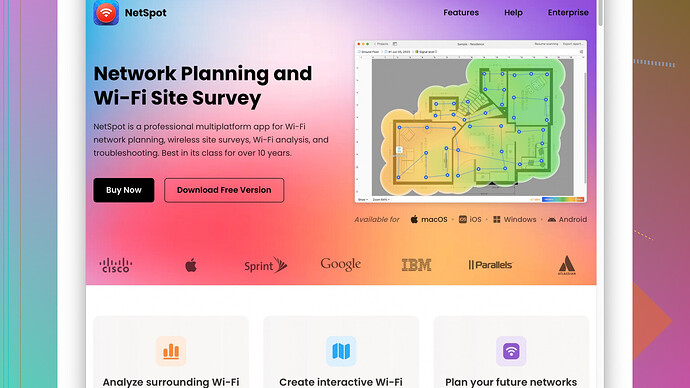I recently noticed that my streaming and downloads have been quite slow. I’m not sure if it’s my WiFi speed causing this issue. Can someone guide me on how to accurately check the speed of my WiFi?
Before diving into how to check your WiFi speed, let’s break down what might be slowing you down. Various factors could be causing slower streaming and downloads. It could be your WiFi network, the number of devices connected, interference from other electronics, or even your internet service provider’s bandwidth.
One straightforward way to check your WiFi speed is by using online speed test tools. Websites like Speedtest.net or Fast.com can provide quick insights. Just connect to your WiFi and run the test; it’ll give you an idea of your download and upload speeds. But while these tests are handy, they might not pinpoint specific issues like signal strength, channel interference, or dead zones.
If you want a more detailed analysis, tools like the NetSpot
Site Survey Software can be pretty helpful. NetSpot offers detailed WiFi analysis on Windows and macOS, letting you visualize your network’s coverage, signal strength, and more. It’s particularly useful if you’re troubleshooting and trying to optimize your network. You can generate heatmaps, showing where your WiFi signals are strong or weak, and it can help identify interference sources.Here are some pros and cons of using NetSpot:
Pros:
- Detailed Visualizations: Generates comprehensive heatmaps for WiFi coverage.
- Easy to Use: User-friendly interface that doesn’t require deep technical knowledge.
- Thorough Analysis: Identifies dead zones, interference points, and coverage gaps effectively.
- Multiplatform: Available on both Windows and macOS.
Cons:
- Cost: Full features are behind a paywall, and the free version has limitations.
- Compatibility: Limited to Windows and macOS; no mobile app available.
- Learning Curve: While user-friendly, some advanced features may take time to master.
Other tools you might consider are Wifi Analyzer (popular on Android), Acrylic WiFi Home for Windows, or Ekahau HeatMapper. Each has varying features, but NetSpot often stands out for its balance of ease-of-use and detailed analytics.
In addition to these tools, a few other tips might help optimize your WiFi:
- Router Placement: Ensure your router is in a central location, elevated, and not hidden behind walls or furniture.
- Channel Settings: Change your router’s channel to the least crowded one. Tools like NetSpot can help you see which channels are less congested.
- Firmware Updates: Make sure your router firmware is up to date.
- Device Bandwidth: Disconnect devices that aren’t in use, as too many connected devices can sap your bandwidth.
Lastly, check your ISP speed plan. Sometimes the issue isn’t your WiFi but rather the speed you’re paying for. An easy way to know if your plan meets your household’s needs is to compare the speed test results with the speed tier you’ve subscribed to.
Good luck, and I hope those tips help speed things up for you!
If your streaming and downloads are giving you trouble, @techchizkid already laid out some awesome advice, but let me add a few more nuggets.
First up, if you suspect your WiFi’s at fault, grab yourself a speed test app. Fast.com is super basic and straight to the point, while Speedtest.net offers more details. That said, these tests are just scratching the surface. They won’t tell you if your upstairs bedroom is basically a WiFi dead zone or if your neighbor’s microwave is hijacking your signal.
One thing you gotta keep in mind is that the location of your router plays a H-U-G-E role in your WiFi speed. You can help yourself out by placing the router in a central spot, or better yet, somewhere high up. Avoid stuffing it inside a cabinet or near a bunch of metal objects – that’s just asking for trouble.
Now, @techchizkid mentioned the NetSpot Site Survey Software, and I gotta back that up. It’s a beast when it comes to detailed WiFi analysis. This tool lets you create heatmaps of your WiFi coverage – think of it as a way to see your network in colorful visuals. It helps figure out where the signal is weak or non-existent. Visit their website for more details: https://www.netspotapp.com. One bummer tho, is that it’s not free for all features, but sometimes you gotta shell out a bit for quality.
If you’re more of a mobile person, WiFi Analyzer on Android might be more your speed. It will give you a read on which channels are overcrowded. Let’s be real – if you’re living in an apartment building, your neighbors might all be on Channel 6, making it a digital traffic jam.
A few things you still can tweak:
- Channel Settings: Switch your router’s channel. NetSpot can help you see which ones are less busy. Your router’s admin settings menu should let you tweak this.
- Bandwidth Hogging: Streaming 4K video, online gaming, and IoT devices all gobbling your bandwidth? Shut down what you don’t need.
- Firmware Updates: It’s a chore but keeping your router’s firmware updated is like changing the oil in your car. It keeps things running smoother.
- Signal Extenders: If your house is big, a single router might not cut it. Sometimes a range extender or mesh network is the way to go.
And while it’s not directly related, make sure your ISP isn’t the bottleneck. Compare the speed test results with what you are supposed to be getting. If you’re paying for 100 Mbps but only getting 50, call them up.
Lastly, while apps and tools are great for checking WiFi speed, don’t forget about simple things like rebooting your router. Sometimes all it needs is a good old restart – kind of like hitting the reset button on your PC.
Hope this helps, and happy troubleshooting!
Don’t forget, sometimes the simplest solutions are the most effective. Your WiFi speed might be lagging because of a few overlooked issues that don’t necessarily need complex software to fix. Yep, @byteguru and @techchizkid made great points, but let’s not get too carried away with tools and forget the basics.
First things first, it might just be that your router is totally overloaded. If everybody’s streaming Netflix, gaming online, and downloading files all at once, then naturally, things are gonna slow down. Start by limiting the number of devices connected to your WiFi. Turn off WiFi on devices not in use. Less traffic, better speed.
Another point to consider is the firmware of your router. Manufacturers often release updates that optimize performance and security. Go to your router settings (usually found by typing your router’s IP address into your browser) and check for firmware updates. It’s tedious, but it can drastically improve performance.
Router placement is also incredibly crucial. @techchizkid mentioned this, but lemme emphasize - don’t just dump your router in a corner or behind thick walls. Place it in a central, elevated spot. Maybe even buy a stand or mount it on the wall. This simple tweak can make significant changes in signal strength and therefore speed.
For a more granular approach, how about using different hardware? Sometimes the issue lies with the router itself. If you’re using an ancient router from 2010, well, guess what? Upgrading to a more recent model could give you a noticeable boost. Mesh networks like Eero or Google Nest WiFi can cover larger homes more efficiently compared to traditional routers.
And, ah! Let’s not forget, many modern routers have dual-band capabilities (2.4GHz and 5GHz). The 2.4GHz band is slower but covers a longer distance, while the 5GHz band is faster but covers a shorter distance. Make sure you’re connected to the right band based on where you’re using your device. If you’re close to the router, go for the 5GHz band.
Another unconventional trick? Restart your router. Like, seriously. Bet you haven’t done that in a while. Turn it off, wait for a minute or two, and turn it back on. This can resolve a lot of temporary issues.
Getting back to tech tools, while I generally agree with @techchizkid about NetSpot Site Survey Software for detailed analysis, I sometimes feel that it might be overkill for someone not very tech-savvy. It has loads of benefits – helps you visualize heatmaps, see dead spots, etc. But it’s not always necessary unless you’re totally into optimizing every bit of your WiFi network. You can still give it a try: ‘https://www.netspotapp.com’.
If you’re looking for something free and straightforward though, use the built-in diagnostics tools in your router’s admin panel. Many modern routers offer basic analysis and even optimization suggestions right there in the settings.
In short, balance your approach. Before you dive into sophisticated tools and software, try these easier fixes. They often get overlooked, but they can do wonders. If things are still bad, then it’s probably worth investing in more advanced solutions like NetSpot, or even contacting your ISP.
Happy tweaking!