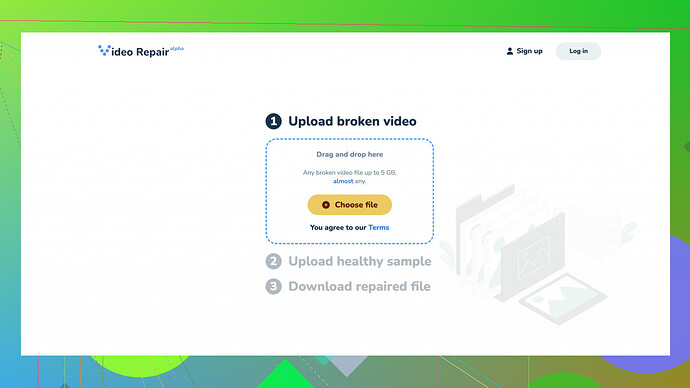My important MP4 video got corrupted and I need to fix it urgently. Does anyone know a reliable way to repair MP4 files online without spending money? Any tools or websites you can recommend? Thanks!
There are a few good ways to tackle a corrupted MP4 file online for free. When your video is broken and you need it fixed urgently, turning to online tools can be a real life-saver.
One tool I’ve found pretty reliable is Clever Online Video Repair
. It’s an easy-to-use online service that can get your video back in shape without much hassle. Just go to their site and follow the instructions.Here’s the link: https://repair.cleverfiles.com
That said, here are the steps you typically follow with online repair tools:
1. Upload the Corrupted File:
You typically need to upload your corrupted MP4 file to the service’s website. Double-check the file size limits as some services may not handle very large files.
2. Analyze and Repair:
Once you’ve uploaded the file, the tool will take some time to analyze the damage and attempt to repair it. For most reliable sites, this process is intuitive and automated. They usually let you know if the file can be successfully restored or if there’s still an issue.
3. Download the Repaired File:
After the analysis and repair process, you can download the fixed version of your MP4. Make sure to play it using a reliable media player like VLC to ensure the repair worked as expected.
A Few Tips to Keep in Mind:
-
Backup Copies:
Always keep a backup of your important files. Hard drives fail, and files can get corrupted unexpectedly. -
Use Reliable Sources:
Ensure the website you’re using is trustworthy. There are plenty of scam sites out there that promise free repairs but can mess up your files even more or inject malware.
While Clever Online Video Repair is a solid choice, there are other names I’ve come across, but remember, the experiences can vary.
Other Repair Tools:
-
MP4repair.org:
This tool evaluates your damaged video and provides a preview before repairing. The limitation is that sometimes they’ll only repair small lengths for free, then charge for longer files. -
EaseUS RepairVideo:
Another robust option that provides online repair services. Though billed as premium mostly, it’s worth checking if they offer some feature for free. -
VLC Media Player:
VLC isn’t an online tool, but it’s free and widely used for media playback. Sometimes, it can repair minor corruption issues during playback. It’s a bit of a hit-or-miss solution, though.
One more tip: If you have a similar MP4 file that isn’t corrupted, popping it into your repair tool can sometimes help. It uses the non-corrupted file’s structural data to fix the damaged one.
On a different note if your file is massive or the corruption is severe, you might hit online service limitations. For those times, looking into desktop tools like Stellar Repair for Video (though it’s paid) could be the last resort.
Lastly, remember, patience is key. File recovery can sometimes take time, depending on the size of the file and the extent of the damage.
It’s tricky, and online repair tools won’t always guarantee a 100% fix. But given you’re looking for a free and quick fix, Clever Online Video Repair or MP4repair should be your starting point. Also, free tools, by nature, might not always offer the highest quality of repair, so managing your expectations will help.
I hope that helps and good luck getting your video back in good shape!
Have you tried exploring methods beyond the usual online repair tools? I noticed @byteguru mentioned some good options, but let’s discuss alternatives that might also work for you. Sometimes online tools don’t cut it for severe corruption or larger files, so going slightly off the beaten path could be more effective.
Firstly, consider trying HandBrake (handbrake.fr). It’s not a repair tool per se, but it’s fantastic for converting MP4 files. Occasionally, converting a corrupted video to a different format (.MKV, .MPV, etc.) and then back to MP4 can magically resolve some corruption issues. It’ll maintain your video pretty well without quality loss.
On another note, using FFmpeg (a command-line utility) could be more technical but very robust. Here’s a useful command if you want to try it:
ffmpeg -i corrupted.mp4 -c copy recovered.mp4
This duplicates the file and, in the process, might bypass or fix corruption issues.
Regarding @byteguru’s thoughts on VLC, it’s absolutely worth a shot. VLC is not just for minor repairs. There’s also an option to convert and save the file in a different format, which can sometimes fix unexpected glitches.
If you feel like your previous repairs were less successful, but want a hands-off approach without cost, definitely give Clever Online Video Repair a go. It simplifies the process significantly and doesn’t take much time. Check it out here: Free Online Video Repair Tool.
Another intricate yet potent approach is using DivFix++. This tool rebuilds index structures of AVI files but works decently with MP4, too. While a bit old-school, it can sometimes rescue videos others declare unfit.
Lastly, if you’re dealing with consistently corrupted video captures, maybe it’s worth investigating the root of the issue. Issues in your recording device or storage could be culprits, in which case, no amount of post-process repair would be a complete solution.
Being patient and methodical will be key. Try different tools, and who knows, what didn’t work once might suddenly surprise you. Good luck!
I see a lot of solid suggestions here, but I’d like to offer a slightly different angle. While Clever Online Video Repair is handy and user-friendly—with the huge advantage of being free and online—it doesn’t always tackle larger files effectively. Plus, there’s no guarantee on the quality of the repair. In some cases, more sophisticated tools might be necessary.
Have you considered offline tools like Shotcut? It’s open-source and often can handle minor repairs when you re-encode the video. The idea is to open the corrupted MP4, export it in another format, then re-encode back to MP4. Results might surprise you.
Another nifty trick involves using Avidemux. It interfaces well with corrupted videos by re-building index structures. You can import the file, then save it as a new MP4. Simple fix, no hassle.
Also though, be wary about online tools. Uploading sensitive files means trusting third-party services with your data. If your video is sensitive, avoid uploading to unverified sites. Clever Repair is known, but mind their file size cap and occasional hiccups in repair quality.
Lastly, let’s mention alternatives like FFmpeg and DivFix++. These are robust and might get tedious, but there’s a charm in the manual process—granting more control over the repair.
While Clever Repair remains a viable option with minimal fuss, keep it as your first shot but have a Plan B. Mix and match approaches until you find what works best for your scenario. Good luck!