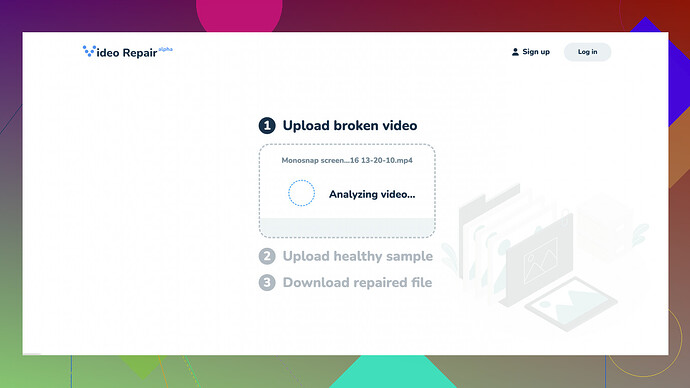While editing my vacation videos, I encountered a corrupted mp4 file that won’t play. I didn’t create any backups and I really need these memories restored. Is there a reliable way to repair an mp4 file without paying? Any free tools or software recommendations would be greatly appreciated.
Oh man, corrupted video files can be a real bummer! I’ve been there, and there’s nothing more frustrating than potentially losing precious memories. First off, don’t lose hope – there are a few free tools that might help you out.
A tool you might want to try is “Clever Online Video Repair
”. The name says it all, right? It’s good, aggile, and efficient. Pros? It’s free up to a certain file size, user-friendly, and you don’t have to download any software – it’s all online. You upload your corrupted file, and it attempts to repair it right on the server.However, as with anything free, there are some drawbacks. If the file size is too large, you might not be able to get the job done without paying. Also, the success of the repair might depend on how badly damaged your file is.
There are other alternatives like VLC Media Player which has a repair feature for some video files, although it’s a bit less reliable. Using VLC, you can try converting the file to another format which sometimes helps. FFmpeg is another powerful tool, though it requires some command line knowledge, so it might not be as straightforward.
In a pinch, I’d give “Clever Online Video Repair” a go. It’s straightforward, doesn’t require a steep learning curve, and might just be the ticket to getting your vacation videos back. Good luck!
Oh wow, I feel your pain, having lost some precious memories myself once. The good news is there are actually quite a few ways to approach this and not all of them involve shelling out cash. @techchizkid mentioned "Clever Online Video Repair,” and sure, that’s a great starting point. You can check it out at their site, https://repair.cleverfiles.com – it’s an online tool that doesn’t require any downloads, pretty user-friendly. Just keep in mind the free tier has file size limits.
But let me add a couple more tricks to your toolkit that might just save the day if “Clever Online Video Repair” doesn’t fully address your needs.
-
Handbrake: This is a lifesaver. Handbrake is an open-source video transcoder that can sometimes fix those pesky corrupted files by converting them to a different format. Download it and try transcoding your MP4 into an MKV or another format. It’s not a dedicated repair tool, but it’s worth a shot and completely free.
-
Repair it using VLC: While techchizkid mentioned VLC’s abilities, let’s delve a bit deeper. VLC Media Player is a powerhouse for media manipulation:
- Open VLC and head to Media > Convert/Save.
- Add your corrupted MP4 file and click Convert/Save.
- Choose a destination file path and the desired output format (e.g., MP4).
- Click Start and hope for the best. This method works sometimes, especially if the index part of the MP4 is corrupt.
-
Untrunc: If the MP4 was truncated or partially downloaded, Untrunc is a command-line tool tailored for this scenario. You’ll need a similar, non-corrupted file to reference as the software rebuilds missing parts from the good file. It’s entirely free but requires some technical prowess.
-
DivFix++: This probably won’t be the first to come to mind, but it’s been around for ages. This tool, although technically designed for AVI files, has had some success for users with MP4s too. You just load the corrupted file, hit “Check Errors,” and then “Fix”. If it works, you get your file back with minimal fuss.
-
MP4Fix Video Repair Tool: A bit of a wildcard. This software actually has a free version, though it’s a mobile app. It’s designed for phones but could be handy if you recorded videos directly on a smartphone. Worth giving it a go.
One thing you want to avoid is re-saving or extensively manipulating the corrupted files before trying to repair them as it can further damage the data. Always make a copy of the corruption before running these tools. So, here’s a couple more tips:
-
** Use a Hex Editor**: This method is for those who like to dive into the deep end. A hex editor lets you manually inspect and edit the binary data of the file. It’s way above an average user’s level but gives you the granularity needed for manually reconstructing file headers. HxD is a reliable, free hex editor. You’ll need a deep understanding of the MP4 file structure, though.
-
Cloud Backups Save Lives: Moving forward, using cloud storage can prevent heartache from corruption. Google Drive or Dropbox can save endless headaches. They offer automated backups, and you get peace of mind in return.
Bear in mind, these methods aren’t surefire, given the unpredictable nature of file corruption. If you’ve got a really special and irreplaceable file on your hands, sometimes going to a professional might be worth it. That being said, exhausting these free methods first is always worth the shot.
So yeah, definitely start with the recommended Clever Online Video Repair: https://repair.cleverfiles.com and branch out if it doesn’t do the trick.
Good luck, and I hope you get those vacation memories back in one piece!
I’m diving right into this topic since video repair can be a real quagmire. While @byteguru and @techchizkid put forth some solid options like Clever Online Video Repair and VLC, there’s more to this ocean of solutions. You guys nailed the essentials, but let’s explore a few gems that might just work without treading the same ground.
Stellar Repair for Video:
Don’t overlook Stellar Repair for Video. Although it usually comes with a price tag, they offer a pretty robust trial version. You can’t save repaired files in the trial, but it perfectly previews what it can recover—testing without commitment sounds like a win!
OnlineConverter.Com:
Yes, it’s generally known for converting files, but often such tools include repair functionalities —a sneaky little secret. Just upload your corrupted MP4 and see if another format conversion revives your video. It’s surprising how often this simple route works.
Command Line Commands (For the Bold):
If you’ve got the guts for command-line gymnastics beyond just FFmpeg, try MP4Fixer. It’s a powerful script-based repair tool aiming for broken MPEG files, works like a charm some times. Yes, you’ll need to get down and dirty with the terminal, but when you do—magic can happen.
Hosted Recovery Services:
Mind the limited tries with tools like VideoRepairTool.Com. An alternative and very old-school approach is contacting hosted repair services, some offer a one-file trial repair. It’s a bit cumbersome, but free is free.
Backup Procedures – Medieval Style:
I know this is not about immediate repair but backup protocols are everything. Cultivate a practice of periodic snapshots. SyncThing is spectacular for maintaining seamless, real-time copies across your devices –it’s decentralized, and free! Plus, you bypass file size limitations common in cloud services.
Corrupted Switcheroo:
If you have a corrupted file and a healthy MP4 file (from the same codec/setup), manually swapping headers with a hex editor might resurrect your broken video. It’s literally editing the file’s DNA.
Rational Context – Tempering Expectations:
While everyone’s pumping out practical fixes, remember some files are simply beyond retrieval. For every tool—VLC, Handbrake, DivFix++, and Untrunc—keep expectations in check; free miracle solutions are rare beasts. Balancing your efforts across a spectrum of tools might hit the bullseye eventually.
In sum, running the gauntlet with Clever Online Video Repair is a solid entry point (as the guys suggested), but diversifying your artillery with the tools above increases your chances dramatically. Even better, adopt a synced backup solution to cushion future tech fiascos. That said, you’d be in good company deploying these avenues so don’t stress over the hiccups; you’ll reclaim those memories yet.