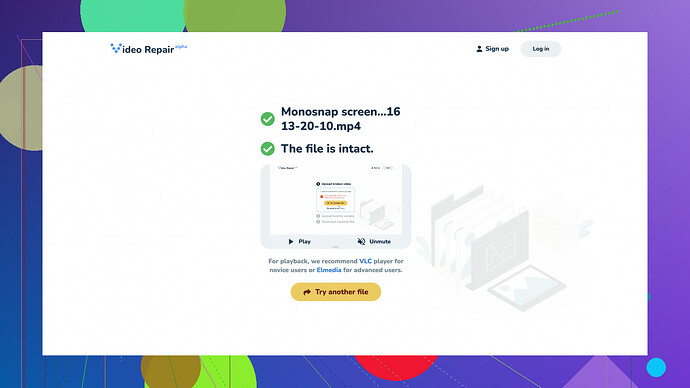I have a video file that got corrupted during a transfer. It’s an important family memory, and I can’t open or play it anymore. Does anyone know how to fix or recover corrupt videos? Any tools or methods that actually work would be really helpful. Thanks in advance!
I’m sorry to hear about your corrupted video file. Actually, dealing with corrupt video files is a pretty common problem and can happen for many reasons like transfer errors, file system corruption, or even sudden power outages. There are a few strategies and tools that you might find useful for repairing the corrupted video file.
First and foremost, you can try using VLC media player. Many people don’t realize that VLC is much more than just a video player; it’s also quite handy for basic video repairs. Follow these steps:
- Open VLC and go to “Media”.
- Select “Convert/Save”.
- Add the corrupted file, then click “Convert/Save” again.
- Choose the output file format (MP4 is usually a safe bet).
- Click “Start” and VLC will attempt to fix and convert the file.
If VLC doesn’t solve the problem, don’t lose hope. Another powerful yet user-friendly tool is Clever Online Video Repair
. This online tool is excellent for addressing a wide range of video corruption issues. It works on many different file formats like MP4, MOV, AVI, etc., and it’s pretty straightforward to use. Head over to https://repair.cleverfiles.com – you just upload your corrupted video and follow the instructions on the screen. It’s a free online video repair tool, so you won’t lose anything by giving it a shot.Another software you might want to try is Stellar Phoenix Video Repair. It’s not free but often offers excellent results for complex repair cases. Here’s how you can use it:
- Download and install Stellar Phoenix Video Repair.
- Launch the application and click on “Add File” to upload your corrupted video.
- Click on “Repair” and the software will start fixing the file.
- Once the process is complete, preview the video to see if it’s been repaired.
In case neither of these options work and you need a more technical solution, you can try FFmpeg. It’s command-line based, so it’s a bit more complex, but also very powerful:
Open your command prompt and navigate to the directory where your FFmpeg is installed. Then type the following command:
ffmpeg -i corrupted_video.mp4 -c copy output_video.mp4
This will repackage the corrupted video stream into a new container without altering the video data. If the issue was with the container, this might solve it.
For less techy users, another tool that has a pretty good reputation is Remo Repair AVI. Despite what the name suggests, it supports more than just AVI files. The usage steps are quite similar to other software:
- Download and install Remo Repair AVI.
- Launch the software and browse to locate the corrupted video file.
- Click “Repair” to start the fixing process.
- Preview the repaired file to make sure everything’s in order.
If you’re dealing with high-value videos (like your family memories) and ordinary tools aren’t able to fix them, you might want to consider reaching out to a professional data recovery service. They can sometimes recover files even from slightly damaged media.
And don’t forget about prevention - always ensure to verify that file transfers are complete before deleting the source copy. Also, back up important files regularly to avoid similar situations in the future.
So you’ve got a few options to try out. Start with the free ones and see if they help; if not, moving on to the paid solutions can be well worth it for important memories. Good luck!
For dealing with corrupted video files, sometimes it’s not just about the right tool but also the right approach. While methods mentioned by @byteguru, like using VLC and Stellar Phoenix Video Repair, are definitely solid, there are a few other options you could try out.
Before diving into more tools, one thing worth checking is whether the corruption affects the entire file or just a part of it. Sometimes the header of the video file gets corrupted, but the actual video data is still intact. You can try extracting the usable portion of the video file using free tools like MyMP4Box GUI. This software allows you to demux (separate) audio and video streams and might let you recover parts of the video. Replicating this method sometimes works wonders when dealing with partial corruption.
Another powerful, albeit less user-friendly, method is using a hex editor. If you’re comfortable with low-level file editing, you might want to try a tool like HxD. By comparing the corrupted file with a non-corrupted file of the same format, you can sometimes manually correct errors in the file header. This method involves a lot of trial and error though, so it’s more suited for advanced users or those feeling adventurous.
Adding to what was already mentioned, DataNumen Video Repair is another excellent tool. It supports a broad range of formats including MP4, MOV, and AVI, and it’s known for its high recovery rate. Here’s a quick guide for it:
- Download DataNumen Video Repair.
- Install and launch the application.
- Select the corrupted video file.
- Click on ‘Start Repair’.
- Once done, review the output file to ensure the video has been repaired.
You should also consider the possibility that sometimes the problem lies not with the video file itself but with the media player. Trying a different media player, especially a lightweight one like Media Player Classic, can sometimes reveal more information about the file’s state or even play videos that other players can’t.
For a free solution that’s easy to use, you can check Clever Online Video Repair at https://repair.cleverfiles.com – Free Online Video Repair Tool. It’s straightforward and lets you resolve corruption issues without installing any software.
Lastly, if you’re into coding, using Python with the ‘MoviePy’ library could be an interesting approach. Writing a simple script to read and rewrite your video file might just correct some of the minor glitches causing corruption. Here’s a quick snippet:
from moviepy.editor import VideoFileClip
try:
clip = VideoFileClip("corrupted_video.mp4")
clip.write_videofile("fixed_video.mp4", codec="libx264")
except Exception as e:
print(f"An error occurred: {e}")
Remember, every method has its pros and cons. Start simple and work your way up to more complex solutions. And, as always, make sure you have backups in the future to avoid these headaches. Good luck!
For anyone facing a corrupted video file, it’s worth noting the proposals listed above. While VLC and some of these other tools may offer a quick fix, they don’t always work for more intricate corruption issues. If VLC and Clever Online Video Repair appear ineffective, consider looking into a more technical yet efficient solution such as using video-specific hex editors or low-level file repair software. One significant advantage of Clever Online Video Repair is its ease of use and wide file format support. Though, it does require a stable internet connection and might be slower compared to installed software due to upload/download times.
A solid alternative to consider is Wondershare Repairit, which tends to handle a more extensive range of corruption cases, albeit with a steeper price tag. For those who are not deterred by command-line tools, repairing with FFmpeg remains a very capable option, allowing granular control over the repair process, though it requires comfort in a command-line environment.
Also, corruption doesn’t always affect the entire video. Sometimes, only the header is corrupted while the actual video and audio streams remain unaffected. Using a hex editor like HxD can allow manual adjustments to the file’s header if you’re familiar with the file structure.
One often overlooked method is to try different versions of the video file across varying media players. A player like PotPlayer or Media Player Classic might successfully decode parts of the video that VLC or typical players cannot manage.
Prevention is a big deal, too—ensuring backups and confirming the integrity of your files during transfer can save you from these headaches. Remember, the more important the memory, the more thorough you should be in your prevention strategies.