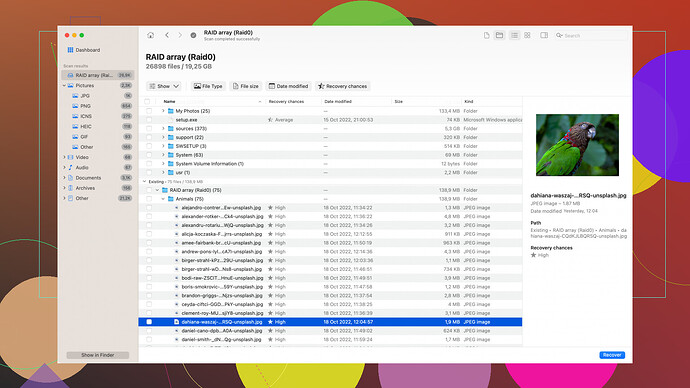Accidentally deleted important files on my iPad and really need them back. I’ve tried a few things but with no luck. What are the best ways to recover lost data on an iPad?
Oops, been there, done that! Losing data on an iPad can feel like the end of the world, but luckily there are a few methods you can try to retrieve your data.
First things first, have you checked your “Recently Deleted” folder? This works for photos and videos. Open the Photos app, navigate to Albums > Recently Deleted. If your files are there, you can recover them easily.
Now, if you’ve already emptied the Recently Deleted folder or if the files you’ve lost aren’t photos, you might have to dig a little deeper. Here are the steps you can try:
iCloud Backup:
- Ensure your iPad is backed up on iCloud. Go to Settings > [your name] > iCloud > Manage Storage > Backups.
- If you have a recent backup that contains the lost data, perform a factory reset. Yes, it sounds drastic, but it’s often a necessary evil. Go to Settings > General > Reset, then tap Erase All Content and Settings.
- During the setup process, choose “Restore from iCloud Backup” and select the backup that should have your lost files.
iTunes/Finder Backup:
- Connect your iPad to your computer where you might have a previous backup.
- Open iTunes (on Windows or macOS Mojave and earlier) or Finder (on macOS Catalina and later).
- Select your device, and choose “Restore Backup.” Pick the most recent backup that should contain your lost data.
If neither of these methods work, you may need third-party software. Here’s where Disk Drill
comes into play. It’s a popular data recovery tool that’s known to recover various types of data including photos, contacts, music, and more. Here’s what to consider:Pros of Disk Drill:
- Ease of Use: The interface is intuitive—great if you’re not super tech-savvy.
- Effectiveness: Pretty high success rate at recovering different types of lost data. I’ve had good experiences with it saving my bacon.
- Preview Function: Before you commit to recovering files, you can preview them to ensure you’re getting back what you need.
Cons of Disk Drill:
- Price: The full features come at a cost. While there’s a free version, it’s limited in its capacity to recover data.
- Speed: Sometimes it can take a while to scan your device, especially if you have a lot of data.
If Disk Drill turns out to be not what you’re looking for, there are other options like Dr.Fone by Wondershare and iMobie PhoneRescue. While they’re also quite popular, they come with their own set of pros and cons.
Remember, the best way to handle data loss is to have robust backups. Regularly back up your iPad to iCloud and/or your computer to avoid these headaches in the future.
Good luck! And hey, try not to be too hard on yourself—happens to the best of us.
Hey folks, losing data on your iPad can be a real nightmare. First off, kudos to @techchizkid for dishing out some great advice on initial recovery steps. Just wanna throw in a few more ideas to mix things up a bit.
If you’ve already exhausted the Recently Deleted folder and iCloud/iTunes backups, there’s a quirky fact not many know: you can sometimes recover files using email attachments or cloud services like Google Drive, Dropbox or OneDrive. Sometimes, crucial docs end up in various emailed attachments or are automatically synced with these services. Worth a gander, don’t you think?
All this said, recovery apps can be a godsend but let’s consider a lesser-known angle: Apple Support. While it may seem like a long shot, reaching out to Apple’s official support can sometimes get you the help you need. They’re usually quite resourceful and may even have solutions or tools that aren’t publicly advertised. Have you tried that yet?
But alright, let’s dig deeper into third-party solutions, keeping continuity with @techchizkid’s suggestion. Disk Drill, as mentioned, is highly reputed, but don’t sleep on its versatility.
Again, here’s a recap of why many recommend it:
- Intuitive Interface: You don’t need a degree in computer science. Seriously, it’s user-friendly.
- Wide Data Range: From pics to music to whole app data, Disk Drill usually gets it done.
- Preview Functionality: Before you go full throttle recovering, you can see what you’re actually bringing back.
What was left unmentioned is the importance of keeping your iPad and its system current. Sometimes outdated iOS versions can complicate recovery processes. Plus, regularly updating your iPad helps it communicate better with tools like Disk Drill.
For those curious, you can dive deeper here for the Disk Drill Data Recovery Software. The free version could be worth a try before making any financial commitment. @techchizkid did point out its price, but that’s something you gotta weigh against the value of your lost data.
Feeling adventurous? Another trick that can work for non-backup data loss is using third-party file management apps like iMazing. It’s a competent alternative to iTunes, and some users have seen success extracting lost data from their devices.
All things considered, why limit yourself to just one tool? Dr.Fone and iMobie PhoneRescue are also solid picks, albeit with their own quirks and price tags. The implication is simple: test them out and see which works best for your scenario.
While traditional methods may sometimes fail, hope isn’t lost. And yup, regular backups are everyone’s best friend. gpointer Using cloud services or automated backup tools should lessen future headaches.
So, buddy, back up religiously and perhaps you’ll laugh about this someday. Try these alternate paths, and fingers crossed, you’ll get what you need.
Hey, losing data bites, doesn’t it? Been in the same boat. You’ve gotten some solid advice from @byteguru and @techchizkid, but it’s good to mix things up with extra options. Let me throw in a few other angles that could help you recover your iPad data.
So, assuming you’ve already gone through the ‘Recently Deleted’ album and exhausted the iCloud and iTunes backup options, here’s a quirky tip: Check for any synced files on apps like Google Drive, Dropbox, or OneDrive. It’s surprising how often we forget that important docs and photos might be auto-synced to these services. Go through them; might just find your gold there.
Now, about reaching out to Apple Support—totally agree it might seem like a long shot, but they do have some internal tools and higher-level troubleshooting that isn’t often talked about. They could potentially guide you through some steps we’re unaware of.
When it comes to third-party tools, I see Disk Drill has already got some love, which it absolutely deserves. But let’s diversify a bit. Here’s why Disk Drill has been a favorite:
- Intuitive UI: It won’t make your head spin with complicated options.
- Comprehensive Recovery: From photos to contacts to music, Disk Drill covers a wide range.
- Preview Before Recovery: Super useful to see what you’re bringing back before hitting ‘recover’.
You can find more info on their official website. The free version might just help you decide if it’s worth a fuller investment.
But hey, Disk Drill isn’t the only fish in the sea. Let’s talk about iMobie PhoneRescue and Dr.Fone. PhoneRescue is pretty competent in recovering a variety of file types and often gets high praise. Dr.Fone is another solid choice, though it might lag a bit in user interface when compared to Disk Drill.
Here’s something not everyone considers: third-party file management apps like iMazing or even Tenorshare UltData. These can sometimes retrieve files that mainstream recovery tools miss. Plus, they’re excellent for managing backups moving forward, which can make retrieval easier if another data disaster strikes.
And don’t forget to keep your OS up-to-date. Sounds boring but old iOS versions can create compatibility issues with recovery tools. An updated system runs smoother and more efficiently in conjunction with software like Disk Drill.
To add another tidbit—did you know some syncing bugs cause files to disappear? Re-syncing your iPad with iTunes/Finder can sometimes bring back lost files if this was the cause. Sounds strange, but tech, right?
Lastly, once you’re through this ordeal, set up regular backup routines. Use iCloud, Google Drive, or even an external drive. Life gets so much easier when you don’t have to worry about sudden data loss.
So, there you have it. A little outside-the-box thinking plus some additional third-party tools might be just what you need to get your data back. Good luck!