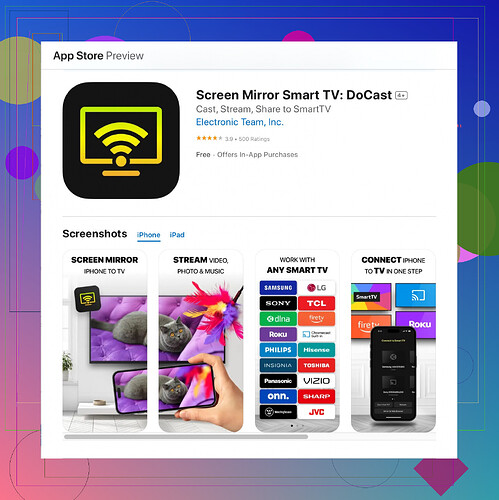Mirroring your iPhone to your Firestick can be tricky, but here’s a straightforward method that should help you out. First, you’ll need a third-party app as native screen mirroring from iPhone to Firestick isn’t supported by default. Follow these steps:
-
Prepare Your Devices:
- Ensure both your iPhone and Firestick are connected to the same Wi-Fi network to avoid connection issues.
-
Install “AirScreen” on Firestick:
- Go to the Fire Stick’s home screen.
- Navigate to the ‘Search’ icon and type “AirScreen”.
- Select the app from the search results and click “Download” to install it.
-
Set Up AirScreen:
- Open the AirScreen app on your Firestick once it’s installed.
- Click on “Start” to activate the server. A QR code will be displayed – you can scan this with your iPhone to get more instructions, though it’s optional.
-
Connect Your iPhone:
- On your iPhone, open the Control Center.
- Tap on “Screen Mirroring”.
- You should see ‘AS-’ followed by a series of letters and numbers, which corresponds to AirScreen.
- Select this option, and your iPhone screen should begin mirroring to the Firestick.
If for some reason AirScreen doesn’t work or you want another option, consider using a different app like the one named ‘DoCast Screen Mirroring’. It’s highly reliable.
Just:
- Download DoCast:
- Head to the App Store on your iPhone.
- Search for DoCast and download it. Alternatively, use this link to access the app directly: Get DoCast for iPhone.
- Start Mirroring:
- Initiate screen mirroring from your iPhone’s Control Center and select DoCast from the available devices.
This should get you up and running smoothly. If you encounter any specific issues, feel free to ask!