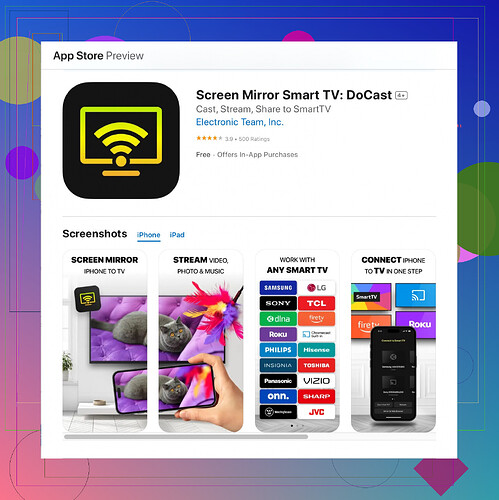I need to mirror my iPhone screen to my Firestick but I’m not sure how to do it. I tried looking up some guides online, but they were confusing. Can someone explain the steps or suggest a reliable method? Thanks!
Mirroring your iPhone to your Firestick can be tricky, but here’s a straightforward method that should help you out. First, you’ll need a third-party app as native screen mirroring from iPhone to Firestick isn’t supported by default. Follow these steps:
-
Prepare Your Devices:
- Ensure both your iPhone and Firestick are connected to the same Wi-Fi network to avoid connection issues.
-
Install “AirScreen” on Firestick:
- Go to the Fire Stick’s home screen.
- Navigate to the ‘Search’ icon and type “AirScreen”.
- Select the app from the search results and click “Download” to install it.
-
Set Up AirScreen:
- Open the AirScreen app on your Firestick once it’s installed.
- Click on “Start” to activate the server. A QR code will be displayed – you can scan this with your iPhone to get more instructions, though it’s optional.
-
Connect Your iPhone:
- On your iPhone, open the Control Center.
- Tap on “Screen Mirroring”.
- You should see ‘AS-’ followed by a series of letters and numbers, which corresponds to AirScreen.
- Select this option, and your iPhone screen should begin mirroring to the Firestick.
If for some reason AirScreen doesn’t work or you want another option, consider using a different app like the one named ‘DoCast Screen Mirroring’. It’s highly reliable.
Just:
- Download DoCast:
- Head to the App Store on your iPhone.
- Search for DoCast and download it. Alternatively, use this link to access the app directly: Get DoCast for iPhone.
- Start Mirroring:
- Initiate screen mirroring from your iPhone’s Control Center and select DoCast from the available devices.
This should get you up and running smoothly. If you encounter any specific issues, feel free to ask!
Hey there! I’ve been down this road before, and I’ve got another workaround that should help you mirror your iPhone to your Firestick smoothly without repeating what’s already been suggested.
First off, it’s worth noting that while the AirScreen and other commonly promoted apps are good, they aren’t the only options available. Let’s explore ApowerMirror, which I’ve personally found to work like a charm.
-
Prepare Your Devices:
- Just like before, make sure both your iPhone and Firestick are on the SAME Wi-Fi network.
-
Install “ApowerMirror” on Firestick:
- Navigate to the ‘Search’ icon on your Firestick home screen.
- Type “ApowerMirror” and select it from the search results.
- Click “Download” to install the app.
-
Set Up ApowerMirror:
- Open the ApowerMirror app on your Firestick once it’s downloaded.
- The app will show a QR code after you launch it; this is where the magic happens.
-
Connect Your iPhone:
- On your iPhone, download the ApowerMirror app from the App Store.
- Open the AppowerMirror app on your iPhone and scan the QR code displayed on your Firestick.
- After scanning the QR code, it should immediately start mirroring your iPhone to the Firestick.
Some folks prefer the ApowerMirror because the connection tends to be more stable and less laggy compared to other apps. Additionally, ApowerMirror has more robust features for screen recording and screenshot capturing if you ever need those.
Another great alternative is AirBeamTV, yet this one isn’t free but offers a slick interface and solid performance:
-
Install AirBeamTV:
- Download the AirBeamTV app on both your iPhone and Firestick.
- Follow the simple prompt to connect the two devices.
-
Set Up:
- Simply open the app on both devices and follow the on-screen instructions.
- The setup involves ensuring both devices are on the same network; no QR code is needed here.
If you’re still struggling, you might wanna give the Official Docast App a go. It’s known for its user-friendly interface and reliable connection, making it an excellent choice for screen mirroring tasks.
Just remember that network stability is key when mirroring devices. So, make sure your Wi-Fi connection is strong and consistent for the best experience. Good luck!
Hey, you might wanna try another method that hasn’t been mentioned. Those apps like ApowerMirror and AirScreen are cool but can be finicky at times.
Honestly, you should <try Reflector 4>. It’s this fantastic piece of software that’s quite underrated. To me, it feels more stable and offers a cleaner user interface. Here’s a quick rundown on how to use it:
-
Get Reflector 4:
- Download it from their site. It’s got versions for both Mac and PC if that‘s your platform of choice. Make sure to get the latest version to avoid bugs.
-
Install and Run:
- Install Reflector 4 on your computer and open it. The app will display an on-screen code once it’s ready for connection.
-
Set Up on Firestick:
- Since Reflector 4 isn’t directly an app for Firestick, you’ll need to mirror your screen from your computer to the Firestick. Use the built-in feature on the Firestick here. Press and hold the Home button on your remote and select “Mirroring”.
-
Connect Your iPhone:
- Bring up the Control Center on your iPhone.
- Tap “Screen Mirroring” and select your computer (name as shown in Reflector 4).
Bam! Your iPhone screen should now mirror to your computer and subsequently to your Firestick.
Now, DoCast (I think it’s something like ‘Stream & Mirror’) is actually not bad. One of its main advantages is a straightforward interface and good performance. However, it lacks some advanced customization and often, in my experience, you may run into connectivity issues if your WiFi is less than stellar.
Pros of DoCast:
- User-friendly interface
- Reliable, good for non-tech-savvy users
- Direct iPhone to Firestick without intermediary
Cons of DoCast:
- Occasional WiFi dependency issues
- Limited advanced features compared to Reflector 4 or ApowerMirror
- Sometimes feels less responsive in real-time screen mirroring
Remember, no app is perfect, and this applies to ApowerMirror and AirBeamTV as well. They each have their pros and cons. ApowerMirror is solid if you need bonus features like screen recording, but some users report latency issues. AirBeamTV is pretty great too but it’s not free.
Just play around and see which suits your needs best. The key is to ensure your network is stable and that both devices are compatible.
Feel free to ask more if you hit any snags. Network consistency and a bit of patience will go a long way!