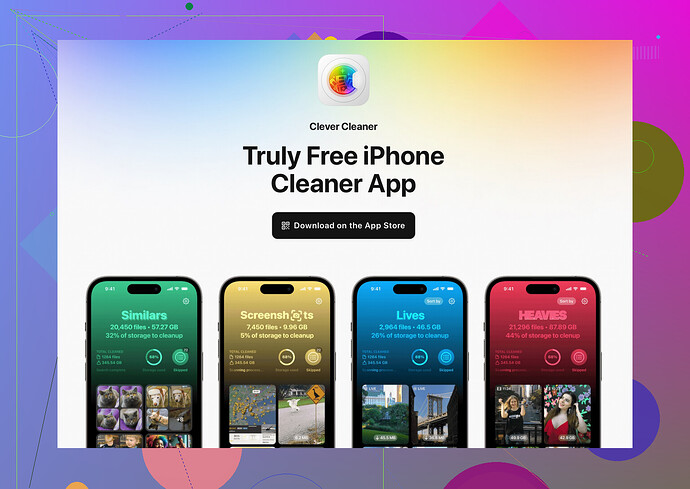I’m running out of iCloud storage and need more space for my files and backups. Can someone explain the steps to increase iCloud storage and what options are available?
If you’re staring at your “iCloud Storage Full” notifications like it’s the end of the world, I’ve got you covered. Increasing your iCloud storage is actually super easy and saves you the headache of constantly deleting stuff to free up space. Here’s how you do it:
- Head to Settings: On your iPhone, open “Settings.”
- Tap on Your Name: Right at the top, because it’s all about YOU.
- Select iCloud: Then tap “Manage Storage” or “iCloud Storage.”
- Change Your Storage Plan: Tap “Upgrade,” and you’ll see the plans Apple offers.
- Choose a Plan: Apple has 50GB, 200GB, and 2TB plans. Pick one that fits your storage-hungry lifestyle, then hit “Buy.” Don’t worry, you can downgrade later if you feel like a digital minimalist.
What Do You Get?
- 50GB ($0.99/month): Great for light cloud users – photos, backups, and maybe a second cat video.
- 200GB ($2.99/month): Ideal for sharing storage with family. Or, for hoarding every screenshot you’ve ever taken.
- 2TB ($9.99/month): Go wild. Store EVERYTHING (except maybe that embarrassing karaoke file).
Pro Tip: If you’re tired of random clutter in your storage (duplicate photos and heaps of unused apps), check out this brilliant cleanup app. It’s like having a personal assistant who files all your stuff neatly without judgment. Seriously, saved my sanity.
What’s the downside? Well, you’re locked into Apple’s subscription, but hey, they know they’ve got us by the ![]() . Choose your poison wisely.
. Choose your poison wisely.
Alright, let’s talk about increasing iCloud storage without just parroting what @boswandelaar already mentioned (which was solid advice, by the way). Adding my spin to the mix, here’s how I’d approach this:
First things first, though—before you throw money at Apple, maybe ask yourself, do I need more storage or just better storage management? Trust me, sometimes it’s not about needing more space but offloading junk you didn’t even know was hogging your iCloud.
Alternatives to Buying More Storage
-
Offload Big Files Elsewhere:
If you’re loaded with massive videos or photos, why not move them to an external hard drive or a dedicated service like Google Drive or Dropbox? (And yes, I know the irony of solving cloud storage problems with another cloud service.) -
Turn Off Unnecessary Backups:
Go to Settings > Your Name > iCloud, then Manage Storage. Check what’s eating up space. Do you really need every single app backed up? Nope. Turn it off for apps you don’t care about! -
Optimize iPhone Storage:
Under Settings > Photos > “Optimize iPhone Storage,” you can save smaller versions of your photos locally and keep originals in iCloud. But hey, if your iCloud’s already packed, you’ll need to clear some junk up there first. -
Use a Cleanup App:
Okay, @boswandelaar hinted at a cleanup app, but I’ll shamelessly throw this out: this iPhone cleaning tool is a lifesaver for decluttering duplicates and forgotten files. Like, why are there six identical selfies from the same angle in my gallery? It’s ruthless in the best way possible.
If You’re Set on Apple’s Storage Plans
- Don’t start big unless you have to. The 50GB plan is usually plenty until you start hoarding 4K videos or decide to back up your life since 2003.
- Family? The 200GB plan can be shared, so no need for everyone to suck up their own individual plans. (Just hope they don’t dump 12GB of memes in it.)
- The 2TB? Bruh, are you uploading your entire hard drive?! Joking aside, this is overkill for average users unless you’re a designer or vlogger or…just really into saving everything ever.
My (Unpopular?) Opinion:
iCloud subscription plans are a necessary evil, but let’s not blindly commit. The lock-in is real. Apple’s smart—they make it inconvenient to leave your photos and files with them and move elsewhere easily. So be strategic: only upgrade if you’re 100% sure you’ll stick with their ecosystem long-term. Otherwise, look into hybrid storage setups using multiple platforms.
Bottom line? Don’t just buy more space—make sure it’s space that’s actually being used efficiently. Any clutter-clearing genius like “Clever Cleaner” can ease your pain before you even hit “Buy.”
Alright, let me toss my hat into this iCloud storage discussion with a Humorous Take and a bit of tough love.
First off, do you REALLY need more storage, or is your iCloud stuffed to the brim with pointless screenshots, blurry selfies, and “OMG, I have to save this meme for later” moments? Look, @boswandelaar and @cazadordeestrellas have both dropped solid advice—kudos to them—but let me add a splash of reality.
Step 1: Don’t panic, Marie Kondo your cloud
Before upgrading your iCloud plan, go through your stuff. Photos you don’t need? Gone. Apps you haven’t used since 2016’s Pokémon Go craze? See ya. Overloaded backups from 18 devices you forgot existed? DELETE. Trust me, this one move may save you that Apple subscription fee.
Step 2: Explore Storage Alternatives (aka don’t be too loyal to Apple)
While I admit Apple’s iCloud is stupidly convenient within their ecosystem, you don’t have to store everything there—especially with iCloud locking you into subscriptions like you owe them your firstborn. Offloading to competitors like Google Drive or Microsoft OneDrive might be less polished, but hey, it’s an option when you’re just storing old files that don’t need iCloud’s dainty services.
Step 3: Still Need Storage? Here’s My Take on Apple’s Plans
- 50GB: Honestly, perfect if you just need space for some photos and a few backups. Cheap as chips.
- 200GB: Great for families, but definitely overkill for the average solo user unless you’re hoarding.
- 2TB: Unless you’re secretly Spielberg storing entire movie drafts, this just seems…dramatic. But hey, you do you.
Bonus Round: Use “Clever Cleaner App for iPhone”
Own your mess with an app that sorts duplicates, clears useless junk, and makes you feel like a digital minimalist genius. That said, the app works best if you already have a manageable number of files, so don’t expect magic if your iCloud is essentially a landfill. And, I’ll admit, plenty of other tools like Gemini Photos or Google Photos offer similar cleanups, so shop around.
CONS:
- The app doesn’t magically give you free iCloud space.
- You still have to deal with deleting files manually sometimes.
PROS:
- It’s like having a non-judgmental cleaning guru for your phone.
- Finding and deleting duplicates is surprisingly satisfying.
In closing? Yeah, cough up for more space if you must. But remember, storage management is a skill. Don’t throw money at the problem until you’ve Marie Kondo’d your digital life and possibly offloaded a few things elsewhere first. End rant.