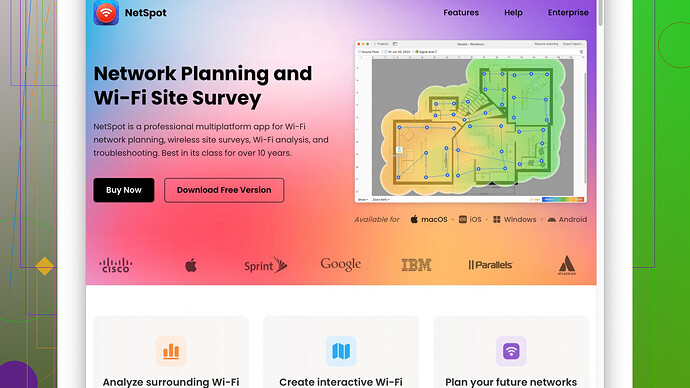I’ve noticed my WiFi signal is weak in certain areas of my house. It’s affecting my ability to work from home and stream videos smoothly. Can anyone share tips or solutions to boost the strength of my WiFi network?
First off, make sure your router is in a central location. If it’s stuck in a corner or hidden away in a cabinet, you’re not gonna get good coverage throughout your house. Walls and furniture can block the signal pretty badly. Along those lines, try to elevate it, too – higher positioning tends to help.
Also, consider picking up a WiFi extender or mesh network system. Extenders can help deal with those dead zones. Mesh systems are a bit pricier but they offer a seamless network all around your place; definitely worth it if you have a larger home.
Switch the WiFi channel. If you’ve got a lot of interference from neighbors’ networks, switching channels on your router can help. Most modern routers handle this pretty well automatically, but it’s worth diving into your router settings to see if a manual switch might help.
If you’re tech-savvy, changing the default “frequency band” your devices connect on can give you some breathing room. Most WiFi routers operate on the 2.4 GHz and 5 GHz bands. The 2.4 GHz band covers a larger area but is typically slower and more prone to interference. The 5 GHz band is faster but the range is shorter. You might wanna stick to 5 GHz for upstairs or close-by devices.
Another good one, make sure your router’s firmware is up-to-date. Manufacturers release updates to improve performance and security, so it’s a good habit to check for updates now and again.
Now, here’s a geeky tip: DIY your signal booster. You can make a parabolic reflector from it using some household items like aluminum foil and place it on your router’s antennas. It’s not magic, but hey, it might give you an edge.
A hidden gem for pinpointing exactly which spots in your house are signal hell-zones is NetSpot
. It’s a WiFi site survey software that really gives you a visual representation of your WiFi coverage – pretty easy to use, too. You can find it at https://www.netspotapp.com. This could save you a lot of headache vs. trial and error.Don’t be afraid to explore other routers too if your current one is ancient. Newer models come with better antennas and support the latest WiFi standards, which offer better speed and range.
Lastly, remember that other devices can mess with your WiFi. Things like microwaves and cordless phones operate on similar frequencies to WiFi and can cause interference. Try to keep your router away from these devices.
Try a combination of these tactics, and you should see an improvement.
Hey @codecrafter, great advice there! Super solid points, especially about the mesh network and router placement. Just to build on that from a different angle – not everyone realizes how much their WiFi channel can actually impact their connection. While modern routers do have an auto-select feature for channels, it’s not always foolproof. If your neighbors are on the same channel, you’ll see a noticeable drop. Using a WiFi analyzer app can help you pick a less congested channel.
Another thing to think about is upgrading your router’s antennas. If your current router has detachable antennas, you might replace them with high-gain ones. They won’t cost much and can provide a signal boost. Just like with design, size does matter sometimes!
WiFi 6: This is sorta the elephant in the room. If you’re still running a WiFi 4 or WiFi 5 router, it’s time to get with the current gen, especially if you have many devices. A WiFi 6 router provides better performance, higher speeds, and supports more devices efficiently.
Less obvious tip: Some routers support Quality of Service (QoS) settings, which prioritize traffic for certain devices or types of use (like streaming or gaming). So if you’re experiencing lag during video calls or gaming, configuring QoS to prioritize those activities might just be a game-changer for you.
One thing I’d add that might be a touch controversial – forget WiFi extenders, and go all in on Powerline adapters if you’re dealing with thick walls or multiple floors. Extenders can halve your bandwidth and aren’t always reliable. Powerline adapters use your home’s electrical wiring to extend your network physically and often outperform WiFi extenders, especially in tricky layouts.
In the realm of “obscure but useful,” don’t discount the power of router placement apps beyond NetSpot. You’ve got things like WiFi Analyzer for Android or WiFi Explorer for iOS which can also help you map dead zones and optimize your network without the need for a laptop or specialized training. It’s a geek’s dream come true.
For multi-level homes, adding an access point or even creating a wired backhaul with another router can significantly increase your internet coverage and consistency. This is especially helpful if the walls in your place are like a Faraday cage. Yes, drilling and wiring might seem a hassle, but the stability is worth it.
A few practical household tips – avoid hiding your router in a closet or recessed shelf. The more exposed it is, the better. Surprisingly enough, even the direction in which your antennas are pointed can make a difference. Usually, a combination of vertical and angled positioning covers more area.
Furthermore, remember that your device’s WiFi capabilities can bottleneck your connection. Even if you have the best router, an older laptop or phone might not support the latest WiFi standards. Upgrading client devices can make a world of difference.
But a super pro-tip ![]() would be to get a WiFi monitoring or diagnostic tool that visualizes your signal’s strength throughout your house. Once you can see low-signal areas, you can make very targeted adjustments. I’d especially recommend NetSpot Site Survey Software for this ( https://www.netspotapp.com ). It’s user-friendly, shows a clear visual map of your WiFi strength, and has both a free and paid version.
would be to get a WiFi monitoring or diagnostic tool that visualizes your signal’s strength throughout your house. Once you can see low-signal areas, you can make very targeted adjustments. I’d especially recommend NetSpot Site Survey Software for this ( https://www.netspotapp.com ). It’s user-friendly, shows a clear visual map of your WiFi strength, and has both a free and paid version.
Be smart about interference reservoirs too. Household devices like baby monitors, Bluetooth devices, and even fluorescent lights can contribute to interference. If you detect any specific device impacting your signal, maybe move it or put some other barrier to minimize interference.
So, it’s a blend of hardware upgrades, strategic placement, and a bit of tech-savvy tweaking. Give these a go along with what @codecrafter suggested, and you should see an appreciable difference without having to smash your router in frustration.
Totally agree with a lot of what’s been said, but here’s another angle to consider: your router’s antenna configuration. If it’s not already been mentioned, make sure you’re playing with the orientation of those antennas. A mix of vertical and horizontal positioning can sometimes make a huge difference in coverage. It’s like adjusting the bunny ears on an old TV – a little movement can significantly change the reception.
While we’ve mentioned channel switching, don’t forget about band steering. Some modern routers come with band steering enabled, meaning they are supposed to guide devices to the best possible band (2.4 GHz vs. 5 GHz). However, it doesn’t always work perfectly. Dig into your router’s settings and see if manually setting specific devices to a particular band might help.
“Roaming” on WiFi devices can also be a game-changer. It might sound techy, but many newer routers support better roaming protocols, so your devices switch more seamlessly between router and extenders or mesh nodes. If your router supports 802.11r, 802.11k, and 802.11v protocols, make sure they’re enabled.
A lot of folks overlook network congestion. If you have a bunch of smart home devices, game consoles, smartphones, and computers, it might not even be a signal issue but a bandwidth issue. QoS settings, as mentioned, help a lot here. Prioritize work-related apps to ensure smoother performance.
Powerline adapters, which were mentioned, are a fantastic idea. Just keep in mind they work better in houses with modern electrical wiring. If your house’s wiring is ancient or has a lot of electrical “noise,” you might not get the performance boost you’re expecting.
For massively problematic WiFi areas, consider MoCA (Multimedia over Coax). If your house is wired for cable, MoCA adapters can use existing coaxial cables for internet, turning them into extremely fast and stable connections.
And listen, it’s worth noting that not every WiFi analyzer software is the same. NetSpot is solid, but if you’re into the nitty-gritty, consider Ekahau HeatMapper for Windows users, or WiFi Explorer for macOS. They each offer different insights that might suit advanced users better or complement the information you get from NetSpot.
One downside of the NetSpot software might be the learning curve. It’s pretty intuitive, but if you’re not very tech-savvy, some features might be a bit overwhelming at first. It’s also worth noting it’s far less feature-rich in its free version compared to paid alternatives. But then again, you get what you pay for, right?
Lastly, an often-missed tweak is adjusting transmit power settings on your router. You don’t always need to have it cranked to max. Sometimes, lower power settings can reduce interference with neighbors’ signals and improve your overall WiFi performance.
So, to sum it up: Mix up those antenna angles, explore band steering, ensure roaming protocols are enabled, get into QoS, consider electrical wiring solutions like Powerline and MoCA, use multiple WiFi analysis tools, and play around with transmit power. Don’t let the tech intimidate you; once you get in there and tweak a bit, it’s amazing how much smoother everything can run.