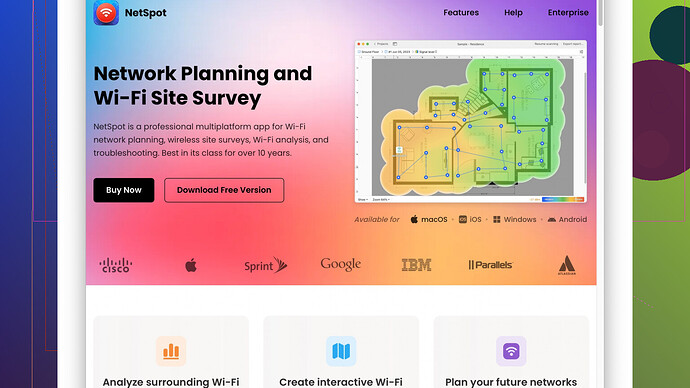Lately, my WiFi signal has been weak, causing buffering issues while streaming and disconnects during video calls. I’ve tried repositioning the router, but it’s not helping. Looking for tips or devices that could help boost the signal throughout my home. Any suggestions?
Buffering issues and video call disconnects? Been there, it’s a pain. You’ve repositioned the router and it’s still weak, so let’s get into some advanced tricks and gear recommendations.
-
Upgrade Your Router: If you’re still using an old router, it’s time to upgrade. Newer models support the latest WiFi standards (WiFi 6E if you can splurge) that provide better range and performance. Think Netgear Nighthawk or Asus RT-AX series - they’re beasts.
-
Dual-Band or Tri-Band Routers: These routers can broadcast on multiple frequencies. Dual-band routers can split the load between 2.4 GHz and 5 GHz channels. Tri-band goes a step further, adding even another 5 GHz band. This reduces congestion and improves performance.
-
Opt for Mesh WiFi Systems: These are excellent for larger homes or places with a lot of dead spots. Systems like Google Nest WiFi or Eero blanket your home with strong signals, ensuring you get good coverage everywhere.
-
WiFi Extenders: Not the best solution but a quick fix. Devices like the TP-Link RE650 can extend your network’s reach. Place them halfway between the router and the dead spots for optimal performance.
-
Powerline Adapters: They use the electrical wiring in your house to extend the signal. Hook one up to your router, plug the other one in another room - boom, you’ve got internet there. Try the TP-Link AV2000 model.
-
Change the Channel: WiFi channels can get crowded, especially in apartment buildings. Use your router admin page to switch to a less congested channel. Look at channels 1, 6, or 11 on 2.4 GHz for example.
-
Check for Interference: Household devices like microwaves, cordless phones, or even baby monitors can mess with your WiFi signal. Keep your router away from these.
-
Update Firmware: Routers have firmware just like computers and phones. Make sure yours is up to date to benefit from security patches and performance improvements.
-
Antennas Matter: Some routers come with external adjustable antennas. Point them perpendicular to each other (one vertical, one horizontal). You’d be surprised how much this simple trick helps.
-
NetSpot
Site Survey Software: Use this tool to map out the best spots in your house for WiFi coverage. It lets you see where your signal strength is the strongest (and weakest). You can download it from https://www.netspotapp.com. Seriously, it’s like having X-ray vision for WiFi. -
Security: Make sure you’re using WPA3 if possible. Not only is it more secure, but older, less secure protocols can drag down your network speed.
-
Quality of Service (QoS): Most modern routers offer QoS settings, which can prioritize bandwidth for certain applications or devices. Perfect when video calls need to be butter smooth, no more cousin’s Fortnite session ruining your Zoom meeting.
-
Commercial Routers: Another level is to consider commercial-grade routers and access points. Here’s where brands like Ubiquiti UniFi come into play. More complex to set up but professional-level reliability and performance.
-
Wired Connections: Don’t forget about wired connections. For devices that can use them (like a Smart TV or gaming console), an Ethernet cable will always beat WiFi.
-
Router Placement Tips: While you said you already tried repositioning, make sure it’s not obstructed by walls or furniture. Elevate it if possible and centralize its position relative to your usual device locations.
Hope this helps you get a speed boost. Happy streaming!
Couldn’t help but notice @byteguru missed a few other solid strategies you might consider. Let’s dive in:
-
Custom Firmware: Have you looked into flashing your router with custom firmware like DD-WRT or OpenWRT? These can unlock advanced settings and features your stock firmware might not offer, giving you more control over your network.
-
Signal Boosters: While WiFi extenders and mesh systems are great, there’s also the option of signal boosters. Look into the Amped Wireless High-Power Wi-Fi Signal Booster. It’s like steroids for your WiFi, though placement is crucial to avoid creating interference.
-
Directional Antennas: Sometimes, it’s not just about external antennas but about making those antennas more efficient. Upgrade to high-gain directional antennas. They’re not omnidirectional; they project the signal in a specific direction, ideal for long hallways or specific rooms.
-
Heat Mapping: This one’s pretty tech nerdy, but use software like HeatMapper. It helps you visualize and pinpoint your WiFi dead zones. Similar to NetSpot in many ways but serves a specific niche. NetSpot is easier for general use, though.
-
MoCA Adapters: If your home is wired with Coaxial Cables for TV, use MoCA adapters to expand your network without WiFi degrading your signal. Coaxial is faster and more stable than WiFi extenders.
-
Quality Surveillance of Bandwidth: Use apps like GlassWire to monitor which devices are hogging your bandwidth. You might have an old device causing a bottleneck.
-
Physical Barriers: Sometimes, WiFi issues aren’t tech-based but rather design-based. Concrete walls, metal appliances, and even large mirrors can reflect or block signals. Identifying and mitigating physical barriers helps a ton.
-
WiFi Analyzing Apps: Another cool software besides the NetSpot app is WiFi Analyzer. It’s an Android app that can score you the best channels for less interference. Less technical than NetSpot but still handy for basic tweaks.
-
IoT Dumpster: Got a bunch of smart bulbs, security cameras, and whatnot? These IoT devices can swamp your network. Connect them to the 2.4 GHz band and keep your main devices on the 5 GHz band for less slowness.
-
VPN Slowness: If you’re using VPNs, especially free ones, they can throttle your speeds. Invest in a higher-quality VPN service to see if your signal strength improves.
-
Noise Understanding: Any nearby networks causing interference? Use Wireshark to check network packets and pinpoint interference sources. It’s a bit technical, but super insightful.
-
All about Isolation: Separate your guest network from your main one. Guests can bring in accidental malware, and keep network congestion on a side channel.
While NetSpot’s tool is excellent, it does come with a learning curve. You need to be tech-savvy to make the most out of it, but it’s like having a diagnostics lab for WiFi. Cons? Not the cheapest and might overwhelm a newbie. Competitors like Ekahau or InSSIDer have their own quirks but less polish for average users.
Lastly, if all else fails, it may be time to call in a professional. They can survey your home and give tailored advice. Sometimes, the seemingly small, annoying tweaks end up providing big results.
Take these tips with a grain of salt, experiment, and see what hits the mark!
Hey, improving your WiFi can definitely be a bit of a headache, especially when repositioning the router doesn’t cut it. The tips from @techchizkid and @byteguru got you covered with a lot of details. Let’s see if we can shake things up a bit with some fresh angles and unique solutions.
First off, mesh systems are awesome, but they can be a bit pricey if you’re on a budget. A traditional WiFi extender might be a cheaper alternative, but for more reliable coverage, you could try a combo of a mesh system with a high-quality router that can handle the traffic demands.
Let’s also talk about band steering. Many modern routers have this feature that automatically directs devices to the least congested band (2.4 GHz or 5 GHz). This can dynamically adjust during peak usage times, so make sure band steering is enabled in your router settings.
Another under-discussed trick is to use Ethernet over HDMI adapters. If you have HDMI cables running behind walls (which some home systems do), you can transmit Ethernet data through them. This solution is a bit niche and far less commonly used, but it can provide a stable connection to areas that are difficult to reach.
Now, about custom firmware, while @byteguru suggested DD-WRT, I’d add Tomato firmware to the list. It’s user-friendly and can give you a better grasp of your network settings without being overwhelming. Custom firmware can significantly raise your router’s performance and offer extended monitoring options.
Heat maps and site surveys are indeed insightful – and yeah, if NetSpot feels too techy or pricey for you, there are lighter alternatives like WiFi Heatmap for Android. But honestly, NetSpot is pretty user-friendly relative to its depth of features. Check it out here: https://www.netspotapp.com.
Neighbor’s WiFi could indeed be a problem. WiFi analyzers like Acrylic WiFi Home and WiFIInfoView help identify which channels your neighbors are using, and you can switch to a less crowded one. Households typically default multiple routers to the same channels, especially in apartment complexes, which causes heavy interference.
Did someone dig into the actual network card in your devices? Older or lower-end network cards can significantly throttle your speeds. Upgrading or installing a new PCIe WiFi card or using high-end USB adapters can sometimes work wonders, especially if you have a top-notch router but underperforming devices.
Physical barriers are no joke – not just concrete walls or metal appliances, but dense furniture and water sources (like fish tanks). Invest in repositioning heavy materials that might be obstacles. And don’t overlook the potential of adding reflectors on your router’s antennas. DIY ones using foil can sometimes direct the signal where needed.
And hey, do you possibly have too many connected devices? IoT smart home gadgets often max out the limit of simultaneous connections. Splitting IoT gadgets on a guest network could indeed mitigate this, as @techchizkid suggested, but also, consider reducing the number of passively connected devices to optimize your bandwidth.
A unique step would be to convert your old router into a repeater or access point. Most routers support this with a firmware change, and it can save you from having to buy new hardware.
Lastly, about QoS; I noticed it’s a bit sidelined, but properly configuring QoS to prioritize streaming and video calls could be your game-changer if you have a busy household.
Although a last resort, don’t overlook fiber or cable upgrades. Sometimes, the problem is not the WiFi but the bandwidth supplied. Faster plans or switching ISPs can boost your overall network health.
All these methods boil down to trial and error, but sticking with a few at a time, evaluating performance, and iterating will get you closer to a smooth, uninterrupted internet experience. Best of luck sorting it out, and keep us posted on what works!