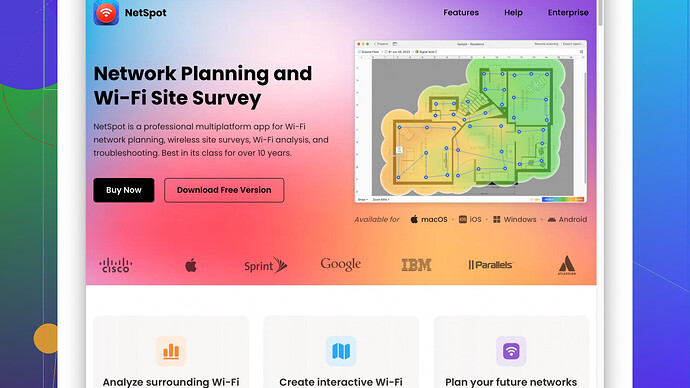I’m having issues with weak WiFi signal in certain areas of my home. It’s really affecting my ability to work and stream content. I’ve tried moving the router, but it didn’t help much. Any advice on how to extend my WiFi range would be greatly appreciated.
You know, messing around with WiFi issues can be like trying to catch a greased pig––annoying and slippery. If you’re getting weak signals in parts of your house, I’d say it’s time for a multi-pronged approach. Here’s the lowdown:
1. Router placement: Yeah, you mentioned moving the router, but the placement should be strategic. Think about it, walls are pure signal killers, so the more central and higher up, the better. Avoid placing it close to large metal objects or appliances that emit electromagnetic waves, like microwaves.
2. WiFi Extenders/Reapeaters: This one’s pretty straightforward. These devices can pick up your existing WiFi signal and rebroadcast it to other parts of your house. It’s not the most high-tech solution, but it works for many people. The downside is you often get a weaker signal because you’re extending an already diminished signal.
3. Mesh WiFi Systems: If you’re ready to shell out a little more cash, mesh WiFi systems are the way to go. Unlike extenders, mesh networks create a unified network, reducing dead zones. They consist of a main router that connects directly to your modem and a series of satellite modules placed around your house to cover every nook and cranny with strong WiFi. Brands like Eero, Orbi, and Google Nest WiFi are worth looking into.
4. Upgrade your router: If you’re rocking an ancient router, maybe it’s time for an upgrade. Newer routers support better standards like WiFi 6 and offer more powerful hardware, which translates to better range and more devices supported. Check out routers with multiple antennas; those can help in directing the signal more efficiently across your home.
5. Change the Channel: WiFi channels can get crowded, especially if you live in an apartment building with tons of other networks. Use your router’s settings to change to a less congested channel. There are apps and software that can help you figure out the best channel; NetSpot
is perfect for this. You can run a site survey and optimize your channel selection. Check it out here: NetSpot Site Survey Software.6. Wired Backhaul: If you’re going the mesh route and can manage some wiring, consider a wired backhaul. Essentially, it’s about running an ethernet cable between your base station and the other nodes. This takes a lot of the load off the wireless communication between mesh points, which can significantly improve performance.
7. Antenna Orientation: Believe it or not, the way you position your router’s antennas matters. If you’ve got two antennas, try one vertical and one horizontal. This can help spread the signal better because devices may receive signals differently based on their orientation.
8. Firmware Updates: Keep your router’s firmware up to date. Manufacturers periodically release updates that fix bugs and improve performance. It’s probably not gonna make a night-and-day difference, but every little bit helps, right?
9. Band Steering: If your router supports both 2.4 GHz and 5 GHz bands (which most modern ones do), make sure it’s set up to balance the load between the two. The 2.4 GHz band covers a larger area but offers slower speeds, while the 5 GHz band is faster but with a smaller range. Some routers have what’s called ‘band steering’ which automatically directs devices to the appropriate band.
10. Powerline Adapters: If you have thick walls or floors, powerline adapters can be a lifesaver. They use the electrical wiring in your house to extend the internet connection, which can be especially handy in tricky spots where WiFi just won’t cut it.
11. DIY Reflectors: Lastly, if you’re into some quick and dirty DIY fixes, there are homemade solutions like aluminum foil or a metal can around a particular antenna to direct the signal in a specific direction. It’s not a glamorous fix, but sometimes it works.
So yeah, fixing WiFi issues isn’t usually a one-size-fits-all thing. It might take a combination of these strategies to get that sweet, sweet internet flowing smoothly through all corners of your home. Happy tweaking!
Ah, the joys and tribulations of WiFi, amirite? Building off @byteguru’s super comprehensive roundup, let me throw in a few more curveballs that might just help you wrestle that WiFi gremlin into submission.
One trick people often overlook is the device priorities configuration in your router’s settings. Allocate more bandwidth to critical devices—you know, like your work laptop over your housemate’s binge-watching of random YouTube videos. This doesn’t extend your signal but can improve performance on the devices you actually care about.
Now, if you’re dealing with network congestion, you might want to dive into some QoS (Quality of Service) settings. Most modern routers allow for some customization here. Prioritizing certain types of traffic can make a world of difference, particularly if you’re in a household where multiple people are hogging the bandwidth. It’s like being the traffic cop, making sure your needs get the green light more often.
I noticed byteguru didn’t mention some of the open-source firmware options you could try. Flashing your router with something like DD-WRT or OpenWrt can unlock a whole host of capabilities, from boosted signal strength to more refined controls over your network. It’s a bit techy and you may end up voiding warranties, but for the bold, it’s worth a shot.
Channels and Bands: Now, switching channels is good, sure, but if your neighbor is also savvy enough to keep changing them, you could play whack-a-mole indefinitely. A more persistent fix is setting up both 2.4GHz and 5GHz networks distinctly and guiding your devices manually. Some routers will chuck both signals under a single SSID, leaving it to the devices to figure it out—which isn’t always the brightest move. Instead, label them separately like ‘MyWiFi’ and ‘MyWiFi_5GHz’ and make better-informed choices device by device.
Got thick walls? Time to consider Powerline Network Adapters too, which was lightly touched upon. But let me underline their awesomeness for tricky scenarios. Powerline kits like the ones from TP-Link essentially use your home’s existing electrical wiring to transmit data. Hook up one adapter to your router and another to any room where WiFi sucks. It’s not magic, but it’s darn close.
Good ole’ Physical Barriers: Got a fish tank, mirror, or an old-school home with thick walls? Metal and water kill signals. Move the router away from these signal leeches. Proximity is a bigger WiFi enemy than most people realize. Got a baby monitor or wireless phone? These can really stomp on your WiFi too. Keep all that junk far from your router.
DIY Gear: Alright, here’s a bit of DIY fun—try using aluminum foil or a cut-up beer can around one antenna for directional focus. It’s dirt cheap and surprisingly effective sometimes. It’s like directing a flashlight’s beam to where you need it most, rather than using a lantern. Think it’s kooky? Google “DIY WiFi booster can” and be amazed at the potential of some low-tech solutions!
Alright, let’s talk NetSpot. Yeah, this tool can be a godsend for sniffing out dead zones, like byteguru mentioned. But be wary, it isn’t always super user-friendly and can be overkill if you’re only trying to fix a couple of spots. But if you dig data and want to make calculated adjustments, NetSpot is A+. You can also look at Ubiquiti’s UniFi tools or the basic scanning from tools like ‘Wi-Fi Analyzer’ if you’re just after less complexity.
Finally, sometimes going old school is the way to go: Wired Connections. This may sound counterintuitive for a WiFi discussion, but for your work rig or your high-end streaming box, nothing beats a good old-fashioned Ethernet cable. For stuff that doesn’t move, going hardline has saved many a soul from buffering hell.
So, in summation: prioritize devices, explore dd-wrt, handle your channels smarter, consider powerline adapters, avoid signal leeches, get handy with some DIY tech, and school yourself with a bit of software surveying or even setting up wired connections where possible.
Tweak away, my friend. And happy surfing!
Oh man, WiFi issues can really be a pain, can’t they? Looks like @techchizkid and @byteguru already shared some great suggestions. They covered a lot, but lemme throw a couple more ideas into the ring. Spoiler: You might need to get your hands a little dirty.
Router Antenna Mods: If you’re comfortable cracking open your hardware (and your router isn’t under warranty), you can try modding your antenna setup. Directional antennas or high-gain antennas can extend your reach significantly. This requires a bit of know-how in RF principles, but it’s super effective in aiming your WiFi goodness exactly where you need it.
Multiple Access Points: Forget just one router trying to cover everything. Running Ethernet to multiple access points can help too, especially in large homes. You can use cheap routers configured as access points for this purpose. The key is to minimize the distance any single device has to talk wirelessly.
Channel Width Tweaks: A lot of us miss this, myself included. By setting the channel width narrower (say, 20 MHz), you can reduce interference from neighboring networks at the cost of max throughput. This is worth it if stability is more crucial than sheer speed, especially for activities like video conferencing.
Adaptive QoS: Bytesguru mentioned QoS, but you can go a step further by configuring adaptive QoS on some of the higher-end routers or using custom firmware. Basically, this is QoS on steroids, automatically prioritizing traffic based on real-time usage patterns rather than fixed settings. It’s nifty for dynamic households where one moment you’re streaming 4K and the next, someone’s on a Zoom call.
Environmental Factors: Don’t forget about local interference sources. Baby monitors, cordless phones, even certain LED lights—these can generate WiFi noise. Sometimes the problem isn’t the signal strength but the extra noise in the same frequency. Switching off or relocating such devices can make things better.
Daisy Chain Extenders: I’m not a fan of extenders typically because of the signal hit, but if you daisy-chain them intelligently using wired connections, say from an Ethernet backhaul method, you can create effective, low-latency extensions.
NetSpot for Signal Mapping: Okay, not to beat a dead horse, but seriously, using NetSpot for a site survey can provide visual feedback on where your signal is strong or weak. It’s available here: NetSpot Site Survey Software. No two homes are the same, and sometimes what we think will be strong areas turn out to be dead zones. Mapping this can guide your efforts efficiently.
DFS Channels: In some countries, routers can use Dynamic Frequency Selection (DFS) channels, which are typically less congested. They operate in parts of the spectrum that might be shared with radar systems. Check if your router supports this and if it’s permissible in your locale—these channels often have less interference.
Ventilate and Cool: It’s often overlooked, but routers can get hot and thermal throttling can reduce their performance. Ensure your router is well-ventilated and consider some active cooling if it’s in a hot spot (literally).
Automation & AI Systems: High-end routers often come with built-in AI to optimize your network automatically. Systems like TP-Link’s AI-driven mesh or some of Asus’s products can diagnose issues and optimize connections in real-time, minimizing dead zones and improving overall coverage without you needing to keep tweaking settings manually.
Professional Infrastructure: If all else fails and you’re up for a bigger project, sometimes professional-grade equipment might be the way to go. Systems from companies like Ubiquiti or even enterprise-grade Cisco solutions can provide a more robust and scalable network solution.
Lastly, just to stir the pot: @byteguru’s suggestion about DIY reflectors is fun and all, but I’d save that for desperation mode. A more structured approach usually yields better results. DIY solutions can be hit or miss, the reflector tricks could deflect useful signals away just as easily as they could improve them.
Alright, hope that gives you some new angles to consider. WiFi, amirite? Ugh.