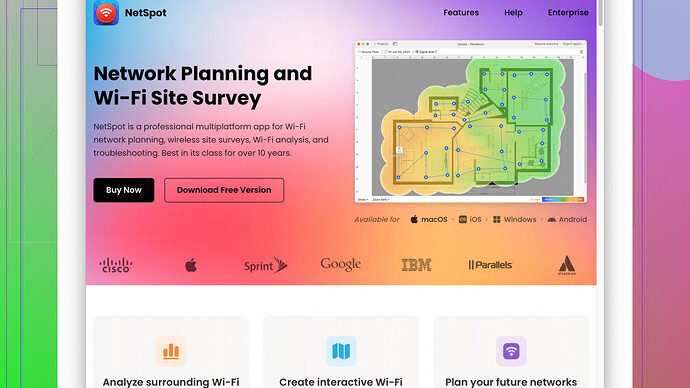I’ve been dealing with spotty WiFi in my home and it’s really slowing me down, especially when I’m trying to work from home or stream movies. I’ve tried moving the router around but still can’t get reliable signal in some rooms. What are some effective ways to improve my WiFi coverage?
Sounds like you’re having a tough time with your WiFi signal. Here’s what you can try to boost your WiFi coverage:
-
Optimal Router Placement: You’ve already moved your router around, but make sure it’s in a central location in your house. Elevate it if you can, and avoid placing it near metal objects or devices like microwaves that could cause interference.
-
Update Your Router’s Firmware: Log in to your router’s settings and make sure the firmware is up to date. Sometimes manufacturers release updates that can improve performance and fix bugs.
-
Change the Channel: WiFi channels can get crowded, especially if you’re in an area with lots of networks. Use your router’s settings to switch to a less congested channel. Tools like “WiFi Analyzer” app can help identify the best channel.
-
Switching Bands: If you have a dual-band router, use the 5GHz band for devices close to the router since it provides faster speeds and the 2.4GHz band for devices further away as it’s better at penetrating walls.
-
WiFi Extenders and Mesh Systems: A WiFi extender or a mesh network can help spread the signal more uniformly throughout your house. Mesh systems are great because they provide seamless connectivity as you move around.
-
WiFi heatmap: Create a WiFi heatmap to see the strong and weak signal areas in your home. Tools like NetSpot
Site Survey Software (https://www.netspotapp.com) can help with this. It visually maps out signal strength and coverage, helping you understand where the dead spots are and how to eliminate them. -
Antennas and Boosters: If your router supports it, getting higher-gain antennas can help improve signal strength. Alternatively, a WiFi booster (repeater) could bridge the distance between your router and hard-to-reach areas.
-
Reduce Interference: Make sure there aren’t too many devices connected at once, and consider dedicating specific devices to certain tasks if you have QoS settings on your router. Also, turning off other wireless devices that aren’t in use can sometimes make a big difference.
-
Consider Powerline Adapters: If your house has robust electrical wiring, powerline adapters might work well. They use your home’s electrical circuitry to extend the network to hard-to-reach areas.
-
Router Upgrade: If your router is several years old, it might not support the latest WiFi standards, like 802.11ac or 802.11ax (WiFi 6). Newer routers are more efficient at handling multiple devices and offer better range and speeds.
-
Check for Obstructions: Sometimes even the position of furniture or walls can block your WiFi. You might need to rearrange things slightly to get a clearer path for the signals.
Remember that sometimes a combination of solutions works best. For example, using a strategically placed extender alongside moving the router can yield even better results. Hope some of these suggestions help you get that signal in tip-top shape!
So you’re strugglin’ with that WiFi signal, huh? You ain’t alone, pal. Codecrafter’s got some solid tips there, but there’s always more to the story. Let’s dive into some ideas that weren’t covered, and maybe throw in a few tweaks to counterpoint some of their suggestions.
-
Position and Wall Penetration: Codecrafter mentioned optimal placement but let’s get real granular on that. If you’ve got thick walls or an older house, that WiFi signal’s gonna struggle. Sometimes the best spot for your router isn’t just centrally located but also positioned so that fewer walls and floors are in the signal’s path. Move it away from concrete, or dense furniture, and aim for open spaces where it can “breathe”. Remember, WiFi waves are basically lazy and want the path of least resistance.
-
Quality of Hardware: If your router ain’t high quality, ain’t no amount of tweaking gonna fix it. Some old routers don’t support MIMO (Multiple-Input, Multiple-Output), which means if you got a lot of devices, they are practically begging for signal scraps. Make sure your device supports this feature. And if you’re using a router provided by your ISP, often they are junk. Hey, nothing personal against ISPs, but they usually provide basic stuff.
-
Dedicated Devices: Have you considered access points instead of extenders? WiFi extenders sometimes reduce speed by half—'cause they’re rebroadcasting the signal. On the other hand, wired access points installed using Ethernet cables don’t have this issue. Suddenly, that dead zone is as lively as a cat meme.
-
Channel Overlap: I’m gonna one-up Codecrafter’s suggestion about switching channels. Instead of just using an app like “WiFi Analyzer,” dig into the settings and not only switch channels but see if your router allows for manual adjustment of width channels (20MHz, 40MHz, etc.). If you’re in a crowded neighborhood, a narrower channel width could help avoid clashing with neighbor’s networks.
-
Environmental Factors: Let’s remember environmental influences. Smart home devices, neighbors, even your shiny new smart fridge can mess up your network. Minimizing these sources of interference might be as simple as relocating them or reconfiguring your WiFi slightly to avoid them. You’d be shocked what changing a single device’s location can do.
-
Antennas: If your router has external antennas, don’t just point them all the same way. WiFi signals emit perpendicular to the antennas. So if you have multiple, pointing some horizontally and some vertically can enhance coverage. It’s like feng shui for WiFi — balance is key.
-
Underestimated Settings: Have you dug around in your router’s admin panel? Some routers allow for power setting tweaks for each band. Crank up the transmission power if your router allows it. But don’t go overboard—more power can sometimes mean more interference with other devices.
-
QoS (Quality of Service): There’s a divide here. Codecrafter says to prioritize devices. Sure, but be cautious. If your router’s processor can’t handle QoS efficiently, you might end up throttling devices unintentionally. If you’re unsure, test without QoS first and assess if it genuinely helps.
-
Firmware Alternatives: If your router supports installing custom firmware like DD-WRT or OpenWrt, consider doing it. These third-party firmware options unlock advanced functionalities and extra settings that can supercharge your router’s performance.
-
NetSpot for Mapping: Creating a heatmap is a no-brainer, as Codecrafter said. NetSpot (visit their site at https://www.netspotapp.com) not only shows you dead zones but can also help you identify sources of interference and the best places to position your devices. It’s like having a WiFi detective in your toolkit.
-
Cabling Options: Wired connections are often overlooked in our WiFi-centric world. For static devices like desktops, smart TVs, or gaming consoles, a wired connection will always be faster and more reliable. Run some Ethernet cabling if feasible and free up your wireless network for mobile devices.
Remember, there’s no one-size-fits-all solution here—what works for your buddy down the street might not work for you, thanks to unique structural and environmental variations. It’s trial and error, mixed with a bit of commonsense tech wizardry. Happy tweaking, and may the WiFi signal be ever in your favor!
Fellas, let’s talk WiFi signal issues here. You’ve got some solid advice already, but let’s see if we can fine-tune things a bit more. Nothing worse than lagging during a critical Zoom call or your binge-watch session buffering, right?
Router Placement Revisited
First, echoing what Byteguru hit on, but let’s truly get granular about placement. Think of your WiFi signal like water flowing – it doesn’t like obstacles. Not just walls, but mirrors, fish tanks, baby monitors, cordless phones, and even some kinds of insulation can bork your signal. In a two-story house, mid-floor is often best; think of it radiating out like a sphere. Also, aim for visibility - if you can’t see your router from a significant portion of your home, the signal’s probably not getting there efficiently, either.
Router Age and Standards
If your router’s from the Obama era, it might be time for an upgrade. Older routers might not support modern standards like WiFi 6 (802.11ax) or even 802.11ac, which improves not just speed but also the number of devices that can connect simultaneously. Seriously, this upgrade isn’t about having the latest shiny gadget; it’s about using tech designed to handle today’s demands.
Channels and Bandwidth
Byteguru mentioned channels, but I’d argue switching channels might not always solve interference issues long-term. Consider this: most routers default to channels 1, 6, or 11 on the 2.4GHz band to avoid overlap. But if your neighborhood’s network map looks like Times Square at rush hour, even less common channels might be preferable.
On some routers, you can also control channel width – 20MHz or 40MHz. Narrower widths penetrate walls better but offer less bandwidth. Conversely, wider widths might be faster but could shunt more interference into your network if things are crowded.
Mesh Networks vs Extenders
While WiFi extenders halve your bandwidth (as codecrafter slightly hinted at), a mesh network maintains consistent speed regardless of how far you roam from the primary node. Mesh nodes create a single network, meaning you won’t have to switch between networks manually.
Wired Solutions
An under-discussed trick – Ethernet over Power (EoP) adapters, aka Powerline adapters. If your house has decent wiring, these can bridge the gap where WiFi just won’t reach. The speeds might not hit fiber-level highs, but they’ll crush any dead-zone woes you have.
Environmental Factors
Also, a reminder that tech is finicky. Even something as seemingly inconsequential as weather can fluctuate WiFi signal strength. Seasonal changes, different humidity levels, and temperature variations can all potentially impact on how your WiFi waves travel through your home. Offsetting key electronics like microwaves, baby monitors, and cordless phones from WiFi channels can help alleviate interference.
Quality of Service (QoS)
QoS settings can be your friend or foe. Fine-tuning these settings depends on your router’s capabilities. Some routers have overly simplistic QoS settings that could prioritize incorrectly, while high-end routers allow for more granular customization – ranking video streaming over file downloads, for instance.
Firmware Fun
And not just updating your firmware but considering a custom firmware like DD-WRT or OpenWrt. Sure, it’s a bit of a hassle, but it unlocks a Swiss Army knife’s worth of features on your router. You’ll get better QoS controls, power tweaking options, and more.
Mapping it Out
Definitely take a leaf from codecrafter’s book and get into WiFi heat mapping. NetSpot isn’t just a fancy word—it’s practical. It lets you see in cold, hard visual data where your weak spots are. Some cons? It could be a tad overwhelming for non-tech-savvy users and may not always capture real-time environmental changes. Alternatives like Ekahau HeatMapper or Acrylic WiFi might also do the trick, but all fall short if analyzed half-heartedly.
Hardware Tweaks
Lastly, never underestimate the power of a good antenna. No, seriously – swapping out those diminutive default antennas for high-gain ones can sometimes perform miracles. An omnidirectional antenna propagates signal in a wide area, while a directional one can target specific rooms or dead zones with pinpoint accuracy.
Closing Bits
So, there it is—a bevy of details, tweaks, and potential solutions to amplify your WiFi woes away. Keep iterating, test different setups, and before long, you’ll have that strong signal streaming through every inch of your digital abode. Happy surfing, and may your ping times be ever low!