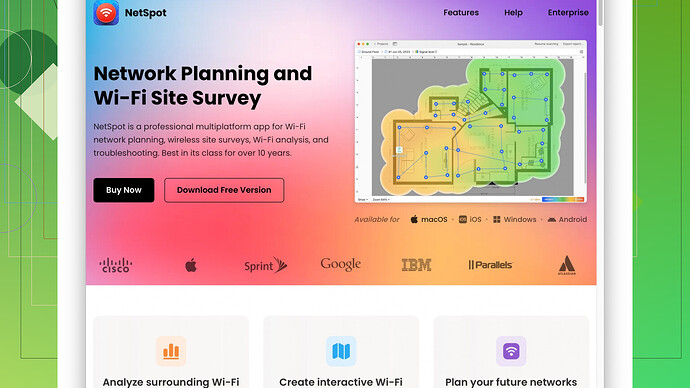My wireless signal strength in dBm is currently weak, causing slow internet speeds. I’ve tried repositioning my router and updating firmware, but nothing has worked. Any suggestions on how to boost the signal strength further?
Repositioning the router and updating firmware are great first steps, but there are a few more strategies you can try to improve your dBm signal strength and enhance your internet speed.
-
Upgrade Your Router: If your router is pretty old, it might not be able to handle the latest Wi-Fi standards or support higher speeds. Consider investing in a dual-band or tri-band router that supports the 802.11ac or 802.11ax (Wi-Fi 6) standards. These newer routers can offer better performance and range.
-
Adjust Antennas: Many routers come with adjustable antennas. Try pointing them in different directions to maximize the coverage. Sometimes, the antennas need to be oriented vertically to cover multiple floors, or horizontally to expand range on a single floor.
-
Change the Channel: Routers automatically select channels, but they can get crowded, especially in dense areas. Access your router’s settings and manually switch to a less crowded channel. Tools like WiFi Analyzer (for Android) or the built-in Wi-Fi diagnostics on macOS can help identify optimal channels.
-
Boosting Power Settings: Some routers have an option to increase the transmission power in their settings. This might be labeled as “Tx Power” or something similar. Just be cautious; cranking it all the way up can cause more interference with neighbor networks.
-
Wired Connections: For devices that don’t need mobility, consider using Ethernet cables directly. It bypasses any wireless issues and offers more stable and faster connections.
-
Powerline Adapters: If running Ethernet cables isn’t practical, consider powerline adapters. They use your home’s electrical wiring to extend the network. They’ve come a long way in terms of speed and reliability.
-
Wi-Fi Extenders/Repeaters: These devices amplify the signal, but they can halve the throughput, meaning you might not always get the fastest speeds. Still, it’s a low-cost and relatively simple solution.
-
Mesh Networking Systems: These systems, like Google Nest WiFi or Eero, consist of multiple nodes placed around your home to create a single cohesive network blanket. It’s akin to having multiple routers working together seamlessly. This works wonders especially in large or multi-story homes.
-
NetSpot
Site Survey Software: A highly recommended approach is to use a site survey software like NetSpot. This software allows you to perform a thorough Wi-Fi survey of your home or office, pinpointing areas with weak signals and suggesting optimal router placements. It’s intuitive and offers a visual heat map, making it easy to understand where your coverage drops off. Pros include its ease of use and detailed analytics, but on the con side, it’s not free and some users have reported that even with detailed guides, it could be a bit daunting for tech newbies. Alternatives like Ekahau and InSSIDer are also good, but NetSpot stands out for its user-friendly interface and depth of features. -
Minimize Interference: Ensure other electronic devices are not causing interference. Microwaves, cordless phones, and baby monitors can disrupt the Wi-Fi signal. Keep the router away from these devices and as central as possible in your home.
-
Use Quality of Service (QoS): Most modern routers have a QoS feature that allows you to prioritize traffic for different devices or applications. This can ensure that your streaming or gaming doesn’t get affected by other lower-priority traffic.
-
Update Network Drivers: Don’t forget to update the drivers for your wireless network adapter on your devices. Sometimes, performance improvements and bug fixes come from these updates.
-
Check for Regulatory Domain Compliance: Ensure your router is set to the correct regulatory domain (country) as this can affect allowed channels and transmit power.
Combining a few of these methods should hopefully help boost your signal strength and internet speeds. If you’re looking for a detailed assessment, trying NetSpot for a Wi-Fi survey can give you a comprehensive understanding of your network’s performance and how to improve it. It can seem cluttered with data initially, but once you get the hang of its outputs, it’s a powerful tool.
I see you’ve already tried repositioning your router and updating the firmware. But don’t worry, there’s usually more you can do to bolster that dBm signal strength.
First off, rather than relying heavily on a Wi-Fi extender or repeater (they can cut your throughput in half), you might want to look into wired solutions like MoCA adapters if you have coaxial cables running through your house. These adapters convert your home’s coax wiring into a high-speed Ethernet network. They’re known for being more stable than Wi-Fi extenders.
Also, consider experimenting with DIY reflectors. While it might sound a bit old-school, using aluminum foil to create a parabolic reflector can sometimes boost the signal in the desired direction. It’s a low-cost trick that can yield surprising results. Plus, unlike the standard advice, not everything new is better. Tech gurus have long been fans of this hack: sometimes the simplest solutions work best!
Now, about mesh systems - some folks swear by them, and they can really optimize coverage, but they’re not always necessary for smaller spaces. Certainly, they work well in larger, multi-storied places, but remember - not all mesh systems are made equal. Make sure to read user reviews focusing on range and throughput stability.
Further, if you’re experiencing a lot of interference, try switching not just the channel, but also the frequency band. If 2.4 GHz is crowded in your area, moving devices to 5 GHz can alleviate a lot of congestion. Keep in mind, though, 5 GHz has a shorter range.
And let’s talk router placement, AGAIN, but with a twist. Place your router out in the open, ideally high up on a wall or shelf. Many people hide their router in a cupboard or behind furniture - not ideal for signal quality. It’s crucial to keep the router away from dense, metallic structures and ensure it’s not surrounded by walls on all sides.
For Windows users, updating the network adapter driver can make a noticeable difference. Sometimes the device drivers are just outdated and don’t play nice with modern routers. And Mac users, sure, your drivers update with the system, but double-check for updates manually, especially after OS upgrades.
Sure, techchizkid mentioned NetSpot, but I’ll vouch for it too. It’s highly intuitive and provides a visual Wi-Fi heatmap. This can truly highlight dead zones and areas of weak signal where you might not even realize there’s an issue. It’s a great tool for just comprehending your Wi-Fi landscape. Check it out at https://www.netspotapp.com.
That said, if you aren’t into dropping a dime on NetSpot, freeware like Acrylic WiFi or even the Wi-Fi diagnostics tool built into macOS can give useful insights. Definitely worth a shot before spending money.
Lastly, streamline your connected devices. If you have loads of devices connected but not necessarily in use, they’ll still consume bandwidth. Disconnect any unnecessary devices to free up some bandwidth for crucial tasks.
One more small tip: avoid third-party firmware modifications unless you’re comfortable with them. They might promise performance boosts but can void warranties and, if improperly handled, brick your router.
In sum, there isn’t a one-size-fits-all solution, and it might take a mix of these tactics to get the best result. Experimenting with different methods tailored to your specific situation might be the key. Good luck!
Guys, these suggestions have been solid so far! But let’s throw a few more ideas into the mix. Here’s what you can also try:
-
Use a Higher dBi Antenna: If your router has removable antennas, consider upgrading to higher dBi antennas. These antennas focus the signal in one direction rather than all around, which can significantly boost the range and strength. A little hardware investment here can make a big difference.
-
Router Settings Optimization: Delve a bit deeper into your router settings. Disable legacy speeds if you are running any 802.11b devices on your network. Enabling features like beamforming, if supported, can enhance signal focus toward your active devices.
-
Use a Different Router Location Method: Sure, most of us assume that placing the router in the center is best. But hey, sometimes placing it close to where you use the internet the most can yield better results. Think of this as prioritizing signal based on your usage pattern rather than an ideal theory.
-
Manage Bandwidth-Hogging Applications: Sometimes, the issue isn’t the signal but what’s eating up all the bandwidth. Apps and devices that auto-update or stream non-stop can hog bandwidth. It’s worth managing these, or even setting time restrictions for updates and heavy use.
-
Wi-Fi 6E Routers: If you’re already considering an upgrade, try leaping straight to a 6E router. This operates on a 6 GHz band and offers more channels and less interference compared to traditional 2.4 GHz and 5 GHz bands. It’s pricier but can be a future-proof investment.
-
Test Different Times: Connectivity issues might actually be due to external sources. Many networks face congestion during peak hours. Testing at off-peak times can make a noticeable difference and can confirm if the issue is due to external interference or throttling.
-
General Housekeeping: Sometimes, keeping your devices healthy can improve overall performance. De-clutter your network - remove old devices that you no longer use as they can unnecessarily consume data. Regular reboots of your router can also clear up issues caused by long uptime.
-
Use Wired Backhaul in Mesh Systems: If you opt for a mesh network, try setting it up with wired backhaul. Many mesh systems support this feature, which connects nodes via Ethernet, ensuring faster and more reliable communication between them.
-
Get Professional Help: If all else fails, consider consulting with a networking professional. It might be something specific to your home’s wiring or structural design that only an on-site expert can diagnose.
Now, about NetSpot, it’s worth a shot too if DIY scanning interests you. With NetSpot, you can perform a comprehensive Wi-Fi survey, generating heatmaps to precisely identify weak spots and analyze interference patterns. Here’s the link to check it out: https://www.netspotapp.com.
A quick note about boosters and repeaters - contrary to what some believe, they can indeed halve throughput; however, they still provide a workable solution when placed optimally. Position them closer to the router for best results rather than placing them at the edge where signals are already weak.
Finally, think about the nature of your work. If your work or streaming needs consistently demand high speeds, focusing on solutions that guarantee bandwidth like MoCA adaptors or higher-end routers is better than half-measures.
Hope these additions help you crack the code!