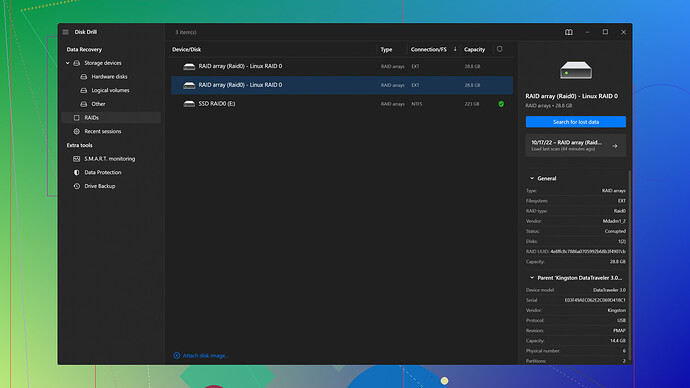Accidentally deleted some important videos from my SD card. They mean a lot to me and are irreplaceable. Is there a way to recover them? Any software or methods that work best for this?
Oh man, I feel you. Accidental deletions can be a nightmare, especially when it’s irreplaceable stuff. Don’t worry, though. There’s still hope for getting your videos back from that SD card. Here’s what you can do.
First things first: Stop using the SD card immediately. Seriously, every single time you write new data to the card, you risk overwriting the deleted files, making recovery harder or even impossible.
Now, for the recovery tools. There are several out there, but my go-to has always been Disk Drill
. It’s robust, user-friendly, and often gets the job done when other software falls short. Here’s a little breakdown of why Disk Drill is a solid pick (and some cons, too, just to keep it real):Pros:
- User-Friendly Interface: It’s pretty intuitive, even if you’re not a tech whiz.
- Quick & Deep Scan Options: You can do a quick scan if you’re in a hurry or a deep scan if you really need to dig deep.
- Supports All Kinds of File Formats: Videos, photos, documents – you name it.
- Preview Files Before Recovery: Helps you figure out which files are actually recoverable before you commit.
Cons:
- Free Version Limitations: You can only recover up to a certain amount of data before you need to shell out for the full version. Guess that’s fair but still might be annoying if you’re broke.
- Scanning Time: Deep scans can be quite time-consuming, especially if your SD card is large.
- Overwhelming Options: While it’s feature-rich, it might look overwhelming for first-time users.
Steps To Use Disk Drill:
- Download and Install: Install Disk Drill from their official website.
- Insert SD Card: Make sure your SD card is properly connected to your computer.
- Run Disk Drill: Launch the software. You should see your SD card listed on the main screen.
- Choose Your Drive: Select the SD card and click on “Search for lost data”.
- Scan: Let the software do its thing. It might take a while, depending on the size of your card.
- Preview: Once the scan is complete, you can preview what files are recoverable.
- Recover: Select the videos you want to recover and click the “Recover” button.
If Disk Drill isn’t your jam for some reason, there are other alternatives like Recuva and EaseUS Data Recovery. They’re pretty solid, too, but I’ve found Disk Drill to be more reliable overall. Recuva is good and free, but it’s not as powerful as Disk Drill in my experience. EaseUS can also be a bit pricey for the full version.
A word to the wise: once you recover your videos, consider backing them up in multiple places. Use cloud storage like Google Drive or Dropbox, an external hard drive, or even another SD card. Redundancy is key in avoiding heartache from data loss in the future.
Lastly, let’s not forget, no tool is perfect. If you’re unable to recover the files yourself, you might have to consider professional data recovery services, which can be pricey but worth it if the videos are invaluable to you.
Hope you get your videos back. Good luck!
You definitely received some solid advice from @techchizkid there. Another method you might consider, which works well in combination with Disk Drill or even as an alternative, is using Photorec. It’s a totally free and open-source option that’s very effective at recovering lost files.
Pros:
- Completely Free: No annoying paywalls or limits on data recovery.
- Wide Format Support: It can handle a vast array of file formats, not just media.
- Highly Effective: Despite the somewhat clunky interface, it’s known for its high success rate in file recovery.
- Cross-Platform: Works on Windows, Mac, and Linux.
Cons:
- User Interface: It’s not as pretty or user-friendly as Disk Drill; expect to use command lines.
- No Preview: Unlike Disk Drill, Photorec doesn’t offer file previews before recovery.
Steps for Using Photorec:
- Download & Install: Grab it from the official website and install it on your computer.
- Run Photorec: Open it. It might look intimidating if you’re not used to command lines, but follow the prompts.
- Select the Disk: Choose your SD card from the list of available drives.
- Choose File System Type: Usually, it auto-detects this, but you might need to specify.
- Select Destination: Make sure to recover files to a different drive to avoid overwriting.
- Recover: Photorec will start scanning and pulling up recoverable files.
There’s also another powerful tool worth considering: R-Studio. It’s not as well known as Disk Drill (https://cleverfiles.com/lp/data-recovery-software.html) but is highly praised by IT pros for some very solid reasons.
Pros:
- Professional Features: Real-time RAID reconstruction and support for virtually every file system under the sun.
- High Success Rate: Has advanced algorithms that offer a higher chance of recovery.
- Data Consistency: Ensures data consistency and minimal data loss during the recovery.
Cons:
- Complex UI: Not as intuitive as Disk Drill, meant more for advanced users.
- Cost: It’s pricey compared to freebies like Photorec.
- Time-Consuming: The depth of scanning can significantly increase recovery time.
Steps for R-Studio:
- Download & Install: Get it from the officially site.
- Insert SD Card: Make sure it’s connected to your computer.
- Open R-Studio: Launch the software.
- Select the Drive: Choose your SD card from the list.
- Scan: You have multiple scanning options akin to Disk Drill’s quick and deep scans.
- Preview & Recover: Scan results will allow you to preview files before recovery.
On disagreeing with techchizkid, while Disk Drill is solid (and I’ve personally had success with it), I sometimes find its recovery limits on the free version a bit of a hassle. Photorec or even Recuva can be just as effective without those constraints, especially if you’re not keen on dishing out money.
Another important point, beyond software, is considering the use of reliable data recovery services if DIY methods fail. Yes, they can be expensive but companies like DriveSavers or Gillware Data Recovery offer professional service where they might be able to extract those precious files from physically damaged or corrupt SD cards. If all else fails - seriously worth looking into that.
Lastly, pull a double strategy - once you’ve gotten your videos back using one (or more) of these methods, make it standard practice to have a backup routine: Use cloud services like Google Drive, an external hard drive, or even another SD card as a backup. This way, you’re much less likely to lose irreplaceable content in the future.
No guarantees of course; but there’s plenty you can do to tilt the odds in your favor.
Good luck, hope you recover those irreplaceable videos!
I’ve been in your shoes, and it’s seriously no fun losing precious files. Agreeing mostly with @byteguru and @techchizkid, but here’s another spin on it which might help you nail it without repeating the same strategies altogether!
One angle they didn’t hit on is the use of Write Protection. You can safeguard your SD card by enabling write protection, preventing any accidental overwrites while you’re trying to recover your videos. Not a full-on recovery method per se, but a good step to ensure nothing messes with your data before you start the retrieval process.
For recovery tools:
PhotoRec is immensely powerful yet intimidating due to its text-based interface. Kudos to byteguru for mentioning it, but seriously, brace yourself for a bit of a learning curve!
Now, while recovering with tools like Photorec or R-Studio, another thing to note is the impact of file fragmentation. Some tools can struggle if the files are heavily fragmented – basically meaning your deleted video files are scattered in bits across the card. This is where tools that provide a ‘Defrag’ feature like AOMEI Partition Assistant (not specifically for recovery but for optimizing) can be handy post-recovery for maintaining your disk health.
Or consider upping to a paid solution. Disk Drill remains highly recommended for its ease of use and efficiency. Here’s where to find it: Disk Drill.
One angle I beg to differ slightly: @techchizkid didn’t dive into professional data recovery enough. I get it seems expensive but think of it as insurance for your irreplaceable files. If DIY fails, pros like DriveSavers or Gillware (as he rightly suggested) have the right tools to recover data from physically challenged devices.
Worth mentioning too – not all ‘free’ tools are as awesome as they sound. They often cap the recoverable data size or lack advanced features. If you’re comfortable with limited features and don’t mind a somewhat lower success rate, Recuva can be a go-to, yet it might not stack up against Disk Drill for complex recoveries.
Before I get too preachy, alternative strategies include:
-
Image Your Card: Create a raw image of your SD card before proceeding with recovery attempts. Use tools like Win32 Disk Imager to make a snapshot of your card’s current state. This saves you a safety net in case something goes awry during recovery.
-
Data Recovery Software Alternatives:
- TestDisk: Often bundled with PhotoRec and fantastic for repairing partition tables, enhancing data recovery chances.
- MiniTool Power Data Recovery: User-friendly, albeit the free version having less punch in terms of features.
-
Hire a Data Recovery Lab: Professionals can sometimes retrieve data that DIY software can’t. It’s costly, but if the files are worth it, it’s an option. Look into companies like OnTrack.
One more subtle tip: Avoid cheap card readers. They might seem wallet-friendly, but inconsistent data transfer can jeopardize your recovery efforts.
Post-recovery, I second the advice on redundancy. Apart from cloud solutions like Google Drive, consider local options like an encrypted external HDD or a reliable NAS (Network Attached Storage) for your precious vids.
To reiterate the human touch from both techchizkid and byteguru, covering crucial precautions before diving headfirst is essential. Every bit of care pre-recovery can substantially tilt the odds in your favor.
Hope this gives you fresh insight and maybe additional confidence to tackle the data recovery odyssey! Hang in there, and fingers crossed on getting those priceless videos back.