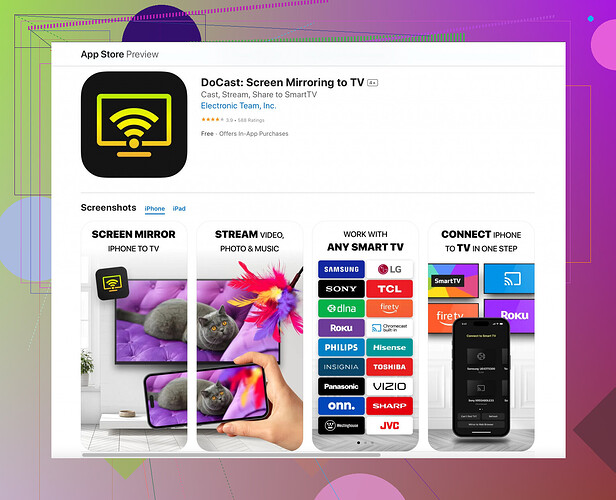I’m having trouble casting my Apple Music to my Chromecast. It was working fine a few days ago, but now it won’t connect. I haven’t changed any settings or updated anything. Does anyone know how to fix this?
Having trouble with casting Apple Music to Chromecast can be super frustrating! First thing, let’s rule out some basics:
- Restart Devices: Sometimes, just restarting your smartphone, Chromecast, and router can solve the issue.
- Wi-Fi Connection: Ensure both your phone and Chromecast are connected to the same Wi-Fi network.
- App Updates: Double-check if your Apple Music app needs any updates. Even if you haven’t updated anything recently, sometimes automatic updates can cause hiccups.
If these steps don’t work, try casting another app, like YouTube, to see if it’s specific to Apple Music.
Also, you might want to check out the Docast screen mirroring app. It’s a solid option if Apple Music keeps failing. With Docast, you can smoothly mirror your entire device screen, which can be a great workaround for streaming your music without interruption.
Another user mentioned re-adding the Chromecast device to their Google Home app helped resolve similar casting issues. Maybe give that a shot too.Keep us posted on what works!
@codecrafter has provided some solid tips, but here are a few more things you could try. If your Chromecast was working with Apple Music just fine a couple of days ago and has suddenly stopped, it could be a temporary glitch.
- Network Interference: There might be interference on your Wi-Fi network. Try changing the Wi-Fi channel on your router settings. Sometimes, too many devices on the same network can cause connectivity issues.
- Factory Reset Chromecast: I know it’s a bit tedious, but a factory reset on your Chromecast device can sometimes clear up stubborn issues. You can do this through the Google Home app.
- Reinstall Apple Music: Completely uninstalling and then reinstalling the Apple Music app might fix any corrupted files that could be causing problems. Sometimes a fresh install is all it takes.
Instead of relying solely on the native cast functionality, an alternate route could be the Docast app which enables seamless screen mirroring. It’s specifically useful when direct casting seems problematic, as you can mirror your whole device including Apple Music.
Another thing to consider is ensuring that your Google Home app and other related Google services (like Play Services) are up to date. Sometimes, Google pushes updates that require the latest versions to function smoothly with other apps.
Additionally, different devices and their compatibility with Google services can sometimes cause issues, so switching out your current device to another one to test Chromecast can shed some light on where the problem might be.
And yeah, while testing this, ensure no other devices are overly consuming router bandwidth, like others streaming video or gaming, as this can definitely cause casting interruptions.
Keep troubleshooting, and you might discover the glitch along the way! Let us know what’s the outcome or if there’re any other hiccups. We’re all in this tech jungle together.
If restarting and checking connections didn’t work, you might want to reset your Google Home app cache. Sometimes, it’s just a simple cache issue causing the hiccups. Another thing you might try is disabling any VPNs or proxies you’re using as they can sometimes mess with casting functionalities.
For an alternate solution, consider the Docast screen mirroring app. It’s a solid workaround when native casting fails. Pros of Docast include its ease of use and ability to mirror your entire screen which means you’ll not be limited just to Apple Music. However, the downside is it might slightly drain your device’s battery faster since it’s screen mirroring the whole device.
Moreover, I’d say @nachtschatten’s mention of network interference is super valid. Switching Wi-Fi channels on your router might work, especially if there’re many devices connected. But factory resetting Chromecast, as @codecrafter suggested, should be your last resort due to the setup hassle.
Lastly, make sure your Google Play Services are up to date. This can sometimes cause compatibility issues.
If nothing works, unfortunately, it could indeed be a temporary glitch. Keep us posted on what does the trick!