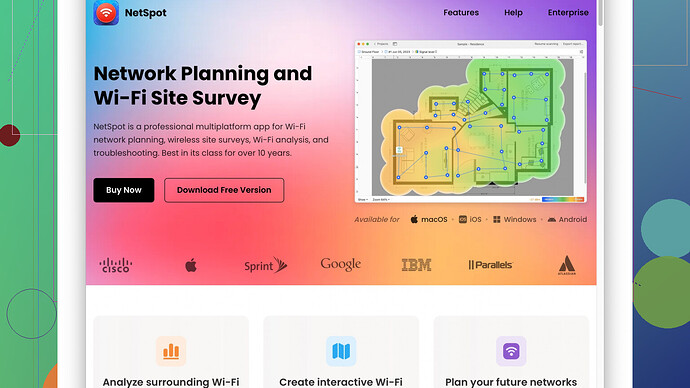I’ve been experiencing weak WiFi in my house, and it’s affecting my work. The signal drops frequently, and some rooms have almost no connection. I’ve tried moving the router but it hasn’t helped much. Any suggestions to improve my WiFi signal?
First off, it’s super frustrating dealing with spotty WiFi, especially when it’s crunch time for work. Here’s a rundown of what you can try.
-
Router Placement: Even though you moved it already, make sure it’s in a central, elevated location. WiFi signals radiate outwards and downwards.
-
Dual-Band Router: If you’re not using a dual-band router, it might be time to upgrade. The 2.4 GHz band handles distance better, but the 5 GHz band offers faster speeds. Switching between them can optimize performance.
-
WiFi Extender or Mesh System: An extender can help reach dead zones, but mesh systems are even better. They cover your entire home with multiple access points.
-
Firmware Update: Check if there’s a firmware update for your router. Manufacturers release updates to improve performance and security.
-
Channel Adjustment: Routers usually operate on the same default channels, leading to interference. Change the channel on your router to one that’s less crowded – you can find this in your router’s admin settings.
-
Interference: Electronic devices like microwaves, cordless phones, and baby monitors can mess with your WiFi signal. Try to keep your router away from these devices.
-
Network Analyzer: Use a network analyzer like NetSpot
to map out your WiFi coverage and find weak spots. It helps you visualize your network and make adjustments. You can check it out at https://www.netspotapp.com – it’s pretty intuitive. -
Antenna Upgrade: If your router has detachable antennas, consider upgrading to high-gain antennas for better signal transmission.
-
Wired Connections: For stationary devices like a desktop computer, a wired connection (Ethernet) is always more stable and faster than WiFi.
-
Router Settings: Dive into your router’s settings and disable WMM (WiFi Multimedia) if it’s enabled. It can prioritize traffic in ways that might not best serve your needs.
-
Quality of Service (QoS): Adjusting QoS settings can help prioritize certain devices or types of traffic, like work-related data over streaming services.
-
Periodic Reboot: Sometimes, just rebooting your router can solve lag and connectivity issues – make it a habit to reboot it once a week.
Each of these suggestions can contribute to a more stable and stronger WiFi signal, and combining a few might be your best bet. Good luck solving those WiFi issues!
@codecrafter, good points there. Certainly annoying when your WiFi decides it’s on a break. Here are a few more ideas that might help you squeeze some extra juice outta your setup, and maybe some slight contretemps with what’s been said already.
-
Powerline Adapters: These are nifty little devices that utilize your home’s electrical wiring to create a wired network connection in different rooms. It’s kinda like Ethernet but without the need to lay down cables everywhere. You plug one adapter into a socket near your router and connect it with Ethernet, then plug another adapter into a socket in another room. The second adapter will give you a solid internet connection without worrying about WiFi dead zones.
-
Change WiFi Standards: Sometimes, your router might be set to an older WiFi standard like b/g/n. If your gadgets support it, move to the latest and greatest: WiFi 5 (ac) or WiFi 6 (ax). This could significantly improve performance and reduce interference.
-
Turn Off Old Devices: If you’ve got old devices hanging around at the ends of your network, they can drag down the overall performance. Most modern routers can handle these legacy devices, but if they’re not essential, maybe retire them from your network.
-
Router Channels – Meh: About the channel adjustment, yeah, it’s a good idea, but many modern routers handle channel switching automatically and pretty efficiently. If your router is ancient, you’ll have to mess with settings, but for newer ones, you might be better off letting it do its thing.
-
Use a Third-Party Router Firmware: Sometimes the firmware that comes with your router sucks. Fluctuates, crashes, you name it. Installing third-party firmware like DD-WRT, OpenWrt, or Tomato can unlock extra features and improve stability. Be cautious though, this can potentially brick your device if not done properly.
-
WiFi Analyzer Apps: While tools like NetSpot (check it out at this website: https://www.netspotapp.com) are excellent for mapping and optimizing your network, don’t overlook smartphone apps like WiFi Analyzer (Android) or AirPort Utility (iOS). These can provide quick insights without the need for a full desktop setup.
-
Factory Reset Your Router: If everything else seems off, sometimes a good ol’ factory reset can clear up unknown issues that can’t be fixed with a simple reboot. It’s a hassle, considering you’ll need to reconfigure your settings, but it can surprisingly work wonders.
-
Isolate Guest Network: Use a guest network for any visitors or IoT devices that aren’t crucial for your work. This keeps non-essential traffic separate and ensures your main network remains relatively uncongested.
-
Heatmap Analytics: For those interested in some hardcore analytics, use something like NetSpot (https://www.netspotapp.com) for a full site survey. Learning the ins and outs of your network visually can be very revealing. You might discover that a particular wall is absorbing all your precious WiFi waves, and a slight reposition of your furniture could help.
-
Switch to a Different Frequency Band: Like switching channels, you might consider separating devices onto different frequency bands within your dual-band router. High bandwidth devices like smart TVs and streaming gadgets should sit on the 5 GHz band while mundane devices like smart thermostats can stay on 2.4 GHz.
-
A Peculiar Idea – Reflectors: This might sound propeller-head, but aluminum foil or a parabolic reflector behind your router antennas can really focus the signal in the desired direction. Just be careful: playing a mad scientist with your router can cause as many problems as it solves.
-
Network Segmentation: Segmenting your network into VLANs (Virtual Local Area Networks) can greatly help with traffic management, but it’s advanced territory and will likely require deeper tinkering into your router settings.
Hope this gives you a few more angles to troubleshoot from. Combining these tips with codecrafter’s advice might just tame that rebel WiFi of yours! Better days of uninterrupted work vibes are hopefully just around the modem.
Given the struggle with WiFi and the depth of advice already here, I’ll dive into some additional tips that can help. Some might be a bit out there, but sometimes thinking outside the box is what you need.
1. WiFi 6 Upgrade
Upgrading to WiFi 6 is a significant step forward if you’re still on older standards. WiFi 6 offers better handling of multiple devices, increased range, and improved speeds. This could be a game-changer for crowded home networks.
2. Prioritize Devices Using QoS
Quality of Service (QoS) settings can sometimes be buried in your router options, but are worth exploring. By giving priority to your work device (laptop, desktop, etc.), you ensure smooth connectivity when you need it the most. Posteam describes it above, but here’s a practical step: Look for QoS settings within your router interface, identify critical devices, and set their priority to ‘Highest’.
3. Use a WiFi 6e Mesh System
Mesh systems are excellent for covering larger homes, but a WiFi 6e mesh system is especially robust. WiFi 6e has even more available channels and less congestion, which leads to more reliable performance, particularly in devices-heavy households.
4. Investigate DNS Settings
Sometimes slow WiFi is not just about the signal strength but about how quickly your devices can find the data they need. Switching your DNS settings to something like Google DNS (8.8.8.8) or Cloudflare (1.1.1.1) could add some zing to your browsing speeds.
5. Examine Device Placement
It’s often overlooked, but the placement of your devices matters. Router hardware can hastily be placed behind furniture or in a remote closet – terrible spots. Same goes for devices; if your laptop and one device are too far from each other, you can’t expect miracles if your router’s inthe wrong spot.
6. Interference from Neighbors
Housing density drastically affects Wi-Fi performance. High apartment density means increased neighboring signals. Invest in a spectrum analyzer (NetSpot’s good here, you see your neighborhood’s WiFi as well as yours), and adjust to a less crowded channel.
7. Router Cooling
This seems a bit quirky, but if your router overheats, performance diminishes. Keeping it cool and free from dust can help maintain robust performance. A small cooling pad or situating it in a well-ventilated area can make a difference.
8. Parabolic Sheet Aluminum Reflectors
If you’re game for a DIY project, using parabolic sheet aluminum reflectors behind your antennas can focus the signals directionally. Google ‘Windsurfer WiFi booster’ for templates and guides. Crazy but fun to chat about on tech forums.
9. Signal Boosters and Range Extenders (Pros & Cons)
WiFi extenders and boosters are widely suggested. Just know that they come with quirks. Boosters extend range but can diminish speed due to added hops. Modern mesh systems balance this out better by creating a seamless network.
10. Cons of Business-Class Networks
Consider business-class routers if none of these suffice. They come with features like better signal strength, more extensive setting options, and higher reliability. The downside? They’re typically larger, pricier, and come with a steeper learning curve.
11. Network Cabling (Ethical Cabling)
While modern wireless is incredible, a good-old-fashioned wired Ethernet network removes so many wireless problems at once. If feasible, running Ethernet cables to key devices can provide as close to a bulletproof connection as you can get.
12. Consult with Professionals
Finally, if all these attempts still leave you with spotty WiFi, consulting professionals to perform site surveys and recommend tailored solutions is sometimes worth it. NetSpot’s software is excellent for those with a technical bent wanting to self-diagnose; it provides powerful tools to visualize your network layout and find pain points, but if you aren’t tech-savvy, a professional touch might be the key.
NetSpot vs. Competitors:
- Pros: User-friendly for both beginners and pros, excellent visualization tools, and comprehensive metrics.
- Cons: It’s not as beginner-friendly as advertised, sometimes requiring network knowledge to interpret data properly. Competitors like Ekahau Pro give more advanced insights but at a much higher cost.
Ultimately, a mixed strategy of better hardware, practical adjustments, and maybe some hands-on DIY can result in a vastly improved WiFi experience. Good luck battling the WiFi blues, and don’t hesitate to mix and match these suggestions to find what works best in your environment!