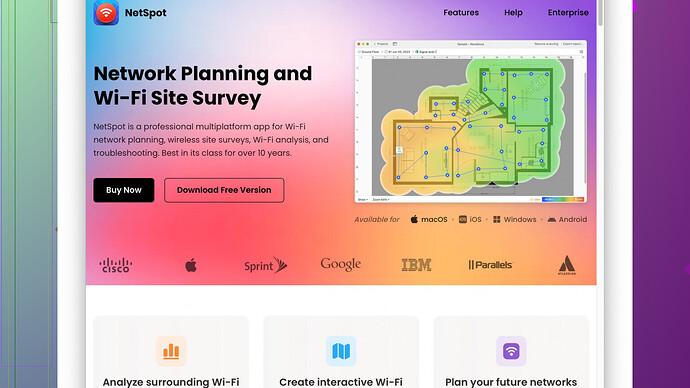I’ve been experiencing weak WiFi signals in certain parts of my house, and it’s affecting my ability to work. My router is centrally located, but I’m still having issues. What are some effective ways to strengthen my WiFi? Any tips or recommendations would be greatly appreciated!
If your router is already centrally located but you’re still facing signal problems, there are a few things you can do to improve coverage. Here are some tips that might help:
-
Firmware Update: Ensure your router’s firmware is up to date. Sometimes, a simple firmware update can resolve many connectivity issues and improve overall performance.
-
Router Placement: While a central location is ideal, avoid placing your router in a corner, near large metal objects, or behind thick walls. These can interfere with signal propagation.
-
Change the Channel: Wi-Fi networks operate on specific channels, and if your neighbors are using the same channel, it could lead to interference. Access your router’s settings and try switching to a different channel to see if that improves your signal.
-
Frequency Band: Use the 5GHz frequency instead of the 2.4GHz band if possible. The 5GHz band has a shorter range but is generally less crowded and can provide a faster connection.
-
Quality of Service (QoS): Many modern routers have a QoS setting that prioritizes bandwidth for specific applications (like video calls or gaming). This can be handy if specific tasks are suffering due to a weaker signal.
-
Wi-Fi Extenders/Repeater: You can install Wi-Fi extenders or repeaters to amplify the signal to those hard-to-reach areas. These devices capture the Wi-Fi signal from your router and broadcast it to other parts of your house.
-
Mesh Network: Consider investing in a mesh networking system. Mesh systems use multiple nodes that communicate with each other to provide seamless, widespread Wi-Fi coverage. This is especially useful for larger homes.
-
Antenna Upgrade: If your router has detachable antennas, upgrading to a high-gain antenna can sometimes help boost the range of your Wi-Fi signal.
-
Interference Reduction: Limit interference from other electronic devices. Cordless phones, microwaves, and even baby monitors can interfere with Wi-Fi signals. Keep such devices away from your router.
-
NetSpot
Site Survey: For a more technical approach, use a tool like NetSpot Site Survey Software to assess your Wi-Fi network’s performance. It allows you to visualize your Wi-Fi coverage, identify dead zones, and find the best spots to place your router or extenders. You can check it out at https://www.netspotapp.com.
Applying some or all of these tips can significantly improve your Wi-Fi coverage and provide a more stable connection throughout your house. For a finer tweak, the NetSpot app can be pretty useful as it maps your Wi-Fi, helping you see where the signal drops off.
Hopefully, these suggestions help you get a stronger Wi-Fi signal and a more reliable internet connection.
I see your struggle with weak Wi-Fi signals spilling over despite trying a centralized router location. I’ll throw in a few alternatives and maybe even challenge some points made by @codecrafter to spice things up a bit.
-
Router Hardware: Sometimes, it’s not just about placement or settings. Your hardware might be outdated. Modern routers come with milestones of advancements—impressive range, better processing power. If your router’s more than a few years old, just get a new one. Latest routers often have better range and tech than older models.
-
Powerline Adapters: Unlike Wi-Fi extenders/signal repeaters, powerline adapters push your internet connection through your home’s electrical wiring. Plug one unit near your router and another near your dead zone. It’s often more stable than Wi-Fi repeaters since it bypasses typical Wi-Fi interference.
-
Ethernet Cable Extension: I know, I know—this isn’t technically boosting Wi-Fi, but sometimes a wired solution to your hardest-hit spots is more reliable. Hardwiring an access point in another part of the house can provide a secondary hotspot.
-
Use a Dedicated Access Point: Different from extenders or mesh setups, access points hardwired to the main router can offer consistent throughput. This means investing in a good access point and running an Ethernet cable from your main router to the location you want better coverage.
-
Changing Router Settings: Apart from channel adjustments mentioned, there’s tweaking the MTU (Maximum Transmission Unit) size to help with signal propagation and speed. It’s a more advanced setting, but worth experimenting with.
-
Security Protocol: Ensure you’re using the latest WPA3 for better performance and security. Older protocols like WPA or WEP could be compromising your network’s speed and security.
-
Household Factors: Sounds odd, but check for unusual sources of interference. Mirrors, water pipes, and even high-density plaster walls can be Wi-Fi killers. You might argue that the placement is central, but if walls are reinforced concrete, even central placement won’t work as intended.
-
Mesh Systems Insight: While mesh networks are popular, they’re not always the powerhouse solution. Not all mesh nodes are created equal—cheap entry-level nodes can be underwhelming. Invest properly if you plan to go mesh.
-
Antenna Alignment: If you have external antennas on your router, ensure they are placed for optimal coverage. Sometimes, just the angle of these antennas can make a huge difference. Place them perpendicular to each other (one horizontal, one vertical) for better vertical and horizontal range—remember signals radiate out like a bubble.
-
Apps and Software for Optimization: Cathy has it right with the NetSpot tip. Using tools like NetSpot (check it out - https://www.netspotapp.com) allows you to visualize your house’s weak spots. Knowing where your signal drops off visually is half the battle.
-
Router Reboot Scheduling: Program your router to reboot during off-hours regularly. It clears memory and can boost performance subtly but consistently.
-
Professional Help: If you’re still finding no relief, sometimes professional help is underrated. Tech professionals with proper meters can diagnose electrical interferences and optimal placements that DIYers might miss.
While codecrafter has tons of great tips, take the time to dive into your home’s peculiarities and some of these overlooked methods. The simple fact sometimes is if none of anything works, it might just be the thing you least suspect—like the STRUCTURE of your house itself! So don’t get disheartened; just keep at it till somethin’ finally clicks!
Just an addition to the awesome suggestions shared by @byteguru and @codecrafter, but let’s really get into the nitty-gritty—it’s often in the overlooked nuances that solutions hide.
First off, something sheerly empirical—the “power cycle.” Sometimes continuously running your router can lead to performance hits. It’s as basic as unplugging the entire thing for about a minute and then plugging it back in. It’s a tech cliche, but it helps clear out temporary glitches and might give you a surprising boost.
Also, let’s entertain a radical concept: router customization. If you’re geeky enough, it’s possible to install alternative firmware like DD-WRT or OpenWRT on your router. Besides exposing advanced capabilities like better-quality service control and boosted range power, these can also manage more channels and coalesce frequencies better than the stock firmware.
Now about those powerline adapters—@codecrafter has a point. They’re solid, but here’s a caveat: houses with old or low-quality wiring can experience reduced speeds. They also may require the units to be on the same electrical circuit, which is not always clear or feasible. It’s worth checking your house’s electrical layout first.
Next, you may consider beamforming technology. If upgrading the router is on the table, ensure it supports “MU-MIMO” and beamforming capabilities. Beamforming directs the Wi-Fi signal specifically to your devices rather than just broadcasting in all directions, significantly improving range and speed.
Touching on wired solutions—consider Ethernet over Coax (MoCA). If your house has existing coaxial wiring (for cable TV), these adapters are another way to hardwire different parts of your home without running new Ethernet cables, balancing a neat and efficient infrastructure setup.
Unlock another level by examining software solutions. Besides NetSpot (which is excellent for home users to visualize wireless coverage and dead spots), another tool like HeatMapper by Ekahau can be a good alternative. It’s free and fairly intuitive to use, though perhaps not as full-featured. Just be cautious with freeware from less established companies—they can sometimes be lacking in updates or support.
Adding a layer of depth, signal interference hunting is a real game-changer. Wi-Fi analysers (like the aforementioned NetSpot) can visually show you how your Wi-Fi signal is being hacked away by other networks or devices—then, you can strategically place your router or change the channel. Signal interference isn’t just localized; sometimes obstructions or disruptions can come from as far away as a neighbor’s home.
And remember those speed demons? Sometimes even cordless house phones and microwaves can be Wi-Fi annihilators. Keep as much of your gadgets operating on different frequencies as possible—2.4GHz for old devices, leaving 5GHz for high-speed needs, if available.
Home décor hack alert: Reflective surfaces, such as metal filing cabinets, large mirrors, or even aquariums, can mess with signal propagation. Re-arrange your decor to create a more “transparent” path for your Wi-Fi signals to roam freely.
Lastly, busting another myth—Wi-Fi extenders can often do more harm than good if not carefully placed. They can halve your bandwidth, and if they themselves are in areas of poor reception, they repeat a weak signal. Use extenders in areas with halfway decent signals to maximize their effectiveness.
While codecrafter mentioned mesh nodes, here’s a bit o’ caution—the cheaper ones might provide instability or lesser range than advertised. If you’re diving into mesh, don’t go entry-level. Opt for systems where all nodes are tri-band; Netgear Orbi or Eero units are good examples of high-performing, albeit pricier, options.
Lastly, ensuring secure and optimized connections within your router settings can be a key determiner. Occasionally tweaking your DNS settings (Google DNS or OpenDNS) can give you faster access servant, reducing lag. Also, change the default admin credentials of your router to keep intruders out—unauthorized access can cause hidden slowdowns.
That’s plenty to chew on—try some of these often less-highlighted tips, and hopefully, they’ll smooth out those Wi-Fi woes in no time. And remember, no single solution usually does it all, it’s often a mosaic built on a combination of strategies!