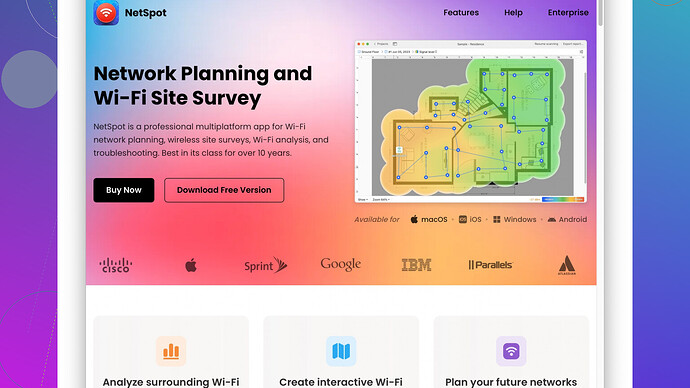I’ve been having a lot of trouble with weak WiFi signals in certain parts of my house. It’s super frustrating because some rooms can’t get a stable connection at all. I’m looking for ways to ensure that every room has strong and reliable WiFi. What are the best methods or products to achieve this?
Achieving full home WiFi coverage when you’ve got dead zones can get super frustrating, I totally get that. Here are some steps and tips to help ensure every room in your house gets a stable connection:
-
Router Placement: You’ve probably heard this one, but seriously, the placement of your router makes a huge difference. It should be centrally located in your home. Elevate it, maybe on a high shelf, to get fewer obstructions.
-
Upgrade Your Router: If your router is old, it might lack the range and capabilities needed for modern requirements. Dual-band or tri-band routers can manage multiple devices better and support higher bandwidth.
-
WiFi Extenders/Repeaters: Adding a WiFi extender can help bridge the gap to a weak signal area. They rebroadcast your WiFi signal, but with a bit of signal loss. Place the extender halfway between your router and the problem area.
-
WiFi Mesh Systems: For larger homes or when extenders don’t cut it, a mesh WiFi system might be the answer. Systems like Google Nest WiFi, Eero, or Orbi place nodes around your home to create a robust network blanket.
-
Wired Solutions: Sometimes going back to basics is best. Using Powerline adapters can turn your home’s electrical wiring into a wired network, which you can then broadcast WiFi from. MoCA adapters do the same using coaxial cables.
-
Channel Selection: WiFi congestion can be a pain, especially in neighborhoods with lots of networks. Access your router settings and switch to a less crowded channel. Tools like NetSpot
can help you see which channels are the least busy. Check out their site - NetSpot - they offer both Mac and Windows solutions for WiFi site surveys. -
Reducing Interference: Microwave ovens, cordless phones, and even some wireless cameras operate on the 2.4GHz spectrum and can interfere with your WiFi. Try switching to the 5GHz band if your devices support it, as it’s usually less congested.
-
Advanced Router Settings: Tinker with settings like Quality of Service (QoS) to prioritize traffic for critical applications/devices. This helps ensure that your most important devices get a stable connection.
-
Network Layout and Segmentation: Consider segmenting different types of traffic. For example, you could use one network for regular internet use and another for smart home devices to distribute load better.
-
Firmware and Updates: Often overlooked, but crucial. Make sure your router’s firmware is up-to-date to benefit from performance improvements and security patches.
-
External Antennas: If your router supports it, external antennas can significantly boost your signal range. High-gain antennas focus the signal more directionally compared to the generic omni-directional antennas.
Testing and tweaking are vital. Using NetSpot to conduct a WiFi site survey can help you map out signal strengths in different parts of your home. It’s pretty straightforward and can visually show you where your signal is strong or weak. Don’t skip the URL for more detailed info - NetSpot.
Finally, invasive stuff like metal ducts and thick walls can be WiFi killers. If all else fails, you may need to consult a professional to look over your home’s layout and suggest a more tailored solution.
Byteguru’s tips are solid, but I’d like to chime in with a few more strategies to amp up your WiFi coverage, considering the modern tech landscape.
-
Antenna Upgrades: While byteguru suggested external antennas, I believe it’s worth emphasizing the directional aspect. High-gain antennas can focus the signal in a specific direction, making them ideal for hitting certain dead zones. They don’t just amplify; they direct the range.
-
Beamforming Technology: If you’re looking to replace your router, check out models that support beamforming. This technology shapes the WiFi signal to focus on specific devices rather than just dispersing it aimlessly.
-
WiFi 6 (802.11ax): Upgrading to WiFi 6 can deliver better performance and range. The technology is designed to handle multiple devices more efficiently, which can be a game changer if you’ve got a smart home setup with many connected devices.
-
Leverage Existing Ethernet Ports: Homes that are pre-wired with Ethernet ports can benefit greatly. Deploy wireless access points (WAPs) using these Ethernet jacks to maximize coverage. This makes your WiFi less dependent on any single point.
-
Bandwidth Management: Byteguru mentioned QoS, but it’s important to include bandwidth partitioning specifically. Limiting the bandwidth allotted to less critical devices during peak usage times can ensure more important tasks like streaming or video conferencing aren’t affected.
-
Multiple SSIDs for Network Segmentation: Take it a step further by setting up multiple SSIDs with different priorities. One for high-priority devices, another for IoT or smart devices, and one for guests. Employing VLANs can keep these networks isolated for better management and security.
-
Signal-to-Noise Ratio (SNR): Tools like NetSpot are excellent, as byteguru mentioned, for WiFi surveys. However, it’s crucial to pay close attention to SNR during these surveys. A low SNR can be a hidden cause of poor connectivity. NetSpot shows this well, but other tools like Acrylic WiFi or Ekahau HeatMapper also provide detailed visuals of your WiFi health.
-
Hidden Interferences and Obstacles: Sometimes the culprit for bad WiFi is not immediately obvious. Things like thick concrete walls, floor heating, and even furniture can block signals. Rearranging furniture can sometimes make a big difference, believe it or not. Also, relocating your router away from large metal objects can help.
-
Professionally Designed Mesh Networks: In larger or particularly troublesome homes, professionally designed mesh networks might be your best bet. Brands like Plume and AmpliFi not only have plug-and-play solutions but offer professional consultation to customize the setup for your home’s specific layout.
-
Custom Firmware: If you’re a bit of a techie, consider operating your router on custom firmware like DD-WRT or OpenWRT. These firmwares can offer advanced settings and optimization capabilities that the default manufacturer firmware may not provide.
As great as NetSpot is—and trust me, I find it very user-friendly and rewarding for site surveys—just be aware of the learning curve and the time it might take to interpret the data if you’re not tech-savvy. NetSpot is fantastic for providing heatmaps and identifying weak signal zones, but for the less tech-inclined there are simpler tools out there, albeit perhaps less detailed.
When it comes to competitors, tools like inSSIDer and WiFi Analyzer are worth mentioning, particularly for those who want quick assessments without getting their hands too dirty.
Remember, perfecting home WiFi isn’t always plug-and-play. It often requires vigilant testing, tweaking, and sometimes a bit of patience. Adjust your setup iteratively, and keep an eye out for those often overlooked obstacles that might be hindering your signal. And hey, if all else fails, soliciting professional help is never a bad idea—it can save you a lot of frustration in the long run. 꼬
If you’re battling weak WiFi signals in various parts of your house, you’re not alone. Achieving full home WiFi coverage can be a puzzle, but there are a few unconventional strategies that can definitely help make a difference.
2.4GHz vs 5GHz Networks:
While shifting to the 5GHz band is recommended due to less congestion, don’t completely ditch the 2.4GHz network. The 2.4GHz band, despite being more crowded and prone to interference, has better penetration through walls and longer range. Use it strategically for devices that are farther from the router.
Use Reflectors:
This might sound old-school, but DIY reflectors can drastically alter your WiFi distribution. Creating a parabolic reflector using aluminum foil behind your router’s antennas can focus the signal in a specific direction. Think of it as guiding a water stream – funneling the flow effectively to where you need it.
Multi-Router Setup:
Rather than sticking solely to extenders or mesh systems, consider configuring multiple routers as Access Points (APs). Place routers strategically throughout your home and connect them via Ethernet cables to ensure seamless coverage. This method can often be more cost-effective than a full mesh setup.
Enterprise-Grade Solutions:
If consumer-grade equipment isn’t cutting it, look at enterprise solutions. Brands like Ubiquiti’s UniFi provide scalable and robust systems that can be tailored to your home’s needs. These often require a bit more setup and learning curve but offer superior performance and flexibility.
Utilize Smart Home Hubs:
Smart home hubs like those from SmartThings or HomeKit, often have additional Zigbee or Z-Wave networks that don’t interfere with WiFi. These can be strategically placed to handle smart home devices, offloading some of the traffic from your WiFi network.
Smart Roaming:
Not all WiFi extenders are created equal. When purchasing an extender, look for smart roaming capabilities that ensure devices automatically switch to the strongest signal available. Without this, your devices might stick to a weaker signal source longer than necessary.
Check For Network Load Balancing:
Use routers and networking equipment that support load balancing. Instead of overburdening a single router with all devices, load balancing distributes traffic optimally, ensuring smoother performance.
Environmental Mapping Tools:
Besides NetSpot which is excellent for WiFi surveys, try tools like Ekahau or Amped Wireless Wi-Fi Analytics Tool. They help map your home, showing precisely where dead zones and signal strengths lie. They often offer detailed insights into how to adjust your network layout. Here’s where you can find more info on NetSpot - NetSpot.
Use Adapters Strategically:
Deploy more than simply where you think they’re necessary. Sometimes placing powerline adapters in rooms adjacent to the ones with weak signals can extend coverage more effectively. It’s about finding the most strategic points rather than the shortest paths.
Employ VLANs:
Creating VLANs (Virtual Local Area Networks) can improve network performance and security. Segregate high-traffic devices (streaming, gaming) from IoT devices. Many modern routers support VLANs, enabling precise traffic management and reduced congestion.
Use A Second Wireless Network:
Create a secondary network solely for media streaming or gaming, particularly if your 4K streaming or online gaming experiences are suffering. By segmenting traffic, you can prioritize and balance loads better.
External Antenna Orientation:
When using external antennas, don’t just go for any configuration. For instance, in a single-story home, point all antennas vertically, but in multi-story homes, adjust antennas perpendicular to each other (one vertical, one horizontal) to maximize vertical and horizontal coverage.
Optimize With Custom Firmware:
Flash custom firmware like DD-WRT, OpenWRT, or Tomato on your router for advanced functionalities such as better QoS controls, VLAN support, and signal optimization. These firmwares can unlock hidden potential and fine-tune performance.
Consider Professional Consultation:
Sometimes, DIY solutions aren’t enough. Professional network consultants can perform a detailed site survey and recommend tailored solutions. While it’s a more expensive route, it often brings precision and guaranteed results.
Experiment with these techniques, adapting as needed to suit your unique home layout and WiFi needs. Sometimes a bit of unconventional thinking and slight tweaks can significantly enhance your WiFi experience. Keep exploring different tools and configurations, and remember – sometimes simplicity is the key.