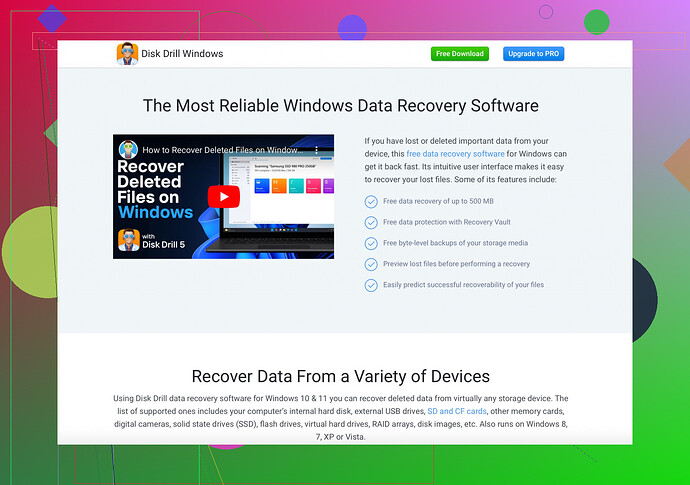I’m having trouble with my GoPro displaying ‘SD Card Error.’ I’ve tried reformatting and using different SD cards, but the problem persists. Has anyone experienced this or knows how to fix it? Need advice urgently, as I have an important shoot coming up.
Have you tried checking for firmware updates on your GoPro? Sometimes outdated firmware can cause SD card errors. Make sure your GoPro has the latest software installed.
Alright, so you’ve reformatted and used different SD cards, but the issue is still there. Here are a few things to consider:
-
Compatibility: Are the SD cards you’re using on the approved list for your specific GoPro model? GoPro is quite picky about SD card brands and models, and using an unapproved one can sometimes trigger errors. Check their website for a list of recommended cards.
-
Format via GoPro: Instead of reformatting the cards on your computer, do it within the GoPro’s menu settings. This ensures the camera writes necessary files to the card during formatting.
-
Card Reader Test: Insert your SD card into a separate card reader and connect it to a computer. This can help identify if the SD card itself is damaged.
-
Corruption: Even if the card is new or seems fine, it might have bad sectors. This is where specialized software can come in handy. If you’ve got critical data you don’t want to lose, try using Disk Drill Data Recovery Software. It’s a great tool for recovering files from corrupted SD cards.
-
Reset Camera Settings: Factory reset your GoPro as sometimes custom settings can mess up firmware interactions with the SD card.
If none of these work, it might be an internal issue with your GoPro, and you should contact their support.
Have you already tried turning it off and back on again? Just kidding, though it might actually work sometimes!
Ok, let’s see if we can tackle this in a different way. Since reformatting and different cards haven’t fixed it, I’d say there’s still hope without shipping your GoPro back to the manufacturer.
-
Inspect the Slot: Gently clean the SD card slot with canned air. Sometimes, dust particles can cause these annoying errors. Avoid any liquid cleaners as they might damage the internals of the GoPro.
-
Check for Physical Damage: Look at the SD card slot pins inside the GoPro. If they are bent or look damaged, that might be your culprit.
-
Switch Cameras: If you have access to another GoPro, try the SD card in that device. If it works smoothly there, the issue likely lies within your GoPro.
-
Heat Issues: Consider if your camera has been overheating. Prolonged use resulting in lots of heat can sometimes mess with the internal mechanics. Give it a break and try again.
-
Try a Third-Party Recovery Tool: For the corrupted files scenario, you can use something like Disk Drill. It’s great for recovering data even from damaged SD cards. More details and instructions can be found at CleverFiles.
-
Check Battery Health: Oddly enough, a faulty or low battery can sometimes cause errors. Make sure it’s fully charged and look for any swelling or damage.
-
External Power Source: While using the GoPro, use an external power source to see if the issue is related to the battery compartment.
-
Change the Writing Speed: Lower the resolution or frame rate of your recording. High data rates might be overwhelming for certain SD cards.
If you tried all these steps and there’s no improvement, unfortunately, it might be time to reach out to GoPro Support. But fingers crossed something works for you before reaching that point!