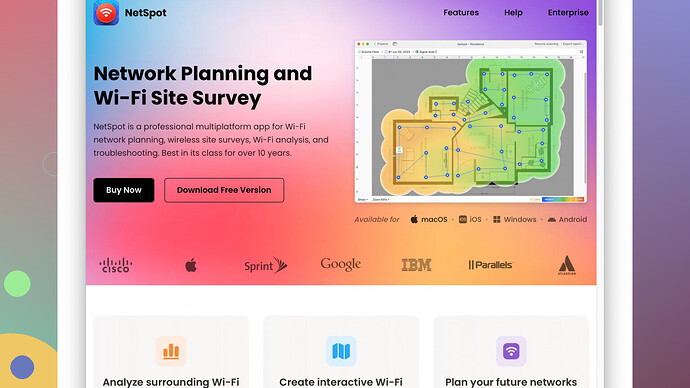I just downloaded WiFi Analyzer to troubleshoot some connectivity issues at home, but I’m completely lost on how to interpret the data and use the app effectively. Any tips or guides would be greatly appreciated. Thanks!
Using WiFi Analyzer can be a bit daunting at first, but once you get the hang of it, it’s an invaluable tool for diagnosing connectivity issues.
First off, open the app. You’ll see a bunch of colorful graphs representing the different WiFi networks in your area. These graphs show the signal strength and channel usage. Here’s how to interpret the main parts:
1. Network List: This section lists all the WiFi networks detected in your area. It provides details like SSID, MAC address, signal strength (dBm), channel, and more.
2. Channel Graph: The Channel Graph visually displays the signal strength of networks over different channels. Each curve represents one network. The higher the peak, the stronger the signal.
3. Time Graph: This shows signal strength over time. It helps you see how stable a connection is or if the signal fluctuates a lot.
4. AP List: AP stands for Access Point. This list is similar to the network list but here you’ll see more details about each AP like vendor, maximum number of users, etc.
Signal Strength: Generally, closer to 0 dBm is better, but any value between -30 dBm and -67 dBm is good. If you’re getting -70 dBm or worse, that’s not great and might explain poor connectivity.
Channels: WiFi networks have channels, which are like lanes on a highway. If too many networks are using the same channel, there’s congestion, causes slowdown. The app helps you identify which channels are the busiest. For 2.4 GHz WiFi networks, channels 1, 6, and 11 are the only non-overlapping channels. Ideally, your network should be on least crowded of these. For 5 GHz, there’s more non-overlapping channels so there’s more flexibility.
Tips for improving your network:
- Positioning: Keep your router out in the open, off the floor, and away from walls. Avoid electronic interference.
- Change Channels: Use the ‘Channel Rating’ option in WiFi Analyzer. It rates each channel based on congestion. Choose the one with the best rating for your router.
- Interference: Microwaves, cordless phones, and other devices can interfere with your signal. Keep your router away from those.
- Use 5 GHz: Less interference and more channels, but lower range.
If you do all this and face issues, consider using a more advanced tool. I recommend NetSpot
Site Survey Software, which offers a more comprehensive analysis of your WiFi coverage, visual heatmaps, and other diagnostic tools. Check out https://www.netspotapp.com for more details.Navigating through WiFi Analyzer’s features gets easier the more you use it. Fiddle around with different channels and positions until you find the sweet spot for your WiFi.
Remember, like anything else techy, sometimes it’s trial and error. Good luck!
Byteguru nailed most aspects, yet I’ll chip in with a tad different view. WiFi Analyzer is indeed super potent once you get the hang of it. Many overlook the APP List & its significance in interpreting your networking intricacies.
Let’s tackle it from another angle - signal candy and the ever-enigmatic interference ghosts:
1. Identifying Interference Not Obvious:
The app’s Time Graph shows signal variations, helping you pinpoint issues occurring sporadically. This is solid gold. Say you see peculiar dips in the graph; consider moving your router away from appliances like microwaves or portable phones. Another sneaky culprit could be your neighbor’s setup (assuming you share walls).
2. Be Mindful of Signal Noise Ratio (SNR):
SNR is like your WiFi’s health check-up. It’s the difference between signal strength and noise. A good SNR figure keeps interference at a minimum. Dive into this by watching for consistent, high signal peaks over minimal noise areas on both Channel and Time Graphs. If your stress-test snapshots (yeah, that’s a term now) showcase a downer scenario, reposition your gizmos.
3. Double Down on 5GHz:
We repeat this, but with a twist. Yes, 5GHz offers less interference, yet it struggles with walls. Assess this by shifting items and noting the Time Graph. If you spot significant drops, this might confirm physical obstructions.
4. Don’t Overlook Channel Width-adjustments:
While altering channels as byteguru mentioned is pivotal, tweaking channel width (20MHz, 40MHz, or 80MHz) can do wonders. Many routers default to auto; however, manually setting 20MHz in congested areas might outshine wider settings due to less overlap.
5. Diversify with Mesh Networking:
Sometimes you’ve gotta think outside traditional setups. A mesh system ramps up your Wi-Fi coverage. WiFi Analyzer helps here by mapping dead zones (spots with -70 dBm or worse). Placement and node-count can redefine coverage once analyzed.
6. Regular Checks and Logging:
Make it a habit to check your signal regularly and document the app’s findings. This routine check can forecast future issues. A simple Excel log noting date, time, and dBm levels can herald trends over time.
If all this jazz still doesn’t slice it, casting a wider net might clinch it for you. An advanced solution like NetSpot [https://www.netspotapp.com] beckons better insights. This pro tool—unlike basic signal scanners—offers hefty features like visual heatmaps, comprehensive coverage surveys, and a spectrum of in-depth analytics.
Lastly, remember that WiFi, much like an art form, thrives on trial, error, and that elusive sweet-spot tweaking. Happy diagnostics!
Yo, using WiFi Analyzer can be a wild ride at first, but stick with it. Deciphering those graphs and numbers can feel like reading the Matrix, but once you get it, you’re golden. Here’s my hot take on it:
Focus on the Noise Floor:
Don’t just fixate on peak signals. Watch out for the “noise floor.” If your signal strength is battling high noise, overall network performance suffers. So beyond just moving your router, consider switching to less-interfered channels.
Optimize Placement with Physical Barriers in Mind:
Walls, furniture, and electronics can be brutal barriers. Try incremental positioning moves; a few inches can make a difference. And those repeater or mesh options – do some trial placements backed by WiFi Analyzer’s graphs. Use the Time Graph here to log incremental improvements or declines.
Don’t Be Channel-Blinded:
Everyone’s going gaga on channels (fair point on 1, 6, 11 for 2.4 GHz), but take a closer look. Sometimes unconventional channels work wonders. In lesser crowded environments, occupying “ignored” channels might actually get you premium attention. Check out the Channel Graph for overlaps and pick a non-standard lane if you see potential.
Fine-Tune with Bandwidth Awareness:
Channel width (20, 40, 80 MHz) adjustments can be game changers. Like byteguru said, default settings aren’t always optimal. Narrower widths reduce interference, broader widths increase speed but risk interference—it’s a fine line, but worth a test.
Enhance with External Antennas:
Your router’s internal antennas could be holding you back. Consider external antennas if your router supports them. Better range and directionality can be crucial. This is especially helpful in more extensive setups.
Dive Deeper with Advanced Tools:
Sure, WiFi Analyzer is rad, but if you’re neck-deep in diagnostics, look at expanding your toolkit. Byteguru and codecrafter touched on it, but NetSpot Site Survey Software deserves multiple mentions. It’s beyond just visualization – it’s hardcore data meets usability. Heatmaps and in-depth analysis put you leagues ahead. Downsides? Yeah, it’ll cost ya, and there’s a learning curve, but the payoff is big. Others in its league include inSSIDer and Ekahau. Variety is key in tech-based witchcraft.
Consistent Monitoring & Adaptive Strategies:
Too many only diagnose when issues spring up. Regular metric checks give foresight. Schedule WiFi Analyzer checks to preemptively tweak to avoid disruptions. It’s your daily checkup. Document this – a simple Google Sheets tracker can reveal trends and predict future hiccups.
Bypass Band-Aid Fixes:
Headlong into troubleshooting culprits, avoid short-term, superficial fixes. Users stop at router repositionings, but routers age and standards evolve. Sometimes, investing in a higher caliber router or mesh system is a long-term fix over patchwork relocations and channel tweaks.
Ultimately, WiFi’s an intricate beast. Arm yourself with WiFi Analyzer, smooth the learning bumps through trial, and think forward. Multi-point checks coupled with an adaptive approach yield robust network health. Dive deep, tweak more, and keep eyes peeled for innovations. Your seamless connectivity awaits.