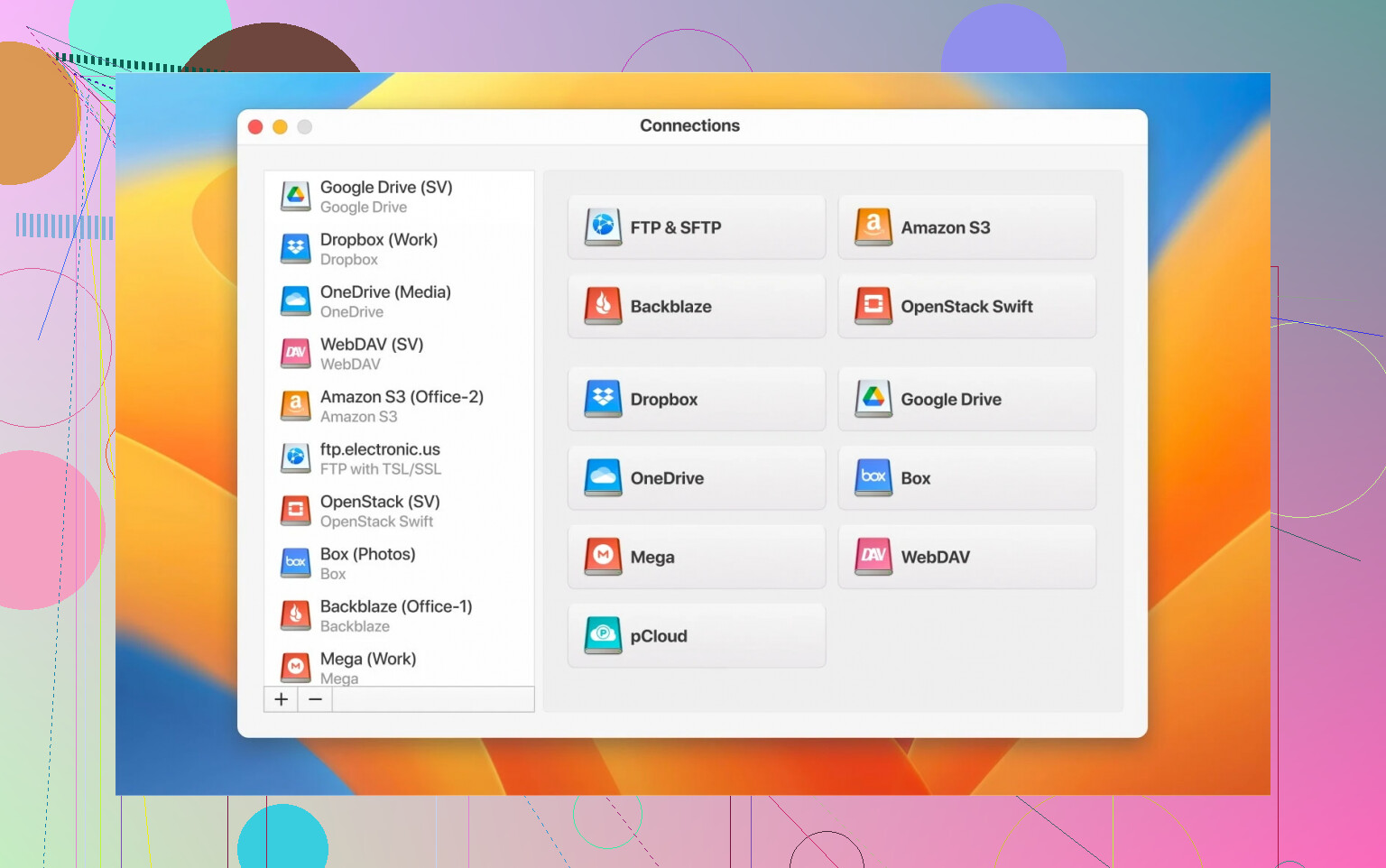I recently lost internet access but still need to work on some important files that I keep in Dropbox. I’m not sure if it’s possible to access or edit my Dropbox files offline, and if so, how would I do it? Any advice or step-by-step help would be appreciated since I really need to keep working while offline.
Using Dropbox Without Internet? Here’s What Actually Happens
Alright, let’s cut through the confusion. A lot of folks think Dropbox is strictly a “cloud” thing—like, your files are floating around out there, and if you lose Wi-Fi, poof, you’re toast. That’s not the whole story, though. Here’s my actual experience after a week relying mainly on spotty coffee shop Wi-Fi and one super annoying train ride.
So… Can Dropbox Work Offline?
Short answer: Kind of, but not always the way you want.
If you’re on a regular computer and you’ve got the Dropbox app installed, anything in your synced folders is still right there on your hard drive. No internet? You can open, edit, and save those files like it’s 1999 and you’re on AOL dial-up. Once you’re connected again, Dropbox notices your updates and syncs with everyone else.
But, and here’s the kicker: If you added something new from your phone or another device while you were out, and you never synced it before you lost your connection, that stuff is invisible on your current device until you can get back online. Happens to me all the time with that classic “oh, I’ll just check that PDF on my laptop” move—nope, no dice without a sync.
Mobile? Different Story
On iOS or Android, Dropbox tries to save space. Unless you “make available offline” specific files or folders, you can tap till your fingers cramp, but you’re not accessing anything until your phone can talk to the cloud again. Heads up: offline folders are a paid feature. Muted celebratory music plays for the cheapskates among us.
Looking for a Workaround?
If juggling online/offline status in Dropbox is driving you a little crazy (been there), I started messing around with CloudMounter. Weird name, but let me explain: Unlike Dropbox’s own apps, this thing makes your cloud drive feel like any ordinary Finder folder—except you can pick and choose what to handle offline. Seriously, throw your Mac into airplane mode and you’re still able to work on files you’ve pinned.
I was halfway through editing a spreadsheet when my home ISP tanked—CloudMounter kept rolling, no “file unavailable” pop-ups, nothing. Only when I reconnected did the sync catch up. That’s a big win for folks like me who are always ping-ponging between libraries, airports, and questionable hotel Wi-Fi.
My Hot Take
- Dropbox does work offline, sorta, but with limits.
- If you bounce between a lot of cloud drives and hate surprises, look into utilities that let you set things for offline access ahead of time.
- And if you’re tired of the premium paywall for offline mobile files, you’re not alone.
Hope that saves someone a headache or three.
Yeah, agreed with @mikeappsreviewer: Dropbox can sorta-kinda work offline, but it’s not all sunshine and rainbows. Here’s my take (and how I bumbled through a similar mess):
On desktop? You’re golden – as long as you’ve had Dropbox running and let it sync first. Your Dropbox folder literally is just a local folder. I’ve edited Word docs, dumped PDFs, and rearranged photos while my Internet went AWOL, and Dropbox caught up later when I reconnected. BUT – if Dropbox hadn’t finished downloading stuff, or if I dropped a file on mobile just before my router fried, that new file was just a ghost. Big bummer.
Phones are way more stubborn. Unless you’ve paid or gone through the “make available offline” dance for specific files ahead of time, your Dropbox phone app is basically a catalog of heartbreak when you’re off wifi. I guess it’s a semi-fair trade-off for storage space, but man does it lead to “oh crap” moments.
One extra angle I’ll toss in: If you’re on Windows, “Smart Sync” sometimes tries to be too clever, keeping things as online-only, meaning even on desktop you get those annoying, grayed-out files unless you right-click and “Local” them before you bail out of wifi range. (I’ve burned myself on this, so that’s my PSA.)
Bit of pushback to the CloudMounter plug – it is nifty, but unless you’re juggling multiple clouds, for pure Dropbox, just making sure your main files are synced is mostly enough. That said, if you live life in permanent airplane mode or are always switching clouds, having something that lets you force offline access is honestly clutch.
Last tip: Before you lose connection, do a quick “open folder, check if the right stuff is here, right-click anything not local and make it so.” Saved me more times than I can count. The second-worst feeling is thinking “all set!” and realizing Dropbox just showed a placeholder.
TL;DR: Dropbox does offline if you plan ahead and don’t depend on last-minute changes from other devices. And for extra power (or mixing clouds), CloudMounter is worth a look, but you can mostly get by if you just double-check what’s synced.
I’m just gonna say it—Dropbox and offline use are like that unreliable friend who sometimes shows up, sometimes doesn’t, and you never know which you’re gonna get. Totally agree with a lot of what’s been said by @mikeappsreviewer and @hoshikuzu, but gotta throw my two cents in, especially bc I’ve been tripped up by this plenty of times.
Here’s the deal: if you’re on PC or Mac and you’ve actually let Dropbox finish its sync after making changes, you SHOULD have actual copies of your files in your Dropbox folder. The big BUT: Dropbox has this thing called “Smart Sync” (Windows) or “Online-Only” (Mac) that, if you’re not careful, leaves you with a bunch of useless shortcuts when you’re offline. If you see cloud icons and not green checkmarks, you’re about to rage-quit when you try to open something without connection. Learned that the hard way on a 5-hour plane ride. Not every file is really “there” just because you see it.
Mobile? Don’t even get me started. Unless you prepped in advance and physically downloaded files for offline, it’s like your Dropbox is a museum: look but don’t touch. So if you, like me, are a brilliant planner (read: not), you’re gonna be out of luck unless you have a Pro subscription to unlock offline folders. Whoopie.
Slightly disagree with the crowd here on CloudMounter—honestly, for people toggling between different clouds (and there’s zero shame in cloud promiscuity), it does add a level of control Dropbox doesn’t want you to have. Wanna locally pin that one random file in your Google Drive or Dropbox without paying an extra fee? Go for it. But if you truly only use Dropbox and you’re okay with a few manual steps, pre-running a “make available offline” sweep yourself works… most of the time.
TL;DR: You can totally use Dropbox offline IF your files are synced locally before you lose connection. On mobile, unless you’ve paid or you’ve played their tap-dance ahead of time, forget it. If you want brainless, stress-free “my stuff just works offline” across tons of clouds, give CloudMounter a whirl. Otherwise, double-check those sync icons before you pull the plug on your router or board that plane. And don’t trust the Dropbox folder until you see those local icons—it’s trying to trick you, I swear.