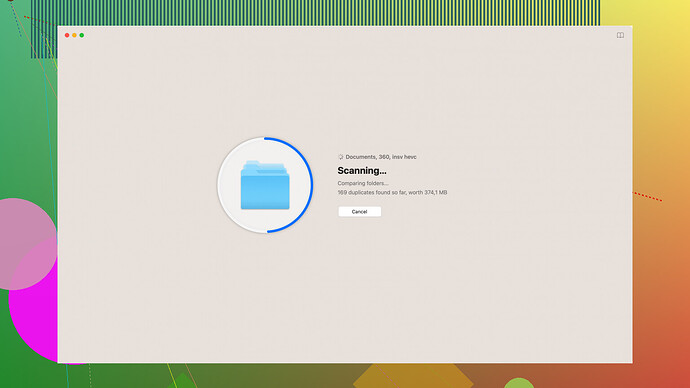I accidentally deleted several important folders while organizing my files. I didn’t realize what I had done until it was too late. Is there any way to get them back? Any help would be appreciated!
Hey,
Accidentally deleting important folders can definitely be a panic moment, but don’t despair—it might still be possible to recover them!
Check the Recycle Bin:
Often when files or folders are deleted, they’re first moved to the Recycle Bin. Open it up, look through and if your folders are there, simply right-click and hit “Restore”.
File History in Windows:
If you’re on a Windows operating system and have File History turned on, you can restore previous versions of your files. Right-click on the folder that used to contain the deleted folders, and select “Restore previous versions”. This will show you a list of available versions; you can then choose one to restore.
Time Machine for Mac:
For Mac users, if you have Time Machine enabled, you can navigate to the location where the folders were deleted and use Time Machine to go back in time and recover your lost data.
Cloud Backup:
If you save your data to a cloud-based service like Google Drive, OneDrive, or Dropbox, check for file recovery options there. Most cloud services keep a copy of deleted files for a certain amount of time, making it possible to restore them.
Professional Data Recovery Software:
When the above options don’t work, professional data recovery software might be your best bet. Disk Drill
is one of the most reliable tools available out there. It supports both Windows and Mac, and has a pretty high success rate for data recovery.You can download Disk Drill from this link: Disk Drill Data Recovery Software. Once installed:
- Open Disk Drill.
- Select the disk or partition where your files were located.
- Click on “Search for lost data”.
- Once the scan is complete, you can filter through the results and restore what you need.
Remain Calm:
Whatever you do, avoid saving any new data or installing programs on the drive where the lost data was located—that increases the risk of overwriting the lost files and makes recovery harder.
If you’re super savvy, some people also use software like R-Studio or Recuva. They can be quite effective too, but Disk Drill is often praised for its user-friendly interface and effectiveness for both beginners and advanced users.
Good luck, and I hope you manage to get your files back!
If you’ve accidentally deleted important folders, it might feel like the end of the world, but there are still ways to recover them. Byteguru covered the basics pretty well, but here are a few additional steps and alternative recovery options that you can try.
System Restore
For Windows users, System Restore is another handy option. It won’t recover individual files, but if the deletion is recent and you have restore points set up, it can revert your system to a previous state where the folders were still there. To do this:
- Open the Control Panel.
- Navigate to System and Security > System.
- Click on System Protection.
- Hit the System Restore button and follow the prompts.
Remember, this method may affect system settings and installed programs, so be cautious.
Previous Versions via Properties
Byteguru touched on File History, but there’s also an option for Previous Versions that doesn’t necessarily require File History to be turned on.
- Right-click on the parent directory (the one where the folders were).
- Select Properties > Previous Versions tab.
- If there are any restore points or backups, they will appear here. Select a suitable version and hit Restore.
Professional Data Recovery Services
In catastrophic situations where software solutions don’t work, it might be worth considering professional data recovery services. These companies specialize in recovering data from corrupted or failed drives and could be your last resort if the files are critical and irreplaceable. Note that this can be very expensive and doesn’t guarantee recovery.
Disk Drill - A Deeper Look
Byteguru recommended Disk Drill, which is indeed a strong option, but let’s dive into its pros and cons a bit more:
-
Pros:
- User-friendly interface suitable for both novices and pros.
- Supports multiple file systems (NTFS, FAT32, HFS+, EXT, etc.).
- Free version available with limited recovery capacity.
- Good success rate in recovering a wide array of file types.
-
Cons:
- The free version only allows recovery of up to 500MB which might not be sufficient for everyone.
- Can be a bit slow depending on the drive and amount of data.
- Pro version could be considered expensive by some users.
Alternative Software
While Disk Drill is excellent, there are also other pieces of software worth noting:
- Recuva: Free and straightforward but not as advanced.
- R-Studio: More powerful but with a more complex interface.
- EaseUS Data Recovery Wizard: User-friendly but comes with a higher price tag for full functionalities.
Ubuntu Live USB for Data Recovery
If you’re more technically inclined, using an Ubuntu Live USB can be extremely effective:
- Create a bootable Ubuntu USB drive.
- Boot your computer from the USB stick.
- Use Ubuntu’s file manager to mount the affected drive and check for deleted files.
This method is particularly useful because running from the USB minimizes the risk of overwriting deleted data.
Backup Solutions Moving Forward
A bit off-topic, but worth mentioning—after resolving the immediate issue, consider setting up a more robust backup system to safeguard against accidental deletions in the future:
- Local Backups: External hard drives, NAS devices.
- Cloud Solutions: Services like Backblaze, Arq backup, or even maintaining ongoing backups on Google Drive or Dropbox synced folders.
- Automation: Use tools like ChronoSync or GoodSync to automate your backup process.
Stay Calm and Methodical
Whatever method you choose, staying calm and methodical is crucial. Hastily trying various solutions can lead to more harm than good. Ensure you are not overwriting the space where your deleted files were located. Avoid installing or downloading new software on the same drive.
Trying these additional methods should hopefully help you recover the deleted folders. If none of these work, reaching out to professional data recovery services might be your final but surefire way of getting back what you lost.
I see you’re dealing with missing folders— that’s a real kick in the teeth, huh? Everyone has hit the “delete” key a little too hard at some point.
First things first, while @techchizkid and @byteguru laid out some excellent recovery options, let’s dive into a few lesser-known methods and tools that might help you out.
Forensic Recovery Techniques
If conventional file recovery software like Disk Drill hasn’t panned out, you might lean towards forensic data recovery software. Programs like TestDisk can do wonders, albeit with a steeper learning curve. TestDisk can rebuild the partition table and recover deleted files, especially if you’re dealing with file system corruption.
Linux-Based Solutions
Booting from a Linux Live CD/USB, such as Knoppix or Ubuntu, isn’t just geeky; it’s highly effective. By doing so, you run the risk of zero overwriting:
- Download a Linux distribution like Ubuntu and create a bootable USB stick using a tool like Rufus.
- Boot from the USB— don’t install Linux, just run it from the USB.
- Open the Terminal and use commands like
extundeleteorTestDiskto search for and recover deleted files.
Command Line Recovery
For those comfortable with the Windows command line, there’s a tool called Chkdsk you might want to try:
- Open Command Prompt with administrative rights.
- Type
chkdsk [drive letter]: /f /r /xand press Enter. - This utility checks the drive for errors and tries to fix file system issues, potentially leading to recovery of your deleted folders.
Note: Be vigilant when using command line tools; misuse can lead to further complications.
Hidden System Restore Points
@byteguru already mentioned System Restore, but you might find hidden restore points using Shadow Explorer. This tool allows you to browse and retrieve older versions of files and folders that System Restore has saved.
- Download and install Shadow Explorer.
- Open the tool, select your drive, and navigate through the dates where your folders might exist.
- Export the needed files and folders.
Network Recycle Bin
If you’re in an enterprise or educational setting, your network might maintain its own recycle bin or shadow copy service. Reach out to your IT department and ask them to assist in recovering the files from network backups.
On-the-Fly Suggestions
- Windows Recovery Environment (WinRE): Boot your system into WinRE and use startup repair functions. Sometimes, the files are recoverable when booting through this environment.
- Active@ File Recovery Pro: It’s another handy tool known for its comprehensive scanning capabilities. Though it’s not free, it offers a deeper scan compared to basic utilities.
The Last Resort - Professional Recovery
When all else fails, it might be time to call in the professionals. Data recovery services, albeit costly, can retrieve data from seemingly catastrophic scenarios—physical damage, advanced file system corruption, etc.
Disk Drill Revisited
If you haven’t tried Disk Drill yet, strongly consider giving it a shot—you might be surprised:
- Download from their page: Disk Drill
- Run the program, select the disk, and allow it to perform a deep scan.
While Disk Drill does charge for more extensive recovery, its success rate and user-friendly interface make it worth considering.
Preventive Measures
Finally, let’s talk about future-proofing. Think about setting up:
- Robust Backup Solutions: Cloud backups like Google Drive offers near-instant recovery. Also, local solutions like an external hard drive or NAS (Network Attached Storage) can save you.
- Data Loss Prevention Software: Programs like Rollback Rx or Faronics Deep Freeze create continuous snapshots of your system, enabling you to roll back to a prior state.
Calm & Collected
Panicking is the last thing you want to do. Hasty actions can have irreversible consequences, and in the world of data recovery, precision is key.
Remember, every deletion scenario has unique complexities. Take a systematic approach, leveraging a combination of software tools, file system utilities, and expert services as required. Be patient, be methodical, and you stand a good chance of retrieving those all-important folders. Stick to basics at first; sometimes, recovery is as simple as looking in the Recycle Bin, and sometimes it demands more intricate actions.