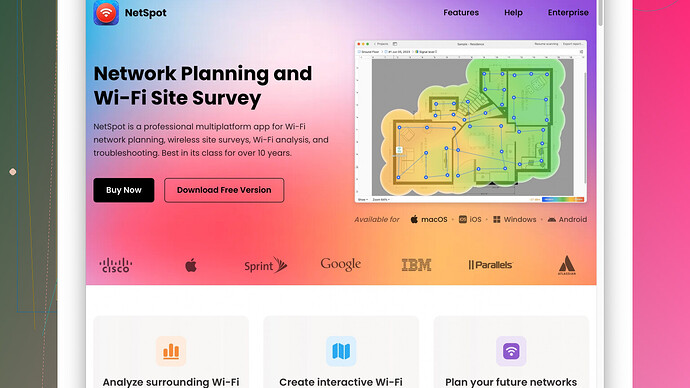My WiFi signal has been really weak lately, and it’s making it hard to work from home. I’ve tried moving the router and rebooting it, but nothing seems to help. Does anyone have tips or solutions to improve the signal strength?
Hey there, you’re definitely not alone in experiencing these issues. Weak WiFi can be a huge pain, especially when you’re trying to get work done. You’ve already tried moving the router and rebooting it, which are great first steps, but there’s a lot more you can do. Let’s dive into some other tips and solutions that might help you boost your WiFi signal at home.
-
Check for interference: Other electronic devices and even your microwave can interfere with your WiFi signal. Try to keep your router away from other electronics and appliances. Also, if you’re in an apartment, your neighbors’ WiFi signals might be interfering with yours. Changing your WiFi channel can sometimes help with this. Routers usually come with 2.4 GHz and 5 GHz bands. Switching to the 5 GHz band can often reduce interference since it has more channels and less congestion.
-
Upgrade your router or firmware: Sometimes the issue could just be that your router is outdated. Check if your router’s firmware is up-to-date. Firmware updates can sometimes fix bugs and improve performance. If your router is several years old, it might be worth investing in a new one. Modern routers often have better range and performance.
-
WiFi extenders or mesh networks: If you have a large house or if your house has thick walls, a single router might not be enough to cover the entire area. WiFi extenders can help boost the signal in dead zones, but they can be hit or miss. An even better option might be a mesh WiFi system. Mesh systems consist of multiple units that work together to provide consistent coverage throughout your home.
-
Optimize router placement: Routers broadcast signals in all directions, so placing it in a central location, free from obstructions and elevated high up can make a big difference. Avoid placing your router in a corner or inside a cabinet.
-
NetSpot
Site Survey Software: Here’s a quick tool that can be really helpful for diagnosing and fixing WiFi problems: NetSpot. It’s a site survey software that lets you visualize your WiFi network, showing you where the signal is strong and where it’s weak. You can use it to find the best spot for your router and see if there are any interference issues you can resolve. Check it out at https://www.netspotapp.com. Trust me, this can be a real game-changer in figuring out what’s going on with your WiFi. -
Changing the WiFi channel: I mentioned interference earlier, and one way to combat that is by switching the channel your router is broadcasting on. Routers often default to the same channels, causing congestion. You can change these settings through your router’s admin interface. Tools like NetSpot can also help you identify the least crowded channel.
-
Adjust your router antennas: If your router has external antennas, try adjusting them. Some signals are more vertical and others more horizontal, so angling them can sometimes make a difference. Experimenting with their orientation can sometimes lead to spotting a sweet spot for better coverage.
-
Use a wired connection where possible: For devices that don’t move around much, like your work computer or a game console, consider using an Ethernet cable. Wired connections are generally much faster and more reliable. It might not help with your WiFi issues directly, but it can offload some of the devices from your WiFi.
-
Router’s QoS settings: Quality of Service (QoS) settings in your router can be adjusted to prioritize certain types of traffic over others. For example, you can prioritize work-related traffic, like video calls and file uploads, over services like video streaming or online gaming.
-
Security settings: Make sure your WiFi network is secured with a strong password and that you’re using WPA3 if your router supports it. Unauthorized users can slow down your network. It’s always important to ensure your network is secure to avoid freeloaders.
By trying out a combination of these steps, you should be able to see some improvement in your WiFi signal. Boost your WiFi with patience and methodical adjustments. Hopefully, this helps, and you’ll be able to get back to work without the constant frustration of a weak WiFi signal!
Hey, totally get where you’re coming from. WiFi issues can be a nightmare when you’re working from home, especially during important meetings or deadlines.
I see @byteguru covered a lot of good ground, but there’re few more strategies you might find helpful.
-
Consider Powerline Adapters: These gadgets can give you a wired internet connection through your house’s electrical wiring. If WiFI extenders aren’t cutting it, powerline adapters might just be your answer. It’s less messy than running long Ethernet cables everywhere and can offer a more stable connection than WiFi in some cases.
-
Modify Router Settings: Dive into those advanced settings on your router. Disabling legacy settings like WPS, or even switching off features like “beamforming” sometimes helps, especially if your devices don’t support them. Also, don’t overlook setting your router to use the 20MHz bandwidth in the 2.4GHz band if you have a lot of neighbors’ networks causing interference.
-
Look into Antenna Upgrades: If your router has removable antennas, you might be able to upgrade to a higher-gain model. They’re designed to cover more area and can significantly boost the signal.
-
Router Overheating: Routers need good airflow to function properly. If it’s placed in a cramped space or surrounded by other electronics, it could be overheating and degrading performance. Sometimes just moving it to a more ventilated spot can do wonders.
-
Scheduled Reboots: Some routers allow you to set a schedule for automatic reboots. Regular reboots can clear up bugs and keep the router running smoothly. It’s a simple fix that’s often overlooked.
-
Reduce Interference with Smart Home Devices: Smart home devices like Echo, smart plugs, and even certain lighting systems can interfere with WiFi if they’re using the same 2.4GHz frequency. Try switching some of these gadgets to the 5GHz band or adjust the router settings to prioritize specific devices.
-
Test Different Router Locations Over Time: You mentioned moving the router, but if you haven’t already, consider running speed tests in different corners of your house at different times of the day. Usage patterns of your neighbors can vary significantly throughout the day, and what works well in the morning might not be the best location in the evening.
-
WiFi 6 Routers: If you’re ready to splurge a bit, upgrading to a WiFi 6 (802.11ax) router can future-proof your setup and drastically improve performance for devices that support the new standard. It handles multiple devices better and offers faster speeds and better range compared to WiFi 5.
-
Custom Firmware: If you’re tech-savvy, consider installing custom firmware like DD-WRT or OpenWRT on your router. These firmwares can unlock additional settings and features that can help you optimize performance and even boost the signal strength beyond factory settings. Just be careful, as flashing custom firmware can void warranties and potentially brick your router if not done correctly.
-
Optimized Device Settings: Don’t forget the devices themselves. Ensure their WiFi drivers are up-to-date, and sometimes manually setting a static IP address on the device can help maintain a solid connection, especially for those that don’t move around.
Honestly, when you combine all these tips, you should start seeing some improvement. If you really want to geek out, I’d say dive into that NetSpot app @byteguru mentioned. It’s fantastic for visualizing your network, and troubleshooting dead spots is made so much easier. It’s available at NetSpot App. You’ve got a lot of tools here; just need to systematically try them out.
Best of luck fixing your WiFi woes!
Ever considered swapping out your old router? Sometimes, the best option is to move on. Look, even the top tips from @codecrafter and @byteguru won’t revive a relic. Modern routers come smarter and faster, with better handling of congestion on those pesky 2.4 GHz and 5 GHz bands.
And speaking of routers - another trick up your sleeve could be tweaking that MTU (Maximum Transmission Unit) setting on your router. Sometimes decreasing it can bring a surprising uplift in speed and stability. Your router’s admin interface is your playground for this.
Now onto something different. If you’re on a tight budget and can’t splurge on fancy mesh systems, antennas or a sparkling new WiFi 6 router, tackling interference by setting up an old router as a repeater or a bridge can work wonders. It’s a weekend project worth its weight in improved signal strength.
About channel switching – absolutely! But don’t just stop there. Use NetSpot, as @byteguru suggested, yes it’s pretty handy – BUT! Beware, data analysis can get overwhelming. Not your cup of tea? Try alternatives like WiFi Analyzer for simpler, real-time visual feedback on your mobile.
Security settings – I see folks often overlook this critical part. A rogue neighbor freeloading on your network can wreak havoc. Apart from strong passwords, audit your network regularly to boot unwanted guests. Tools like Fing can help here!
Regarding QoS settings – agree up to a point. Some routers implement QoS better than others, and not all traffic requires the same level of priority. If you’re streaming 4K HDR while on a critical business call, you could need to fine tune more granular settings than the default presets.
And here’s a slightly unconventional tip: consider painting your walls with WiFi-friendly paint or using WiFi-reflective foils, especially in rooms where strong signal is a must. They can help reflect and extend signal coverage.
Don’t underestimate the importance of regular router cooling either! Tech gets hot and a cooler, well-ventilated router can often maintain more stable and stronger connections. If your router’s got a fan, checking it’s unobstructed might just save your weekend Netflix binge session.
One thing @byteguru and @codecrafter didn’t tap on is the quality of devices interacting with your WiFi. Older laptops, phones, or tablets might not fully support your router’s capabilities. Sometimes all you need is a simple network adapter upgrade on your part – think a new USB WiFi adapter for that ancient laptop still clinging to life.
In terms of outside-the-box solutions - ever tried aluminum foil behind your router’s antennas to reflect signals forward? You might scoff, but there’s anecdotal evidence it improves directional signal strength. Less fancy, and a tad medieval, but when desperate times call for it…
Lastly, while powerline adapters often get lauded, remember they work best on the same electrical circuit. Modern homes with decentralized circuits can sometimes face inconsistent speeds. Test specific setups before committing to large-scale deployments.
By systematically trying these diverse strategies and solutions, not only will your WiFi signal possibly stabilize, but you’ll also understand your home network’s quirks better. ibland the simplest adjustments make the biggest difference.