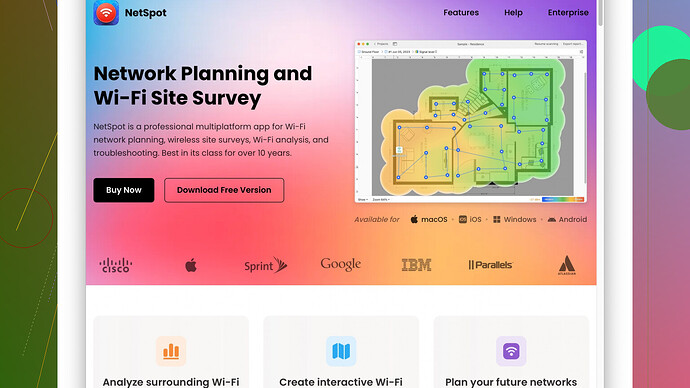Struggling with weak WiFi signals throughout my house. I need a reliable and user-friendly WiFi signal analyzer to identify dead zones and optimize my network. Any recommendations or experiences with specific apps or devices would be greatly appreciated.
If you’re dealing with weak WiFi signals, there are several good options out there for signal analyzers. I’ve had quite a bit of luck using NetSpot
Site Survey Software. It’s a robust tool that’s both powerful and user-friendly.One of the most significant advantages of NetSpot is its intuitive interface. Whether you’re tech-savvy or just a casual user, the layout is straightforward to navigate. You can conduct a WiFi site survey by simply walking around your house with your laptop or mobile device. The software visualizes your WiFi coverage in real-time, which makes it easy to identify dead zones and spots with weak signals.
On the flip side, one downside is that the full version isn’t free. The free version is somewhat limited, which might restrict its usefulness for some people. However, in my experience, it’s worth the investment if you’re serious about optimizing your home network. The heat maps and detailed reports it generates can really help pinpoint issues.
As for competitors, there are certainly alternatives like WiFi Analyzer or Acrylic WiFi. WiFi Analyzer is a handy mobile app that’s good for quick checks, and Acrylic WiFi offers some decent features for Windows users but lacks the comprehensive surveying tools found in NetSpot.
Another thing to note about NetSpot: it supports both Windows and macOS, which is a big plus if you’re like me and have multiple devices running different operating systems. It’s also frequently updated, which means you get ongoing improvements and bug fixes. Yes, the price tag for the pro version can seem a little steep, but the visual data and detailed analysis you get can truly make a difference in optimizing network performance throughout your house.
Hopefully, this helps you make an informed choice!
Hey, echoing @techchizkid’s sentiments about NetSpot, I’d say if you’re really invested in optimizing your WiFi, it’s a solid choice. But let’s throw a couple more into the mix that might align better with different needs and preferences.
Firstly, have you looked into InSSIDer? It’s a household name in WiFi diagnostic tools and offers a freemium model. The user interface might not be as slick as NetSpot, but it gets the job done. You can visualize network channels, get signal strength readings, and even spot overlapping networks which might be causing interference. It’s available on Windows and macOS too, which is handy.
Another one worth mentioning is WiFi Heatmap for Android devices. This app is super useful for quick absolute measurements and creating heatmaps of your home network. It also lets you export the map for more detailed analysis later. However, the drawback is it’s limited to Android, so if you’re an iOS user, you might find NetSpot more suitable despite its price tag.
For those who are more invested in specific technical details, Wireshark can be a powerful ally. It’s predominantly known for network protocol analysis, but it also helps in diagnosing WiFi issues. You’ll need some technical know-how to get the most out of it, though. It’s not for the faint-hearted.
Lastly, don’t overlook the router-based options. Some modern routers come with built-in WiFi analysis tools. For instance, products from Netgear and Eero offer apps and web interfaces that help you analyze and optimize your WiFi network. This is often a more integrated and seamless experience since it’s directly linked to your hardware. Plus, no extra cost if you already own compatible devices.
Comparing all these, NetSpot is really the king when it comes to user-friendliness and immediate visual feedback through its heat maps. The downside, as mentioned by @techchizkid, is the limited functionality of the free version. But believe me, for anyone serious about fixing network dead zones and improving WiFi performance, the investment can be fully justified. You can see it yourself here: https://www.netspotapp.com. The website gives a good breakdown of what you get with the software.
One important thing to remember: whichever tool you decide to go with, make sure it supports the platforms you’re using, and consider how deep you want to dive into network diagnostics. Sometimes, a simple app like WiFi Analyzer might be all you need for a quick fix, while more comprehensive tools like NetSpot and InSSIDer might be better for ongoing optimization efforts.
P.S.: Just to add a real-world scenario, in my personal experience, using NetSpot truly transformed how I approached my home WiFi setup. Creating a heatmap exposed areas of interference and dead spots I hadn’t even thought about. A few tweaks with router placement and channel adjustments, and voila, much more reliable connectivity. Worth giving it a shot!
Adding on to what @byteguru and @techchizkid have said, I’ll pitch in with some alternatives and extra tips to give you more options and a broader perspective.
If you’re looking for something a bit different, consider Ekahau HeatMapper. It’s another reliable WiFi diagnostic tool, and it’s free for Windows users. The cool part is that it provides detailed heatmaps similar to NetSpot. The downer? It’s a bit more complex and doesn’t offer as many features – especially for Mac users. But if you have some tech know-how, it’s a solid freeware option.
Also, don’t sleep on WiFiman by Ubiquiti. It’s available on iOS and Android, and it’s user-friendly while still providing a wealth of information. This app can help you find unoccupied channels and measure network speed, which definitely helps in optimizing your setup.
A quick shoutout to WiFi Explorer, which is fantastic for macOS users. The interface is quite polished, and you can dive deep into technical metrics if you’re a power user. It’s pricier than some other options, but for Mac users looking for a thorough analysis tool, it’s worth a look.
Now, let’s talk about some practical tips for optimizing your WiFi without needing to bury yourself in software:
-
Placement of your router: Often, the placement of your router can drastically affect signal strength. Centralize your router and elevate it for better coverage.
-
Reduce interference: Microwave ovens, cordless phones, and other electronic devices can interfere with your WiFi. Keep your router away from such devices.
-
Upgrade your hardware: Sometimes, the best software can’t make up for outdated hardware. Consider upgrading your router to a dual-band or tri-band model for better performance.
-
Mesh WiFi systems: If you’ve got a larger home or particularly stubborn dead zones, mesh WiFi systems like Google WiFi, Eero, or Orbi can eradicate those issues better than a single router can.
On a less complex note, don’t forget about your ISP’s capabilities – they sometimes provide tools or insights that help diagnose weak spots in coverage.
Honestly, the NetSpot tool remains top-rated for its user-friendly interface combined with robust features. You get immediate visual feedback with heat maps and can easily identify dead zones and optimize accordingly. They’ve got a good overview at NetSpot Site Survey Software, so check that out for a comprehensive breakdown.
Mixing these tools and tips, you can really tailor your WiFi network to your home’s unique environment. Always consider how deep you wanna dive into this - sometimes a quick fix via WiFi Analyzer suffices, whereas more persistent issues might warrant a full-blown site survey and maybe even some hardware tweaks.
In any case, hope you find the sweet spot for your WiFi needs and can finally stream, game, or work without the annoying drops!