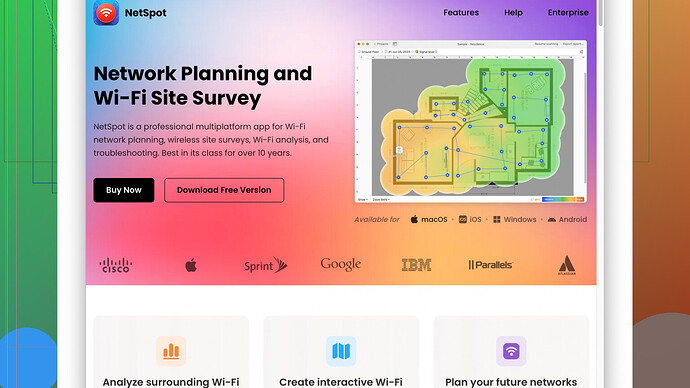I’ve been having connectivity issues with my home WiFi. It’s been slow and keeps dropping. I suspect interference from neighboring networks. Can anyone recommend reliable WiFi analyzer tools to help diagnose and fix the problem?
For your WiFi troubles, it sounds like interference might be a real culprit, especially if you live in a densely populated area or apartment complex. There are a few WiFi analyzer tools that’ve really helped me nail down issues like this:
-
NetSpot
: This is my go-to tool. It’s incredibly user-friendly and offers both a visual analysis of your WiFi environment and detailed information about signal strength and interference. You do a quick survey of your home, and it gives you a heatmap showing exactly where the signal is strong and weak. Honestly, it saved my connection. Just head over to https://www.netspotapp.com to check it out. -
WiFi Analyzer (Windows 10 app): If you’re rocking a Windows PC, this app can be quite helpful. It shows you the channels your neighbors are on, so you can adjust your router to use a less crowded one. It’s not as detailed as NetSpot, but it gets the job done for basic stuff.
-
Acrylic WiFi: Another solid choice. Besides the usual channel overlap identification and signal strength measurement, Acrylic WiFi provides some advanced info if you’re into that—like signal to noise ratio and WiFi packet analysis. It’s got a free version that’s pretty good, but some of its features are locked behind a paywall.
-
inSSIDer: Good for identifying crowded channels. The modern version integrates with hardware, but its free version should suffice for basic interference detection and channel analysis.
-
Wireshark: This is more for advanced users, but if you’re comfortable with packet sniffing, it reveals everything happening on your network. You can see not just WiFi signals but actual traffic details. It’s a bit overkill for simple interference issues, but I figured I’d mention it.
When choosing a tool, consider what kind of analysis you’re looking for. If it’s mostly about visualizing and fixing interference, something like NetSpot is super effective and straightforward.
Make sure to check how your network is encrypted, too. Sometimes neighboring interference isn’t the only issue. It could be a poorly configured router or outdated firmware. Update your router’s firmware to the latest version to squash any potential bugs that could also be exacerbating the issue.
Lastly, some physical adjustments might help. Moving your router to a more central location or ensuring it’s elevated can sometimes make a huge difference in signal strength. If after all this you’re still battling poor connection, maybe consider upgrading to a dual-band router if you’re not already using one. The 5GHz band is often much less crowded and can alleviate some interference from other networks.
Good luck! I hope one of these tools helps you pinpoint and resolve the issue.
I see @byteguru has already covered some of the top WiFi analyzer tools pretty comprehensively, but to add my two cents, especially if you’re struggling with signal issues around your abode, there’s a few extra angles you might wanna consider.
First up, if you’re leaning towards an all-in-one solution, you can’t go wrong with NetSpot—and yeah, I’ll echo much of what’s been said: it’s super user-friendly with its visual heatmaps making it easy as pie to spot dead zones. However, one downside is that the free version is a bit limited compared to some other tools. If you’re serious about this, the pro version is definitely worth the investment, but that’s another chunk of change out of your pocket.
WiFi Analyzer for Windows is solid too, but let’s face it, it’s pretty basic. It’s great if you’re just looking to switch channels to less crowded ones but don’t expect miracles if your problems are more complex than simple interference from neighboring networks.
Now, if you’re looking for something a bit more advanced that still won’t break the bank, consider Acrylic WiFi. It’s true it has some more advanced features compared to basic analyzers, but some of its best features are gated behind a paywall. If you’re OK with getting into the nitty-gritty details like signal-to-noise ratio, then its free version will give you more than you need.
For those craving something more robust, albeit more complicated, there’s always Wireshark—but let’s be real, it’s kind of like bringing a bazooka to grill a cheese sandwich. If you’re just dealing with basic interference, this might be overkill. However, if you’re technically-inclined and want to see absolutely everything happening on your network, this is the hammer.
One notable alternative that often flies under the radar is Vistumbler. It’s another free option that’s really capable for detecting networks and getting detailed data on them. It’s especially good for those still using Windows 7 or earlier and needs a straightforward scanner.
As for practical, non-software steps, consider the router’s positioning. I can’t stress this enough. Elevate it, place it centrally, and far from metal objects or thick walls. And look into upgrading your firmware too. Sometimes simply making sure your router’s up-to-date can fix bugs that are slowing things down. Yet another angle is experimenting with different channels on both the 2.4GHz and 5GHz bands. Obviously, the 5GHz band generally experiences less interference but also reach can be shorter.
If you’ve done all this and still run into issues, you might want to consider investing in a mesh WiFi system. These are golden, especially in large or multi-story homes, and can cover those pesky dead zones better than a single router possibly can.
Lastly, yes, dual-band routers are great, but if your house is as busy with WiFi signals as a New York subway, you might also want to invest in a tri-band router. A third band could help offload some of that congestion.
All said and done, a bit of patience, a good WiFi analyzer tool (pro version of NetSpot if you can swing it), and some strategic router placements should get you back to streaming in peace.
NetSpot is great and all, but there’s a couple of other angles you might wanna consider. Sometimes WiFi issues ain’t just about interference. You gotta think about the physical layout of your house, other electronics, and even the router itself.
First up, let’s talk about WiFi Explorer for macOS. This one’s a bit of a hidden gem. It offers a detailed look at your network environment, similar to NetSpot, but shines when detecting hidden networks and other less obvious issues. Very user-friendly, with an intuitive interface.
For Android users, WiFi Analyzer by Farproc is a solid app. It’s straightforward, quickly identifies the best channels to use, and offers useful visualizations that can help pinpoint issues. It doesn’t have the detailed heatmaps, but for a quick fix, it’s awesome.
Then there’s Ekahau HeatMapper, especially if you want something free yet powerful. It focuses on comprehensive heatmapping, allowing you to visualize signal propagation in your home. With these heatmaps, you can understand if it’s an interference issue or just a poorly placed router.
Another pro tip: don’t forget about WiFi diagnostics on your router itself. Many modern routers have built-in tools that can help you identify interference. You might need to dig into the router’s settings via its web interface to find these, but it’s often worth it. Lesser known ones like the Ubiquiti’s UniFi Controller give detailed diagnostics on everything from signal strength to client-specific data, albeit targeted towards pros.
Contrary to what’s been said about Wireshark being overkill, sometimes knowing exactly what’s traveling through your packets can highlight unusual traffic patterns or congestions that might be bogging down your net. Sure, it’s not for the faint of heart, but the insights can be invaluable, especially if you suspect something fishy on your network.
As for the physical fixes: sure, central location and elevation help, but also consider WiFi extenders or boosters. These may bridge gaps NetSpot identified as dead zones. Mesh networks were mentioned, but if you don’t wanna replace your existing router, extenders can be a more budget-friendly solution.
Lastly, don’t underestimate the power of simply changing your WiFi channels manually. A lot of people run their routers on default settings, which often means the 2.4 GHz band is loaded. Manually setting it to a less crowded channel, especially if neighboring networks are converging, can drastically improve performance.
For those with consistent issues despite these steps, investing in a WiFi 6 router could be a game-changer. It offers better performance, capacity, and efficiency, all of which can make a noticeable difference in high-interference environments.
So, tools like NetSpot (hit them up here: https://www.netspotapp.com) are fantastic for diagnosing, but don’t forget to mix software insights with simple physical adjustments. Sometimes it’s a combination of factors and a bit of trial and error. Good luck!