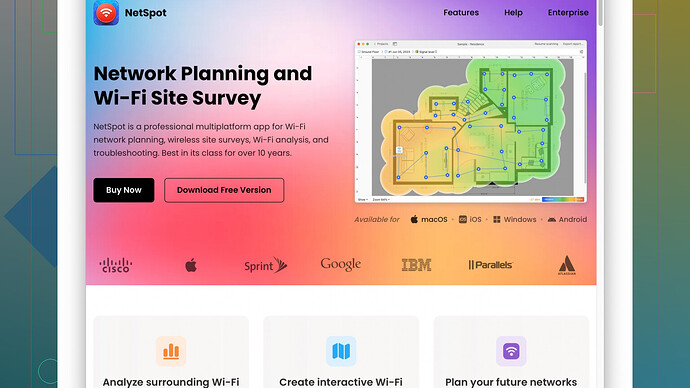I’m having issues with my home WiFi and need to measure the signal strength in different rooms. Can someone recommend a reliable app to track WiFi signal strength? I’d really appreciate any suggestions or experiences you can share. Thanks!
Having issues with home WiFi can be really frustrating, I feel you. If you’re looking for a solid app to measure WiFi signal strength, you should check out NetSpot
. This app is legit for performing detailed WiFi site surveys and has some nice features to diagnose and fix WiFi-related issues. You can get more info and download it from their site: https://www.netspotapp.com.NetSpot is super user-friendly and provides detailed heatmaps of your signal strength, making it easy to visualize where your WiFi is falling short. It’s available for both Mac and Windows, so you should be good to go regardless of your machine.
If you’re on Android, WiFi Analyzer is another sweet option. It gives you a decent amount of info about your WiFi network, like channel interference which can be key in figuring out why your WiFi might be acting up. For iPhone/iPad users, WiFi SweetSpots is fairly basic but can get the job done if you’re just interested in signal strength and speed within different rooms.
For a quick check on a desktop, the built-in utilities on Windows and macOS provide some basic signal strength info. On a Windows machine, you can use Command Prompt with the “netsh wlan show interfaces” command. It’s not as detailed as NetSpot, but it can be a quick way to get some basic info.
Ultimately, to get the most accurate and comprehensive data, I’d say give NetSpot a try. It makes troubleshooting a lot easier and helps you optimize your WiFi setup. If you’re looking into more advanced metrics and want to avoid the hassle of moving around too much, this tool is pretty much as good as it gets.
I’m with @codecrafter on NetSpot. It’s a top pick for diagnosing WiFi issues with its detailed heatmaps and user-friendly interface. But I’ll toss in some variety for you.
If you’re on Android, the WiFi Analyzer app stands out. It’s not as comprehensive as NetSpot but gives you solid info about signal strength and channel interference, which can make a big difference.
On iPhone/iPad, WiFi SweetSpots is basic but easy to use, good for a quick read on your signal strength and speeds as you move around. It’s straightforward, but don’t expect deep insights.
I have to say, one thing I love about NetSpot is the visualization of data. Seeing a heatmap where red spots scream “weak signal!” gives you a clear picture of your coverage. However, it’s not all roses. One con is that it can be a bit overwhelming with too many features unless you’re ready to invest some time into understanding the tool.
A great alternative, though, is inSSIDer. It’s a bit more technical but provides robust features, especially useful for pros who need deep dives into their WiFi metrics. It really lets you see things like neighboring networks, signal strengths, and potential interference points.
As for free options, if you’re on a Windows machine, using the Command Prompt with the “netsh wlan show interfaces” command is a really quick way to get basic signal info. Simple but not too informative.
Another worthy mention is Acrylic WiFi Home. It’s like NetSpot light. It’s got some strong visualization options and provides good data without the overwhelm.
Comparing NetSpot to others, its strength lies in its comprehensive suite of data and visual tools, making it very intuitive for both novices and professionals. But if you just need a quick glance and you are not dealing with complex issues, WiFi Analyzer (Android) or WiFi SweetSpots (iOS) might suit you better due to their simplicity and ease of use.
Whichever route you go, optimizing your WiFi can save a ton of headaches. Just depends on how deep you want to dive into diagnostics and troubleshooting.
Wow, lots of great suggestions already. Just to throw in another option for Mac users, you might want to check out WiFi Explorer. It’s a bit like NetSpot but aimed more at straightforward WiFi diagnostics and less about creating detailed heatmaps. Easy to use and has a clean interface with the necessary data without too much clutter.
Also, for troubleshooting, you might want to consider Wireshark if you’re up for something more advanced. It’s a network protocol analyzer that can offer deep insights into what’s really happening on your network. But fair warning: it’s not the most user-friendly tool if you’re not technically inclined.
Regarding the Android side: While WiFi Analyzer is good, I’d also recommend giving OpenSignal a try. It’s primarily a mobile network app, but it has some decent WiFi features, and you can get insights into your WiFi network’s performance along with cell signal mapping.
As for iOS, I know people have mentioned WiFi SweetSpots, but don’t overlook Airport Utility for a more detailed look. It’s actually from Apple, and with a few settings tweaks, it can display quite a bit of info about your network. You can enable WiFi scanning under developer settings to see a list of nearby networks along with their signal strength and quality.
Now, let’s talk about range extenders and mesh systems. They can really help improve your network’s reach and performance. Sometimes the fix isn’t just knowing where your weak spots are but also adjusting or expanding your hardware. Mesh systems like eero or Google Wifi can distribute the signal more evenly throughout your space.
If you’re having lots of dense walls or interference from other electronics, a simple signal diagnostic might not cut it—you might need to physically relocate certain devices or explore adding new hardware into the mix.
The thing about NetSpot is that beyond just diagnostic, it can help you fine-tune the placement of your routers and extenders effectively and get an overall better network structure (More detailed info here: NetSpot). Some of these tips might involve more investment, but consider it a long-term solution to consistently better WiFi rather than a band-aid fix.
To shake things up a bit though, I do have to gently disagree with making only tool recommendations. Let’s not forget that sometimes the simplest solution is the best one. Consider the placement of your router—ensure it’s in a central location, elevated, and ideally away from other electronic devices that could interfere. Sometimes repositioning the router or upgrading your firmware can instantly improve your WiFi quality.
Combining apps like NetSpot or Wireshark with simple adjustments and potential hardware upgrades could just be your path to WiFi bliss. ![]()