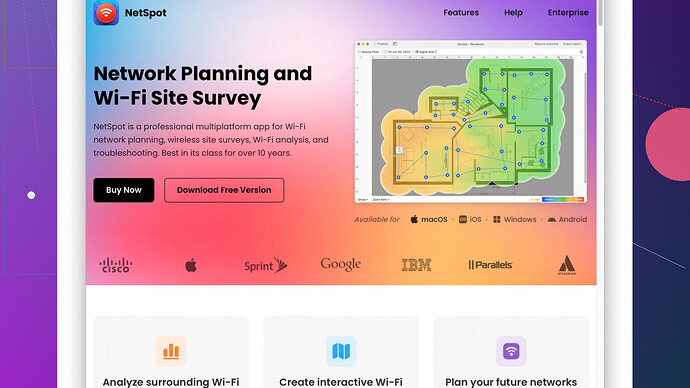My WiFi signal is weak in certain areas of my house, making it hard to work or stream. I’m looking for effective strategies to improve the signal without spending money on new equipment. Any advice or free solutions that could help?
If you’re looking to boost your WiFi signal without splurging on new gear, here’s a list of effective tips based on common household fixes and DIY methods.
-
Optimal Router Placement:
Make sure your router is placed in the central part of your house. Walls, floors, and metal objects can obstruct the WiFi signal. Elevate your router to a high spot for better coverage. Avoid hiding it behind thick walls or heavy furniture. -
Check for Interference:
Other electronic devices can interfere with your WiFi signal. Devices such as cordless phones, baby monitors, and microwave ovens can all create interference. Placing your router away from these devices can help. -
Change WiFi Channel:
Sometimes, your neighbors’ networks might be interfering with yours. Routers typically broadcast on many channels. Switch your router to the least congested channel. This is especially effective if you live in an apartment complex or a densely populated area. -
Update Router Firmware:
Manufactures often release firmware updates to improve performance and security. Check your router’s manufacturer website to download and install firmware updates. -
DIY WiFi Extender:
A common trick is using an aluminum foil or soda can to direct the signal toward the weak areas. While not the most elegant solution, it can work surprisingly well by reflecting and focusing the signal. -
Network Site Survey:
is a highly recommended site survey tool for this purpose. It offers a user-friendly interface to visualize your network’s signal strength in different parts of your home. One of its pros is that it’s comprehensive and has a better map visualization compared to some competitors. A con might be that while the basic features are free, some advanced options require purchasing. Competitors for such functionalities include inSSIDer, and WiFi Analyzer.
To understand the weak spots and map out the signal coverage, you can use a software tool. NetSpot -
Reduce Connected Devices:
Too many devices connected to your network can slow it down. Disconnect devices that aren’t in use or set up a guest network for visitors so it doesn’t interfere with your main connection. -
Use Quality Cables:
If your router connects to a modem via an Ethernet cable, ensure it’s of high quality. A faulty or low-grade cable can lead to poor performance. -
Regular Reboots:
Regularly rebooting your router can help, especially if you notice performance drops. Reboot can clear issues and refresh the connection. -
Custom Firmware:
If you’re tech-savvy, consider flashing your router with custom firmware like DD-WRT or Tomato. These firmware versions can enhance performance and add new capabilities to your router for free. Just be cautious as it could void warranties or damage the router if not done correctly.
Keep in mind, your internet service provider (ISP) also plays a significant role in your overall internet speed. So, if all else fails, contact them to see if there’s an issue on their end or if they can offer additional solutions.
Avoid spending money on range extenders or mesh systems unless absolutely necessary. The above tips should help you boost your WiFi signal significantly without the extra cost.
You’ve got some legit advice there from @techchizkid, but lemme throw in a few additional pointers to round things out. Some might seem a bit unconventional, but they could give you that little extra boost you’re looking for.
Limit Heavy Network Usage During Peak Hours
One thing nobody talks about enough is peak network usage times. If you’re trying to stream HD movies or download chunky files while your roomies are gaming or binging Netflix, you’re bound to hit snags. Plan your data-heavy activities during off-peak hours, like early morning or late at night.
Clear the Clutter
I don’t mean physical clutter around your router—though that helps—but also digital clutter. Your network might be slowed by background apps and processes on your connected devices, hogging bandwidth. Regularly close unused apps and check for unusual data consumption. There’s a misconception that background processes don’t consume much data, but they do add up.
Play Around with Antennas if You Have 'Em
If your router has antennas, don’t just leave them all pointing straight up. Adjusting them at different angles can sometimes improve coverage. Think of them like lights in a room, directing them to where you need the most “illumination.” Also, set them perpendicular to each other for dual-band routers.
Password Protect
Your WiFi might be leaking out to neighbors or freeloaders you aren’t aware of, which can seriously tank performance. Double-check your router’s security settings and ensure strong WPA3 encryption. If it’s an older router that doesn’t support WPA3, at least make sure it’s WPA2.
Switch to A Wired Connection for Stationary Devices
Okay, this one’s a bit of a cheat since you’re trying to improve wireless, but a wired connection is just so much faster. If you’ve got devices that don’t move, like desktops or smart TVs, plug 'em in directly with an Ethernet cable. This frees up bandwidth for other wireless-only devices.
Use a DNS other than Your ISP Default
Sometimes a slow WiFi connection can be the result of slow DNS servers used by your ISP. You can use third-party DNS servers such as Google’s or OpenDNS. Changing the DNS can be a bit technical, but there are plenty of guides out there to step you through it.
Go Old-School and Use Reflectors or Parabolic Shape
You touched on it with the aluminum foil, but really go for it by fashioning a parabolic reflector out of aluminum foil for a more targeted approach. Sound odd? It’s simple physics: reflections concentrating signals to particular areas. Some DIY enthusiasts even use wire mesh or old satellite dishes to similar effect.
Disable Old Wireless Protocols
Routers supporting multiple wireless protocols sometimes default to older, slower ones. Access your router settings (usually just a web address on the back of the router) to disable older protocols like 802.11a/b/g. This can ensure your devices connect via the faster 802.11n/ac/ax standards.
Powerline Adapters as a ‘Hack’
Leverage your home electrical wiring to extend network range. Often overlooked, powerline adapters can make use of pre-existing electrical circuits. This one’s technically not cost-free, but if you happen to have a set lying around, worth a shot.
Fine-Tune QoS (Quality of Service)
Many routers offer Quality of Service settings. These settings prioritize certain activities over others—like streaming over browsing—or even devices over each other (e.g., work computer over Xbox). You’ll have to dig into your router’s admin settings, but setting this up can make your daily WiFi usage feel much snappier.
Still feeling stuck with dead zones? Maybe it’s time to get a detailed look at what’s going wrong. Grab the NetSpot Site Survey Software (https://www.netspotapp.com). It’s super intuitive and gives you a solid visual idea of your signal coverage, which can help identify problem areas you didn’t realize were an issue.
By combining the above tricks with @techchizkid’s suggestions, you should see a noticeable improvement in your WiFi coverage without spending a dime on new hardware. It’s all about maximizing what you’ve got and understanding where and why things might be falling short.
One thing worth exploring is optimizing device settings instead of focusing solely on the router. For instance, ensuring your WiFi adapters on your laptops or desktops are up-to-date can significantly improve performance. Sometimes older drivers can mess with how well your device communicates with the router. A chipset update can work wonders.
Also, try adjusting your network settings. Check if your router and devices are set to operate on the 5GHz band instead of the 2.4GHz band. The 5GHz band offers better performance but has a shorter range, so it’s great for devices closer to the router.
Another idea, though unconventional, is to use your old router as a repeater or access point. You can repurpose an old router, connecting it to your main router via Ethernet cable and positioning it toward a weak signal area. This extends your network without additional cost.
A bit of a disagreement with @techchizkid here: Custom firmware like DD-WRT or Tomato can be fantastic, but they come with risks. They void warranties and can potentially brick your router if not done correctly. If you’re not comfortable with such steps, it might be better to steer clear. In many cases, updating to the latest manufacturer firmware can give you similar enhancements without the risks.
Consider the layout of your items and placement of your router. Some people neglect how furniture placement impacts signal strength. Large metal objects or water (e.g., fish tanks) near the router can absorb signals. Rearranging could make a difference that costs zero dollars.
Referring to @byteguru’s suggestion on antennas: It’s worth noting that not all routers have adjustable antennas, especially the newer, stylish models. So, if your router lacks external antennas, this advice won’t apply. However, for those that do, adjusting them can indeed help. Frequently dual-band routers benefit when one antenna is vertical and the other horizontal.
For a more structured approach to understanding your network’s weak spots, consider using NetSpot Site Survey Software. This tool, available at https://www.netspotapp.com, can map out your home’s WiFi coverage, giving a visual representation of where the signal drops. It’s an “aha!” moment waiting to happen—you get a clear picture without guessing.
And let’s not forget the power of a bit of DIY ingenuity: aside from aluminum foil, you can use old CD holders (those plastic cylindrical covers) as makeshift reflectors too. They can work as directional parabolic reflectors, pushing more signal in the desired direction.
Lastly, @techchizkid’s point about reducing clutter is spot-on. Unused devices can spread thin your available bandwidth. But don’t just limit this to physical devices; sometimes, software can be the culprit. Close any unnecessary background apps, and check if there’s a rogue app hogging all your bandwidth.
The takeaway here is multifaceted: hardware positioning, device settings, and a bit of creativity go a long way. Sometimes, a small tweak is all it takes to make a significant difference. So go ahead and experiment with these ideas. You might find that the solution to your WiFi woes doesn’t involve shelling out extra cash.