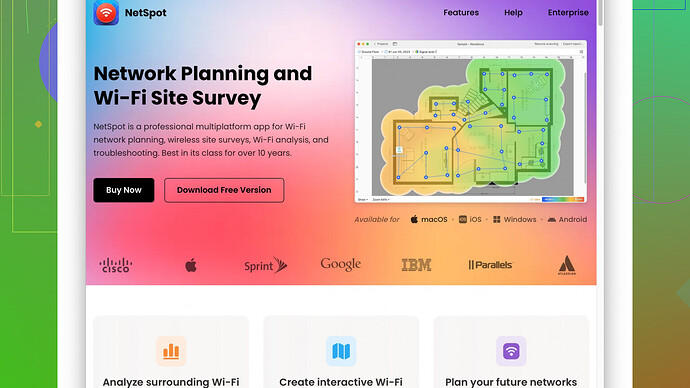For the past week, my WiFi signal has been really weak in certain areas of my house. It’s making it difficult to work from home efficiently. I’m not sure what’s causing it, and I could really use some advice on how to fix or improve the signal strength. Any suggestions?
Let’s dive straight into it. WiFi dead zones are a real pain, especially when you’re trying to get some serious work done at home.
First up, location is key. WiFi signals can get obstructed by walls, furniture, or even large appliances. You want your router somewhere centrally located and as elevated as possible. Think of placing it on a shelf rather than tucked away in a corner or behind a desk.
Next, consider the router itself. If you’re using an older model, it might be time for an upgrade. The latest routers support dual-band technology (2.4 GHz and 5 GHz), which can significantly improve coverage and speed. Mesh WiFi systems are also worth considering if you have a larger home. They use multiple units placed around your house to create a seamless network.
Channel interference is something you can’t overlook. Routers in densely populated areas can interfere with each other because they often work on the same channel. Change the channel on your router’s settings to see if that helps—most modern routers have an automatic option but manually setting it can sometimes yield better results.
For diagnosing exactly where your WiFi signal falls off, you can use something like NetSpot
's Site Survey Software. It’s available at https://www.netspotapp.com. This can help you map the WiFi coverage in your home and pinpoint the exact weak spots. Knowledge is power, right?Another trick is to tinker with the router’s antennas. Some routers come with external antennas that you can adjust. Pointing them at different angles can sometimes make a difference. If your router supports it, third-party high-gain antennas can be an inexpensive upgrade.
Does your home have thick walls or multiple floors? If so, a WiFi extender or repeater can boost the signal to those hard-to-reach places. They pick up the existing signal and rebroadcast it, but keep in mind this might introduce some latency.
Lastly, don’t forget firmware updates. Manufacturers often release updates to improve performance, so make sure your router’s firmware is up to date.
If all else fails, consider a direct wired connection for your work device. It’s old-school, but Ethernet cables don’t have signal issues.
Addressing these common factors should help improve your WiFi performance but keep a log of any changes you make so you can backtrack if necessary.
Let’s tackle this WiFi issue head-on. Besides the handy pointers already shared by @byteguru, here are a few more tweaks you might want to consider to get that WiFi signal buzzing around your place without a hitch.
Starting with environmental factors—let’s not forget your neighborhood might be bustling with WiFi networks. It’s not just devices inside your house causing interference but also neighbors’ routers. One nifty trick to counteract this is using the 5 GHz band if your router supports it. Unlike the crowded 2.4 GHz band, it’s less likely to overlap with other signals and typically offers faster speeds with less interference. The downside? Shorter range. But hey, give it a whirl, especially if your problem areas aren’t too far from the router.
Speaking of interference, even mundane household gadgets like microwaves, cordless phones, and baby monitors operate in the 2.4 GHz spectrum and can mess with your WiFi. If that’s the case, relocating these devices or switching to a different frequency may iron out the hiccups.
You’re working from home, so stability is key. Have you tried a powerline adapter? These nifty devices use your home’s electrical wiring to extend the network. They come in pairs—one plugs into your router, and the other goes wherever you need stronger WiFi. It’s super handy in multi-story houses or rooms distant from the router.
Another slightly unconventional method is to use a spare router as an access point. Many homes have an old router lying around collecting dust. By configuring your old router to work as an access point and connecting it via Ethernet to your main router, you get an additional WiFi hotspot. Google around for a step-by-step guide on setting it up based on the models you have.
Ever consider a wired backhaul for your mesh network? Most mesh systems allow this setup and it can drastically reduce latency and improve speed, especially if you have Ethernet cabling running through different parts of your house.
Let’s talk about antennas. Sure, adjusting them is useful, but for a more advanced solution, consider beamforming technology if your router supports it. Beamforming focuses the WiFi signal directly towards your devices rather than broadcasting it in all directions. This can be particularly beneficial for enhancing signal strength in specific areas.
Software-wise, besides the NetSpot Site Survey Software mentioned earlier (visit https://www.netspotapp.com), you can use mobile apps like WiFi Analyzer, which are pretty user-friendly for mapping out wireless networks and identifying the best channels and placement.
And here’s a sneaky hack: aluminum foil! Yeah, sounds wild but creating a DIY reflector behind your router’s antenna can help direct more signal in the desired direction, somewhat like a satellite dish. Google for DIY guides if you’re into quick, cost-effective fixes.
On the security front, ensure you’re using WPA3 encryption. If your network is open or using outdated security protocols, freeloading devices could siphon off bandwidth, weakening your signal. Securing your WiFi with a strong password is a no-brainer.
A word on router settings—you might want to disable features like WMM (WiFi Multimedia), which, while designed to prioritize data packets for time-sensitive applications, sometimes ends up throttling your overall network speed.
When all tech solutions fall short, consider if maybe there’s an external factor. Things like new construction in your neighborhood can sometimes disrupt local signal strength. Service providers frequently change network configurations, sometimes resulting in temporarily degraded performance. Sometimes, it’s worth contacting your ISP to see if they’ve made any changes or if there’s maintenance work going on in your area.
Finally, one last fail-safe tip: Always have an Ethernet cable handy. It may seem archaic in our WiFi-obsessed age, but a wired connection remains the most reliable method of ensuring uninterrupted internet access.
Experiment, see what works best for your setup, and don’t be shy to mix and match these tips. WiFi optimization is often a game of trial and error.
Addressing weak WiFi signals at home can indeed be a challenging task. While @codecrafter and @byteguru provided some excellent tips, I believe there are a few more strategies worth mentioning that aren’t typically talked about in the mainstream tech advice circles.
One thing that people often overlook is the number of devices connected to the network at any given time. Even with a high-speed plan, having too many devices connected simultaneously can bog down your network. Start by identifying and disconnecting any non-essential devices. Smart home gadgets, TVs, and even idle smartphones can consume bandwidth unnecessarily. This cleanup can often lead to a noticeable improvement in performance.
Another somewhat exotic solution is leveraging Quality of Service (QoS) settings on your router. QoS prioritizes traffic for specific devices and applications, ensuring that your work-from-home activities—like video calls or VPN traffic—get the lion’s share of the bandwidth pie. This can be especially useful during peak hours when network congestion is at its worst.
When it comes to extenders and mesh systems, while I’ve found them generally effective, they can sometimes introduce additional complexity and even latency depending on your specific setup. A simple and often overlooked alternative is to use a wired bridge. If you have the capability to run an Ethernet cable through your home, you can connect a second router or access point directly to the first one. This method provides robust wired backhaul and is often more stable than relying solely on WiFi bands to connect the nodes.
One thing @byteguru mentioned but didn’t deeply dive into is the interference from other electronic equipment. This can be more pervasive than you might think. Move your router away from kitchen appliances, especially microwaves, and avoid placing it near metal objects that can reflect WiFi signals, such as large mirrors or fish tanks.
On the software front, @codecrafter brought up the NetSpot Site Survey Software, which I absolutely back. However, be aware that while NetSpot is excellent for mapping your WiFi coverage, it does require a bit of a learning curve. If you’re not tech-savvy, other apps like WiFi Analyzer can be a less daunting option though they might not offer the same depth of analysis.
But let’s not forget the firmware updates. While @byteguru touched on this, did you know that in some cases, rolling back to a previous firmware version can solve issues if a recent update introduced bugs? It’s rare, but worth considering if problems started after an update.
Now, regarding antennas and beamforming, these can certainly help but are limited by the physical architecture of your home. If adjusting antennas doesn’t work, you might consider a directional antenna, specifically designed to send the signal in a particular direction. This is less commonly discussed but can be a game-changer in homes with challenging layouts.
Mesh systems were suggested, and while they’re typically effective, they can have a hefty price tag. If budget is a concern, upgrading to a modern router with MU-MIMO (Multi-User, Multiple Input, Multiple Output) can sometimes provide a middle ground. It allows the router to communicate with multiple devices simultaneously, reducing wait times and improving overall performance.
On the unconventional side, consider your router’s sleep settings. Some routers are set to power down their broadcast strength during periods of low use. Disabling these power-saving features can sometimes help maintain a robust signal throughout the day, especially useful when you’re working from different areas of your home.
Lastly, if you’ve tried everything else and still can’t solve the problem, consider an ISP (Internet Service Provider) upgrade. Sometimes, despite having decent hardware, the bottleneck is simply the speed being offered by your current plan. Look into upgrading to a higher speed tier or even a different provider if that’s an option.
In essence, finding the solution to weak WiFi signals often involves a bit of trial and error. While these extra tips should help, feel free to experiment with different combinations and settings until you find what works best for your unique setup. And if you do go the NetSpot route, remember it’s a powerful tool but couples well with a foundational knowledge of WiFi principles. Good luck debugging that home network!