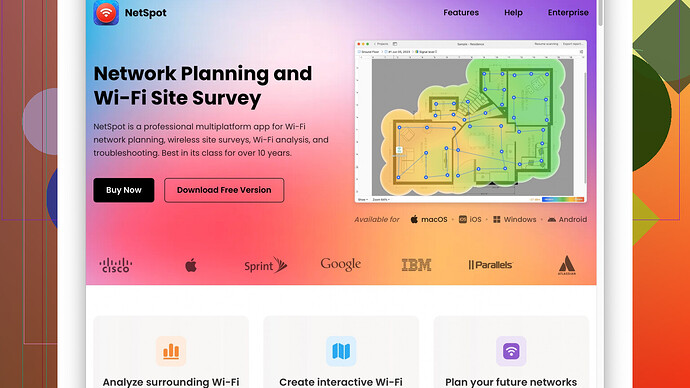I’m dealing with slow Internet speeds and suspect interference is to blame. Can anyone suggest a good WiFi channel scanner tool to identify the least crowded channels? Really need assistance to optimize my network.
If you’re experiencing slow Internet speeds and think WiFi interference might be the culprit, you’ve got plenty of options to scan for less crowded channels. Getting to the root cause means figuring out the best WiFi channel to switch to.
One tool I swear by is NetSpot
Site Survey Software. It’s intuitive, provides both a heatmap and detailed network info, and helps you uncover the least congested channels. You can dive into their site for more details: NetSpot Site Survey Software.For a free, quick check, you might also consider WiFi Analyzer on Android. This app shows channel ratings in real-time, so you can spot the best option without much hassle. For Windows users, inSSIDer is another solid choice, although some advanced features are paid.
Alternatively, if you’re a Mac user, try WiFi Scanner. It’s straightforward and shows detailed info about your network alongside nearby ones, which can help in identifying interference sources.
In addition, it’s helpful to know the general concept behind WiFi channels. Routers typically default to channels 1, 6, or 11 in the 2.4 GHz band to minimize overlap. Checking the congestion on these and closely neighboring channels can reveal whether there’s room to improve.
Cmd + Space for Mac users or Command Prompt in Windows can also be accessed:
- On Mac: Press Cmd + Space, type Wireless Diagnostics, and follow the assistant.
- On Windows: Open Command Prompt, type netsh wlan show networks mode=bssid, and look at the channels.
Finally, remember that higher frequency bands like 5 GHz offer more channels and usually less interference, but they have a shorter range. Switching to a 5 GHz band might enhance your speed if you’re in a densely populated area.
Hope that helps! Optimize away! ![]()
Have you tried WiFi Explorer on macOS yet? This tool offers a clear, graphical interface that neatly displays all nearby networks and their channels. Unlike NetSpot, its ease of use is another asset. You’ll get detailed insight into signal strength, channel allocation, and interference, helping you choose the best channel.
While we’re on the subject, Acrylic WiFi on Windows is a solid bet. It’s darn good at visualizing both 2.4 GHz and 5 GHz bands and offers a professional version for those who need more advanced features. A bit more complex than NetSpot, but it can be equally powerful when put to the test.
On Windows, popping open Command Prompt and typing a quick command like netsh wlan show networks mode=bssid can show all networks and their details. This approach can be a bit clunky but works well if you’re looking to avoid additional software.
NetSpot, though, remains a robust option, especially with its heatmap feature. That’s something WiFi Explorer and Acrylic WiFi don’t quite provide. You’ll see your current coverage area mapped out, making it easier to spot dead zones and congested areas. The con, however, is it does come with a price tag for the pro features, which might be overkill if you’re just troubleshooting a small network.
For Android users, WiFi Analyzer is fantastic as it doesn’t just scan but also gives a visual representation of channel use. Its real-time feed can be a huge plus. NetSpot lacks Android compatibility, but it delivers more comprehensive data and that excellent heatmapping, which is key for more extensive diagnostics.
All said, don’t discount the higher frequency of 5 GHz if your router supports it. It offers more channels and typically less interference despite the shorter range. It’s a quick win in densely populated areas where the 2.4 GHz band is saturated.
And oh, on a side note, while troubleshooting, proximity and router positioning matter. Give those channels a check, but don’t forget a simple test: relocate your router to a more central spot or higher shelf to see if that cuts the interference. Small tweaks can sometimes yield substantial improvements!
Do give NetSpot a whirl! Its visuals are incredibly user-friendly, even if you’re less technically inclined. Depending on your environment, finding that sweet spot shouldn’t be too tough.
Dive in, and good luck optimizing that network!
Guys, definitely agree with the suggestions so far, but lemme throw something else into the mix. Sure, NetSpot is great and all, but sometimes less is more. Everything shouldn’t break the bank or require advanced training, ya know?
Let’s talk about Acrylic WiFi on Windows again, especially the free version. I’m surprised it doesn’t pop up more often. It gives you all the essential info without bombarding you with too many options unless you’re looking for that sort of thing. Decent middle ground, I’d say.
Here’s an insider tip: if you’re on a budget or just don’t want to dive too deep, WiFi Analyzer works wonders on Android. Real-time channel ratings are just plain convenient. But heads up: its Android-only availability might be a dealbreaker if you’re not an Android user. Nothing too fancy, but it gets the job done sharp and quick.
Now, another tool no one’s mentioned: Vistumbler on Windows. This bad boy is totally free and open-source. It’s not the prettiest to look at, but it provides robust data about network strengths and channel use. Plus, it visualizes access points in a simple, no-frills manner. Perfect if you want a straightforward look at network data without extra baggage.
Yeah, optimizing on the 5 GHz band is a solid move. Of course, coverage can be shorter, but the speed gains and reduced interference are practically a no-brainer. And trust: in crowded areas where 2.4 GHz is a wasteland, 5 GHz can be a lifesaver.
Oh, and an “ancient” but viable tool for Mac users—KisMAC. It’s been around, and while it might not be as modern as some others, it’s a thoroughbred in scanning networks and sniffing out less crowded channels. Don’t expect extensive support and some of the newer features, but it can surprise you with its efficiency.
Now, here’s one idea that doesn’t get talked about enough: changing your router’s channel width. Some channels may have congestion more because of width settings. If your router’s set on 40 MHz, try cutting it down to 20 MHz. Sometimes reducing channel width reduces overlap and interference on adjacent channels, especially in the 2.4 GHz band.
Finally, amidst all this tech, don’t forget about sheer, good ol’ trial and error. Manually testing different channels can offer insight textbooks won’t. Sure, tools out there help narrow it down, but a bit of DIY never hurts.
For anyone looking to deep dive as others said, NetSpot is crucial, with visually appealing heatmaps to map coverage and pinpoint those dead zones. Insightful for larger setups or if you manage multiple access points. More about it here if you’re interested: NetSpot Site Survey Software.
So go forth, experiment, and remember sometimes simple solutions are where you least expect.