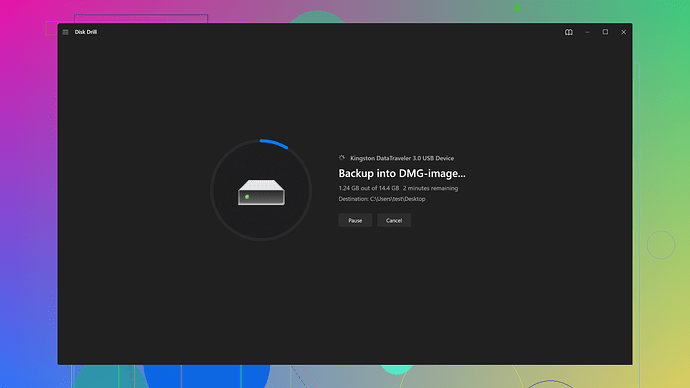I was working on an important Word document and accidentally deleted it. I checked the Recycle Bin but it’s not there. I need this file back urgently for a project deadline. Can someone guide me on how to recover a deleted Word file? Any help would be greatly appreciated.
If you’ve accidentally deleted a Word file and it’s not in the Recycle Bin, don’t panic just yet. There are several steps you can take to try to recover the file. Here’s what you can do:
-
Check for AutoRecover Files:
Word has an AutoRecover feature that saves documents automatically. Open Word and go to:- File > Info > Manage Document > Recover Unsaved Documents
If the document is listed, select it and save it immediately.
- File > Info > Manage Document > Recover Unsaved Documents
-
Search for Temporary Files:
Sometimes Word creates temp files that you might be able to recover:- Search your computer for files with the extensions .tmp or .asd.
- Look in folders where you’ve worked on your document.
-
Check Backup Files:
Word might have created a backup of your document if you have the backup option enabled:- Look for files with the extension .wbk. Usually, they are located in the same directory as your saved documents.
-
Use Previous Versions:
Windows keeps a shadow copy of your files if System Protection is turned on:- Right-click on the folder where your Word file was saved and select “Restore previous versions”.
- You might be able to find an earlier version of your file.
-
Third-Party Recovery Software:
. It’s designed to help you recover deleted files:
If none of the above steps work, you might need to use file recovery software. One effective tool you can try is Disk Drill- Download and install Disk Drill from Disk Drill.
- Follow the on-screen instructions to scan your storage device for deleted files.
- The software offers a powerful recovery and might be able to retrieve your deleted Word document.
Remember, minimizing further use of your computer until the recovery is complete can increase the chances of getting your file back, as it prevents new data from overwriting the deleted file.
These steps usually get the job done, but if you’re still unable to find the file, you might need to consider getting professional data recovery services. They can be pretty expensive though, so try the Disk Drill option first since it’s a more practical solution for most situations.
Hope this helps and you get your document back in time for your project deadline.
Try checking the Microsoft OneDrive or other cloud storage you’ve been using for your AutoSave feature. Sometimes, files you’re working on might be synced intermittently to the cloud, especially Office 365 users because of its tight integration with OneDrive.
Also, don’t forget to check the “Recent Documents” option within Word itself. Sometimes documents don’t actually get saved properly to disk but they might show up here, giving you a chance to recover from the near-miss.
Another method worth exploring is using the “Document Recovery Task Pane.” This sometimes pops up automatically when Word didn’t shut down properly. If you didn’t see it pop up, you can try closing Word and restarting to see if it shows when you open the program again.
An alternative to “Previous Versions” in Windows is “File History” if you have that feature enabled. It’s a more comprehensive file backup system. Go to Control Panel > System and Security > File History. Look through your backed-up files and you might just find the lost document there.
If you’re comfortable with a bit of command line work, you could use the “chkdsk” utility to scan your hard drive for lost clusters of data which might include your lost Word doc. Open Command Prompt, type “chkdsk /f”, and follow the prompts. It’s kinda old school but can sometimes retrieve seemingly lost files from the disk.
And yes, when all else fails, Disk Drill is a solid third-party software that provides a robust recovery mechanism. Go to Disk Drill Data Recovery Software and download it. The instructional prompts are straightforward, and it’s quite powerful in digging out missing data from the abyss of your storage.
Sometimes, a bit of a system flip-flop can help too. If you’re on a Mac, check the Time Machine backup, or boot into recovery mode to restore your file from backup. For Linux users, the “TestDisk” utility is pretty powerful for data recovery - it’s a bit of a swiss army knife for techies.
Now, if you’ve tried everything and come up short, don’t beat yourself up. The key is keeping regular backups and being a bit more paranoid about saving copies to multiple locations. For future projects, consider using a version control system like Git—yes, even for document files!
Good luck bringing that file back to life!
Losing a critical Word file can indeed get your heart racing. If you’ve already checked the Recycle Bin without success and tried some of the recovery methods mentioned by @byteguru and @codecrafter, maybe let’s throw in a couple more ideas into the mix.
First, let’s talk about cloud storage. If your document was synced with OneDrive, Google Drive, DropBox, or any other cloud service, sometimes these platforms maintain a backup or version history independently. Check your cloud storage for recent activity. They often have an “Activity” or “Recent” tab which might just save the day.
Moving away from the standard methods, sometimes even a simple misuse of search can cause panic. Try a detailed, all-drive search on your computer using the specific filename or keywords within the document. With Windows, use the File Explorer’s search bar and try terms you might have in the document. Possibly even use file extensions like “.docx” or “.doc”.
Additionally, if nothing else works, it might be time to dive into data recovery software. Disk Drill is frequently mentioned because it’s quite effective, user-friendly, and offers a broader range of recovery options for multiple file types - not just Word documents. But let’s discuss some pros and cons:
Pros of Disk Drill:
- User-Friendly Interface: Very simple for beginners to use.
- Comprehensive: Can recover not just Word files but a wide range of other formats.
- Free Trial: Good for scanning and seeing what’s recoverable.
Cons of Disk Drill:
- Price: The full version can be somewhat expensive if you end up needing the premium features for full recovery.
- System Resources: Can be a bit heavy on system resources during deep scans.
Other alternatives such as Stellar Data Recovery and Recuva also provide formidable competition. Each has its own set of unique features and price points that might suit different users’ needs.
If you’re comfortable with using command-line tools and a bit more tech-savvy, the “chkdsk” utility is an oldie but a goodie. Tho not specific for recovering deleted Word files, it can often fix and recover lost clusters on your disk, which might include parts of your document.
For future reference, always consider version control systems like Git or cloud solutions that provide versioning. This isn’t just nerd talk; they can be lifesavers. Not only coders need backups; documents are equally valuable and can benefit from version tracking.
Imagine you’re writing a book chapter by chapter. Using Git, each save is a commitment, and you can walk through the history of changes. It’s brilliantly simple once you get past the learning curve. Even if Git seems too advanced or overkill, simply turning on Word’s AutoSave feature and regularly saving drafts to multiple locations can save you from these future headaches.
Sound a bit drastic? Maybe, but think of the peace of mind next time you mistakenly hit ‘Delete’.
In some windows environments, especially with corporate setups, there’s often IT-managed backup solutions running in the background. If you’re in an office with IT support, definitely check with them—there might be a backup policy or automated backup happening without you even realizing it. Worth a shot!
Finally, knowledge is evolving constantly. In the realm of tech, what didn’t work yesterday might be solved tomorrow. Data recovery services and methods are continuously improving. Always keep your systems updated and know that with time, methods of recovery might just catch up with your problems.
Good luck with getting your document back! If you try something new that works, come back and share it here for the next person facing a similar OMG moment.