Steps to Recover Lost Data from a Formatted USB
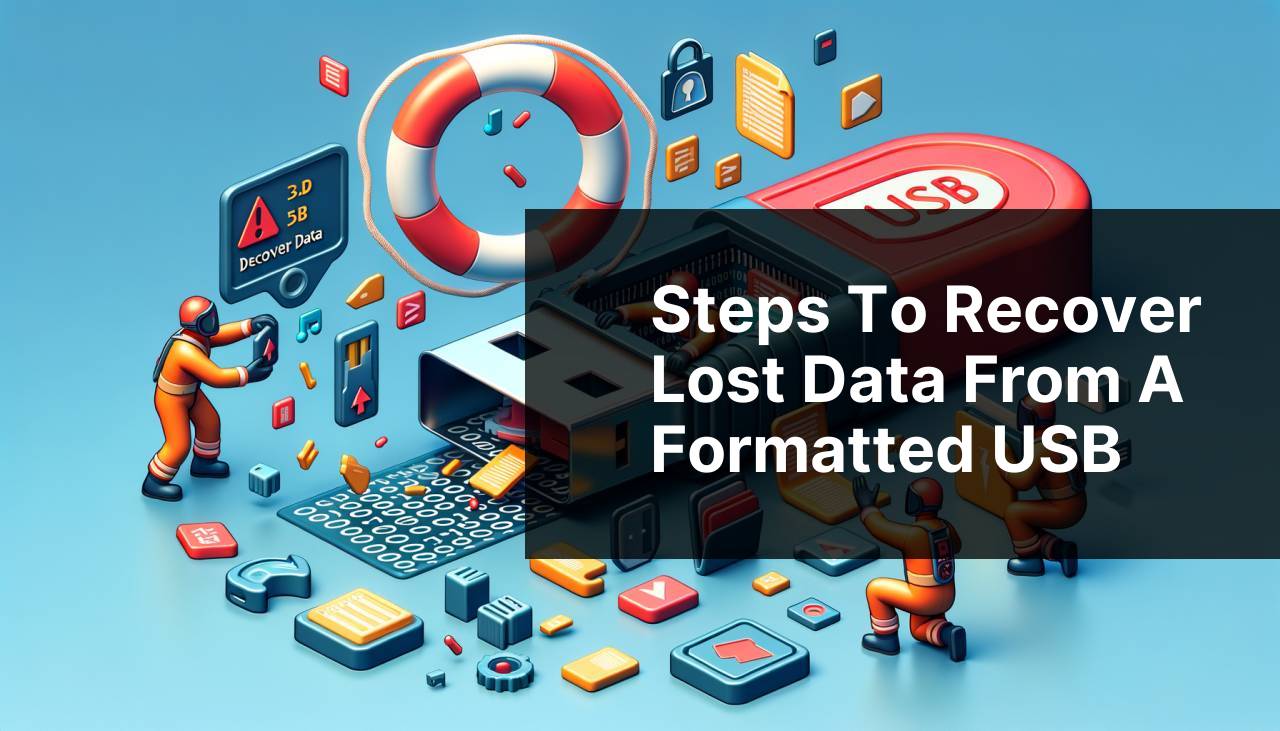
Losing important files from a formatted USB drive can be a nightmare. Whether it’s accidental formatting or a sudden malfunction, the dread of losing vital information can be overwhelming. Thankfully, there are several ways to recover lost data even from a formatted USB. In this article, I will share my experiences and the methods I’ve used to successfully recover lost data. We’ll cover both free and paid tools, manual and automated processes, and provide detailed, step-by-step instructions. By the end of this guide, you’ll be equipped to retrieve your lost files with ease, regardless of your technical expertise. If you’re looking for a comprehensive guide on how to recover deleted files from USB drive on Windows, you can click here on LinkedIn.
Common Scenarios:
Accidentally Formatting the USB Drive 😱
- It is all too easy to accidentally format a USB drive instead of another storage device.
- In the process, you might lose crucial documents, photos, videos, and more.
- This usually happens due to a quick misstep while navigating through file system options or in the heat of quickly managing data.
- Luckily, many robust techniques and software options can help you recover this lost data, making the process less daunting.
Virus or Malware Attack 🦠
- Sometimes, a virus or malware can corrupt your USB drive, leading you to format it to eliminate the threat.
- This formatting can result in the loss of important data if no prior backup was made.
- Various software solutions can help retrieve data even after a drive has been compromised and formatted due to malware.
Reusing Old USB Drives 🔄
- Reformatting old USB drives for new purposes can sometimes lead to inadvertently deleting essential files.
- Often, users might realize the importance of the old files only after the new format has taken place.
- In such cases, specialized software and techniques can often retrieve previously lost data.
Step-by-Step Guide. Recover Lost Data From A Formatted USB:
Method 1: Using Data Recovery Software 🛠
- Download and install reliable data recovery software like EaseUS Data Recovery Wizard.
- Connect the formatted USB drive to your computer.
- Open the software and select the formatted USB drive from the list of available drives.
- Click on ‘Scan’ to start searching for recoverable files.
- Once the scan is complete, browse through the list of recovered files, select the ones you need, and hit ‘Recover’.
- Make sure to save the recovered files on a different storage device to prevent overwriting.
Note: Using professional software often provides higher success rates and a user-friendly interface.
Conclusion: This method is highly recommended for its ease of use and effectiveness.
Method 2: Leveraging Command Prompt (Windows) 📄
- Press ‘Windows + R’ to open the Run dialog, type ‘cmd’, and press Enter.
- In the Command Prompt window, type ‘chkdsk X: /f’ (replace ‘X’ with your USB drive letter) and press Enter.
- After the scan, type ‘ATTRIB -H -R -S /S /D X:*.*’ (replace ‘X’ with the drive letter).
- Press Enter to initiate the process and wait for it to complete.
- Check the USB drive to see if the lost files have been restored. You can find more details on using Command Prompt for data recovery at CleverFiles.
Note: This method requires a bit of technical knowledge and might not work for severely corrupted drives.
Conclusion: A good option for those comfortable using the Command Prompt but less reliable than specialized software.
Method 3: Using Backup or Previous Versions 🗄
- If you have a backup, connect the backup drive to your computer.
- Navigate to ‘Control Panel’ > ‘System and Maintenance’ > ‘Backup and Restore’.
- Choose ‘Restore my files’ and follow the instructions to restore from backup.
- If using ‘Previous Versions’, right-click on the USB drive in Windows Explorer and select ‘Properties’. Under the ‘Previous Versions’ tab, select the most recent version before the format.
- Click ‘Restore’ to retrieve the files. Visit Windows Central for a deeper understanding of this method.
Note: The availability of this method depends on whether you have previous backups or System Restore enabled.
Conclusion: This is a good method if you have regularly scheduled backups.
Method 4: Professional Data Recovery Services 🔧
- Research reputable data recovery services online.
- Contact the service provider and explain your situation.
- Send your formatted USB drive to the service provider for a detailed analysis.
- Wait for the service provider to recover your data and send it back to you.
- Make sure you discuss the costs and recovery expectations before proceeding. Check out Ontrack for professional services.
Note: This method can be expensive but is highly effective, especially for critical data loss.
Conclusion: Best suited for extremely important data where cost is not an issue.
Method 5: File History Feature (Windows) 📚
- Connect the backup drive to your computer.
- Navigate to ‘Control Panel’ > ‘File History’.
- Click ‘Restore personal files’ and navigate to your folder.
- Select the files you want to restore and click ‘Restore’.
- Check to confirm the files are now restored on your USB drive. Learn more from Microsoft Support.
Note: Ensure that File History was previously set up and turned on, as it doesn’t work retrospectively.
Conclusion: A great way to recover if you have been using the File History feature consistently.
Method 6: Using TestDisk (Free Tool) 🆓
- Download and install TestDisk from its official website.
- Run the TestDisk executable file and choose to create a ‘Log’ file.
- Select the formatted USB drive and choose the partition table type.
- Choose ‘Analyze’ and let the tool scan your drive.
- After the scan, list and copy lost files to another drive.
- To get started, you can visit TestDisk for the tool and detailed instructions.
Note: This free tool is highly powerful but requires some technical knowledge.
Conclusion: Ideal for tech-savvy users looking for a reliable free solution.
Precautions and Tips:
Essential Safety Measures 🔒
- Avoid overwriting: Never add new data to your USB drive before attempting recovery, as it could permanently overwrite the lost files.
- Regular backups: Make it a habit to back up your important files regularly to avoid future mishaps.
- Use reputable software: Always use trusted and well-reviewed data recovery software to ensure data integrity and avoid further data corruption.
Following these tips can significantly increase your chances of successfully recovering lost data from a formatted USB drive. Always handle your data storage devices with care to prevent data loss in the first place.
Additional Insights
Recovering lost data from a formatted USB is possible thanks to advancements in data recovery technologies. For instance, software like Recuva offers an excellent free solution for Windows users to retrieve lost data.
Both free and paid options exist when choosing data recovery software. While free options like Recuva are beneficial for basic needs, paid versions often provide more robust functionalities and higher recovery success rates. Some noteworthy paid data recovery software includes EaseUS Data Recovery Wizard and Stellar Data Recovery.
It’s worth mentioning that the earlier you attempt recovery, the higher the chances of successfully retrieving your files. Time is an essential factor since continuous usage of the USB drive could potentially overwrite the lost data.
Moreover, always consider the physical health of your USB drive. Sometimes, data recovery can be hindered by physical malfunctions. In such cases, DIY solutions might not be effective. Professional data recovery services using sophisticated laboratory techniques can often rescue data in hardware failure situations, albeit at a higher cost.
If DIY methods don’t yield the expected results, opting for professional help is a prudent choice. Services like Kroll Ontrack are known for their expertise in handling critical data loss cases. These professionals use advanced recovery techniques and tools typically unavailable in consumer-grade software.
Lastly, investing time in learning about preventive measures can save you from future data loss situations. Implementing a robust backup strategy, either through cloud storage solutions or regular physical backups, can ensure your valuable data is always safe and recoverable without hassle.
Conclusion:
Recovering lost data from a formatted USB can be straightforward if you follow the right steps and use the appropriate tools. From leveraging data recovery software and using command prompt options to employing professional services, numerous methods can help you retrieve your lost files. Choosing the right method often depends on the severity of the situation and your comfort level with technology.
For a seamless experience, always start with readily available methods like using built-in system tools or dedicated software. If these methods fail, do not hesitate to seek professional help. After successful data recovery, make sure to back up your important files regularly to avoid future loss. You can read more on data recovery techniques on relevant sites like PCWorld and TechRadar.
FAQ
What are the first steps to recover lost data from a formatted USB?
Immediately stop using the USB drive to avoid overwriting data. Connect it to your computer and use reliable recovery software or professional services for the best chance of successful recovery.
Can recovery tools restore data from a fully formatted USB?
Yes, specialized recovery tools can often retrieve data from fully formatted USB drives by accessing lower-level storage structures, giving you a good chance to recover important files.
Is professional data recovery a viable option for complex scenarios?
Yes, for highly valuable or complex data loss scenarios, professional data recovery services offer advanced techniques to recover data from formatted or corrupted USB drives.
How does data recovery software work?
Data recovery software scans the storage device for file fragments and metadata, piece them together, and helps to restore lost files to a designated location on your computer.
What precautions should be taken to prevent further data loss during recovery?
Avoid saving new files to the USB drive. Use recovery software on a different computer or save the recovered data to another storage medium to prevent overwrites.
Can file recovery software restore all types of files?
Most file recovery software can restore various file types, including documents, images, videos, and audio files, by searching for traces left behind on the formatted USB.
Are there free recovery software options available?
Yes, several free data recovery tools are available. However, premium versions often provide better success rates and additional features for more comprehensive recovery.
What are some reliable data recovery tools?
Some of the reliable tools include EaseUS Data Recovery Wizard, Recuva, and Stellar Data Recovery. These tools offer both free and paid versions with varying capabilities.
How long does the data recovery process take?
The time required for data recovery from a formatted USB depends on the drive’s size and the extent of data loss. It can range from a few minutes to several hours.
Is it possible to recover data from a USB drive that has been overwritten?
Recovery from an overwritten USB is extremely challenging because the new data replaces the old data. It's best to avoid using the drive once data loss is detected to maximize recovery chances. To learn more about recovery tools and services, visit the EaseUS homepage or Stellar homepage.
