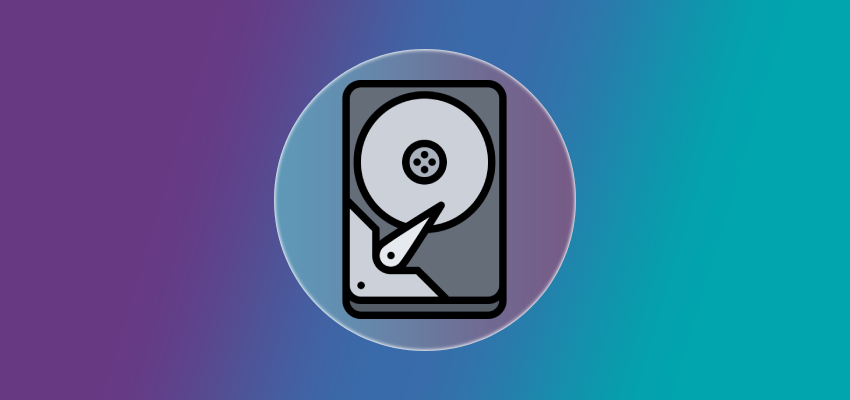Accidentally formatting a hard drive can be devastating. You’ve just lost a large volume of data in a flash. While the situation might seem desperate, there’s no reason to panic. Based on the method used to format the device, you should have several recovery options.
We’re going to show you how you can recover files from a formatted hard drive on Windows 10 systems for free in several ways. One method uses specialized data recovery software that will essentially logically unformat the hard drive. An alternative is to restore the lost and deleted data using previously created backup media.
It is possible to unformat a hard drive as long as it was formatted with the Quick option. This formatting method logically deletes the drive’s data. The physical files and folders remain on the drive and can be recovered using data recovery software.
If you use more secure formatting options that overwrite the data, recovery software will not work. In this case, a backup is the best way to recover the formatted hard drive. We strongly recommend taking a backup of a hard drive before formatting the device to provide additional recovery options.
Important: Stop using the formatted hard drive until after you have recovered its files. If you have only formatted a partition, don’t use other logical partitions on the same physical drive. This means you should use a different device to download and install any recovery software. Failure to follow these recommendations risks overwriting your data and making it impossible to recover the lost files.
Recover Files From a Formatted Hard Drive with Recovery Software
Software offers the most reliable method of formatted hard drive recovery. Using software, you can recover recently saved or modified files and folders that may not have been included in a backup. The software will scan an HDD to identify logically deleted files that can be recovered.
1. Disk Drill

Disk Drill is a user-friendly, commercial software tool that offers a reliable method of recovering a formatted HDD.
Features:
Disk Drill provides an intuitive interface that makes it easy to unformat your hard drive. The software supports the recovery of virtually any type of formatted disk-based device and supports all of the file systems found on your Windows 10 computer. Its advanced scanning algorithms will recover the maximum amount of data from your formatted disk.
Pros:
- Supports Windows and Mac machines
- Preview files before recovery
- 500 MB free recovery on Windows
- Quick and Deep scanning options
- Free data protection tools
Cons:
- No phone support
2. PhotoRec
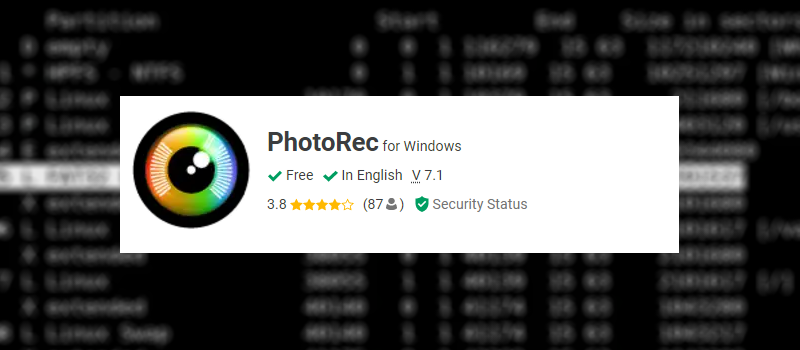
PhotoRec is a freeware tool that can be used to unformat and repair a hard drive.
Features:
PhotoRec supports data recovery with a menu-driven command line process that requires some knowledge of your Windows 10 disk and partition configuration. Files are recovered with generic names which slows down the recovery process. It’s an effective tool if you can navigate the interface.
Pros:
- Freeware with no cost to the user
- Supports a wide variety of operating systems including Windows, macOS, and Linux
Cons:
- Complicated command-line interface
- Recovers data with generic file names
- No updates since 2019
3. DiskGenius
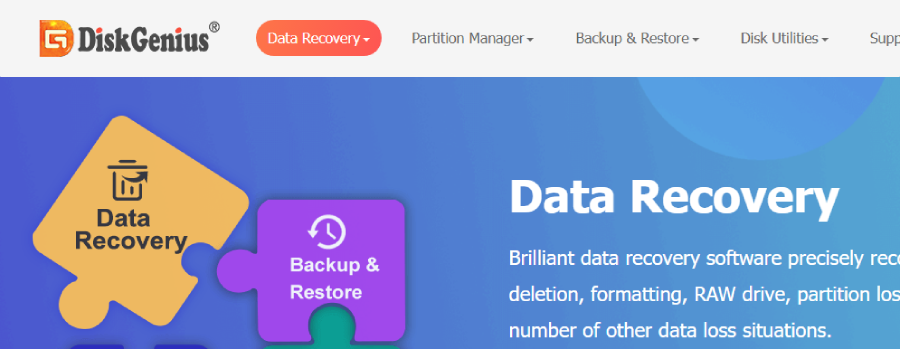
DiskGenius is another commercial data recovery tool that can unformat a hard drive on Windows systems.
Features:
DiskGenius provides an optimized file search engine and allows users to preview files before recovery. The tool enables the recovery of virtual disks and RAID arrays. You can also fix a startup disk that won’t boot.
Pros:
- Simple three-step recovery process
- Recoverable files can be previewed
- 30-day money-back guarantee
- Includes disk repair tools
Cons:
- The free version limits recovery to small files
- Only supports the Windows operating system
Make Sure You Can Recover a Formatted External Hard Drive
The recovery methods we are discussing can be used for both internal and external hard drives. When dealing with an external device, you will need to perform the following steps to make sure you can recover lost and deleted data with a software tool.
- Verify that the external drive is not physically damaged. A drive that has incurred extensive damage will need to have its data recovered by a professional recovery service.
- Connect the device to your computer and make sure it is recognized by the operating system. You may need to replace the cable if you run into connectivity issues.
- Install a data recovery software tool on the machine that is connected to the external HDD.
- Launch the recovery tool and select the formatted external device.
- Scan the hard disk for recoverable files.
- Identify the files to be recovered.
- Recover the file to your computer’s internal drive or another external device. Don’t recover to the original disk to avoid overwriting your data.
For a detailed recovery guide, check out this reliable method to recover a formatted external hard drive.
Recover Files From a Formatted Hard Drive with Backups
You may also be able to restore the files from a formatted hard drive using previously created backups. Taking backups periodically is a best practice and users should have a recently created backup available to use for data recovery. More frequent backups offer better protection against an accidentally formatted hard drive.
Software is sufficient to repair a drive formatted with a quick process. Backups may be the only way to recover a hard drive that has been formatted securely. You can also use a backup to restore data from a physically damaged hard drive that cannot be recovered with a software solution.
Here’s the basic process to recover data from a backup:
- Connect your computer to the backup media.
- Launch the backup and recovery tool.
- Use the tool’s interface to select and restore the desired files and folders.
Different types of backups provide varying levels of protection against data loss. Some tools only backup the files that exist logically on the drive when the backup is created. More complete byte-level backups can be taken that offer additional protection if a hard drive needs to be restored. A competent data recovery software solution can use a byte-level backup to recover files that were logically deleted from the device before the backup was created.
Check out this list of the best backup and recovery software and find a solution that fits your needs.
Conclusion
An inadvertently formatted drive can be recovered with software or backups. If using software, it’s important to not use the device until the recovery has been completed. Following that advice, you should be able to get your valuable data back from that formatted disk. Good luck!