If you store a lot of valuable data on your hard drive and suddenly an important file has seemed to disappear, don’t worry, the issue can be fixed. This problem is often caused by the logical corruption of your machine’s HDD or accidentally deleting data. Luckily, there is a way to fix this issue and regain access to your data with a specialized software tool.
We are going to show you how to select the best hard drive recovery software. With the right software to repair your hard drive, you can recover files you thought were lost or deleted. We will also recommend some specific software solutions that let you repair an HDD.
How to choose the Best Hard Disk Repair Software for Windows
A lot of hard disk recovery software is available on the market. You need to consider the following factors when selecting the best hard disk repair software for your Windows computer.
- Operating system support – Make sure that the tool you choose supports the Windows OS. Many tools support Windows and Mac. You need to download software that can repair the hard drive on your system.
- Scanning performance – The software used to repair a hard drive works by scanning the device to find recoverable data. You want a tool that can scan quickly and effectively so you can start recovering your lost information as soon as possible.
- Supported file types – Look for a tool that supports a wide variety of file types. Some tools are limited and may not be able to restore the type of files you have lost.
- Price – The price for hard drive recovery software varies widely. Freeware and open source tools are out there. A paid tool will usually provide more features and functionality than a freeware solution. You should be able to find a tool that fits your price range.
- Free version limitations – Many hard drive recovery tools offer free trial versions so users can evaluate the product. If possible, look for a tool that lets you perform limited data recovery to fully test the software.
- Backup capabilities – Best practices suggest that you should back up a damaged hard drive before attempting recovery. The tool you select should be able to create byte-level backups that can be used to recover lost data.
- Monitoring S.M.A.R.T. data – Monitoring and tracking S.M.A.R.T. data can help alert users to potential hard drive issues before they become problems and cause data loss.
The Best Hard Disk Repair Software Tools
Let’s look at five hard drive recovery software solutions that will help you recover lost files and folders on a Windows machine. In many cases, the process required to repair a damaged hard drive includes formatting or recovering disk partitions. The tools below offer varying features and functionality that may influence your choice when looking for an HDD repair solution.
1. Disk Drill

Disk Drill offers users a simple method of recovering data from a corrupted or damaged hard drive with a few clicks. Its intuitive interface makes it easy for general computer users to perform recovery themselves. Disk Drill is a paid solution that offers a free trial version that can be used to recover up to 500MB of lost data for Windows systems. You can search for individual files or use wildcards so you don’t miss any important data.
Pros:
- Intuitive interface for stress-free data recovery
- Versions available for Windows and macOS
- Multiple scanning options
- Supports the recovery of hundreds of file types
- Can recover individual files from a corrupt storage device
- Includes free data management and protection tool
Cons:
- The free version is limited to 500MB of data recovery
We use Disk Drill as our go-to hard drive repair software. We like its user-friendly interface, fast scanning, and excellent data recovery performance.
You can learn more about Dickert from several different sources. For example, here or here.
2. WinDirStat
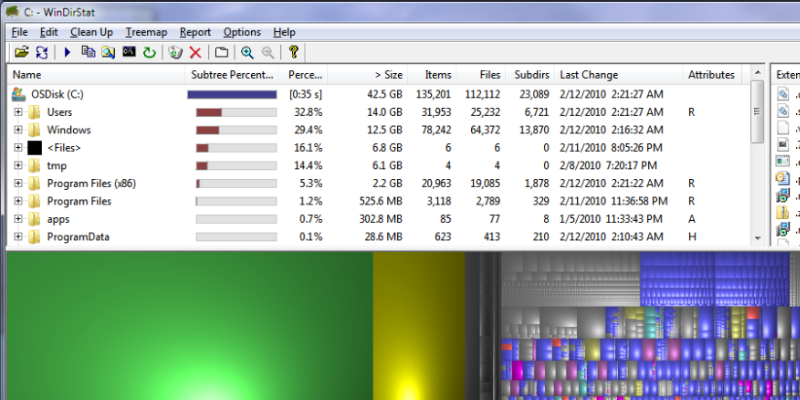
This is a freeware tool that supports multiple versions of Windows. It’s a disk usage statistics viewer and cleanup tool that can be used to repair a corrupt hard drive. The tool provides a directory list and treemap that lets you view the contents of a hard drive. It also provides an extension list that shows statistics about the various file types on the device.
Pros:
- Freeware with no cost to the user
Cons:
- Only supports Windows OS
- Limited functionality
- No additional data protection tools
3. Clonezilla
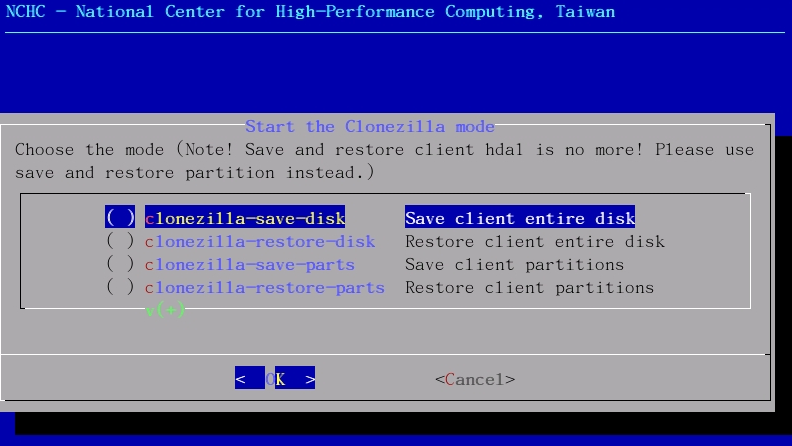
Clonezilla is a partition and disk imaging/cloning program that can repair a hard drive suffering from corruption. The tool can be used to save and restore used data blocks on a hard drive to a clone. Data is reorganized to increase the clone’s efficiency which may resolve corruption problems with the device.
Pros:
- Freeware with no cost to the user
Cons:
- Complex interface
- No data protection tools
- Cannot recover individual files
4. EaseUS Partition Master
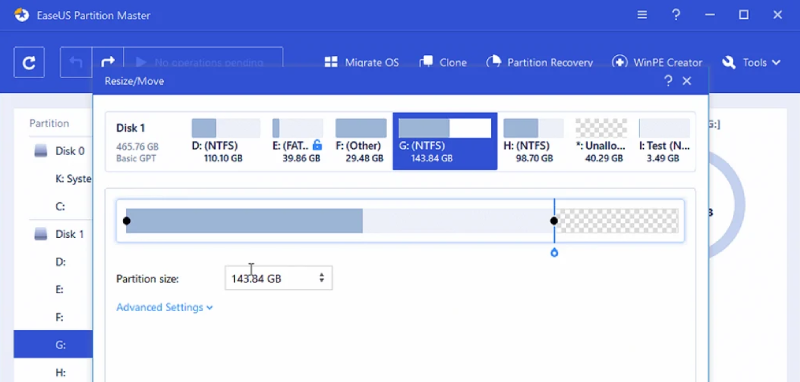
This is a paid partition management tool that can be used to fix a corrupt hard drive. Creating and migrating data to a new partition can enable files to be read from a damaged hard drive. The tool provides additional tools that can be used to manage your hard disk partitions and protect your data by repairing corrupt partitions.
Pros:
- Provides additional data protection tools
- Transfers an OS from an HDD to an SSD
- Offers a 30-day money-back guarantee
Cons:
- The free version has limited functionality
- Cannot recover individual files
5. AOMEI Partition Assistant
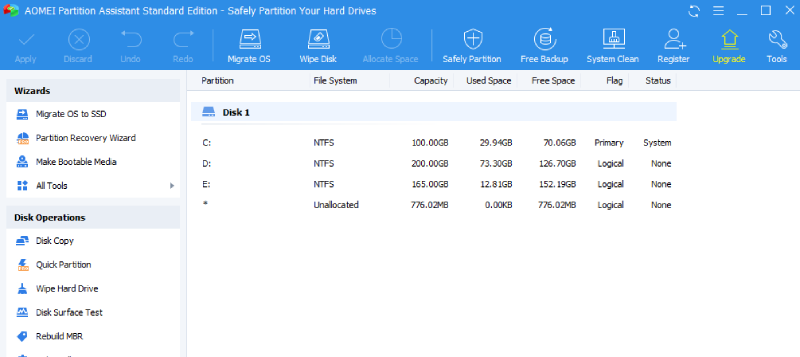
AOMEI Partition Assistant Pro is a paid solution that offers a comprehensive set of tools that can be used to fix a corrupt hard drive and manage your disk space. AOMEI lets you upgrade a hard drive with extensive cloning and backup features.
Pros:
- Offers a free version with limited functionality
- Supports Windows 7 through Windows 11
- Creates bootable media
Cons:
- Cannot be used to recover individual files
Take a look at the hard drive repair software tools on the list and find the one that has the features you need. Take advantage of the free versions they offer and test them out. You should always choose software based on its feature, price, and the problem you are trying to solve. Good luck fixing that hard drive!

