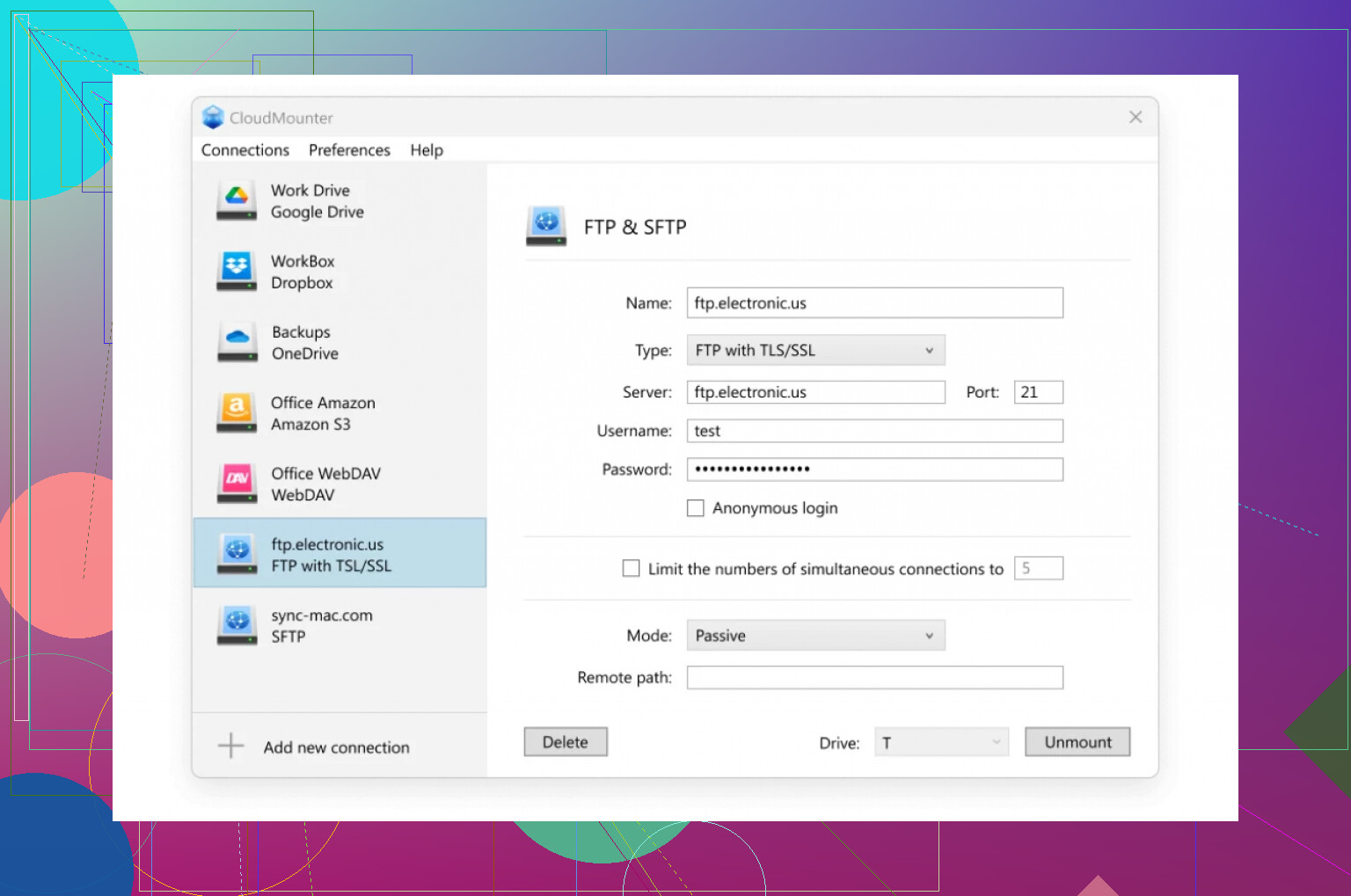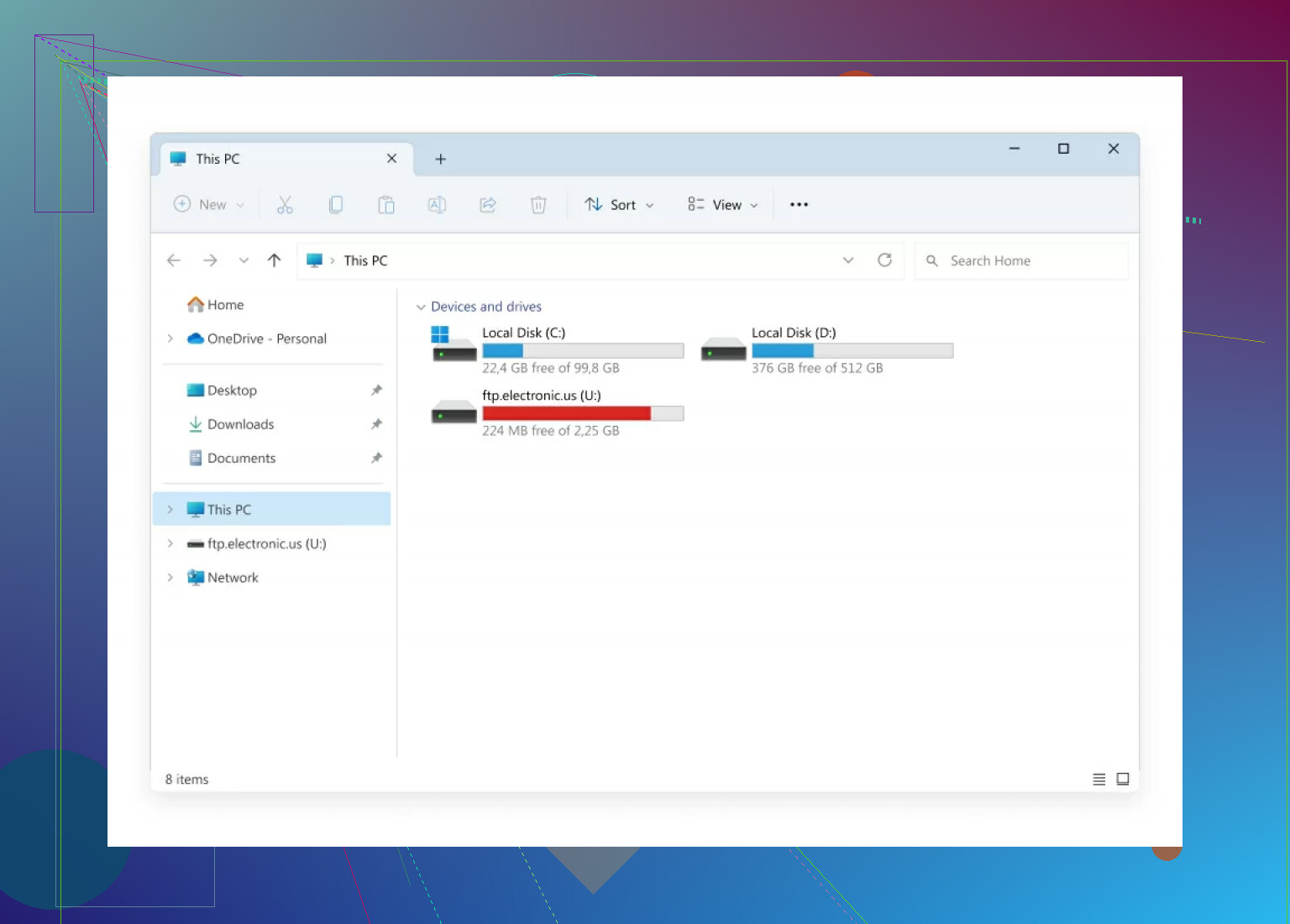Quick Ways to Connect to an FTP Server on Windows
Let me cut straight to it—if you’re looking to connect to an FTP server on your Windows machine, you don’t need to bust out any ancient relics or hacky scripts. There are a couple of paths: File Explorer (built-in, but basic) or third-party apps like CloudMounter (all the bells and whistles). Here’s what works, what doesn’t, and what to watch out for.
File Explorer: The Tried-And-True (and Probably Oldest) Method
This is literally Windows’ native way to poke a toe into FTP servers. Was this feature built by tech archaeologists? Feels like it. But hey, it works when you’re in a hurry and don’t want to risk a weird download.
What You Do:
-
Pop Open File Explorer
Yeah, the regular one. Click that little folder icon or mashWin + E. -
Plug in the FTP Address
Up top where the path bar is, type something like
ftp://[server address]—examples:ftp://ftp.example.comftp://192.168.1.100
(Don’t get clever; it’s case-sensitive if your server says so.)
-
Kick Off the Login (If Needed)
If you get a login screen, enter your user/pass. Otherwise, you might be going in as “anonymous” (which is… what it sounds like). -
Drag, Drop, Copy, Paste
Bam, you’ll see some folders or files if the connection worked. Move stuff just like any regular folder—yes, Windows makes it feel like local files even though it’s all smoke and mirrors.
My Annoyance
Honestly, you can’t queue or pause multiple transfers. And if you bump the wrong thing? Welcome to mysterious disconnect errors. ![]()
CloudMounter: When Barebones Just Doesn’t Cut It
Okay, maybe you want more: encrypted logins, easier management, or mapping multiple servers like drives. That’s when CloudMounter steps in.
-
Grab and Fire Up CloudMounter
Download it from the official app page. Install and launch. -
Choose Your Poison (FTP/SFTP)
Pick “FTP & SFTP” when the app pops up. This is where you tell it everything it wants to know. -
Give Up the Details
- Protocol: FTP (also does SFTP, but that’s another saga)
- Server info: Address, port (default is usually 21)
- Your credentials—or, if you’re living dangerously, anonymous login
- Modes: Active vs. Passive. (Passive almost always works unless your network is super locked down.)
-
Remote Path (Optional Geek Move)
Tell it exactly which folder you want to land in after login. Not required but saves time. -
Click “Mount” and Celebrate
Now you’ll see the FTP connection as a drive or folder within File Explorer. Yes, it’s real, and yes, you can transfer files at will.
One More Note
Using File Explorer is good for the occasional file grab. If you’re constantly moving big chunks of data or need fancy tricks, it’s worth giving a client like CloudMounter a try. There are other clients out there, too—some folks swear by FileZilla, but that’s another thread.
Anyone else have battle stories with Windows and FTP? Drop 'em below, especially if you’ve figured out how to fix those random “Can’t Connect” errors that pop up for no reason…