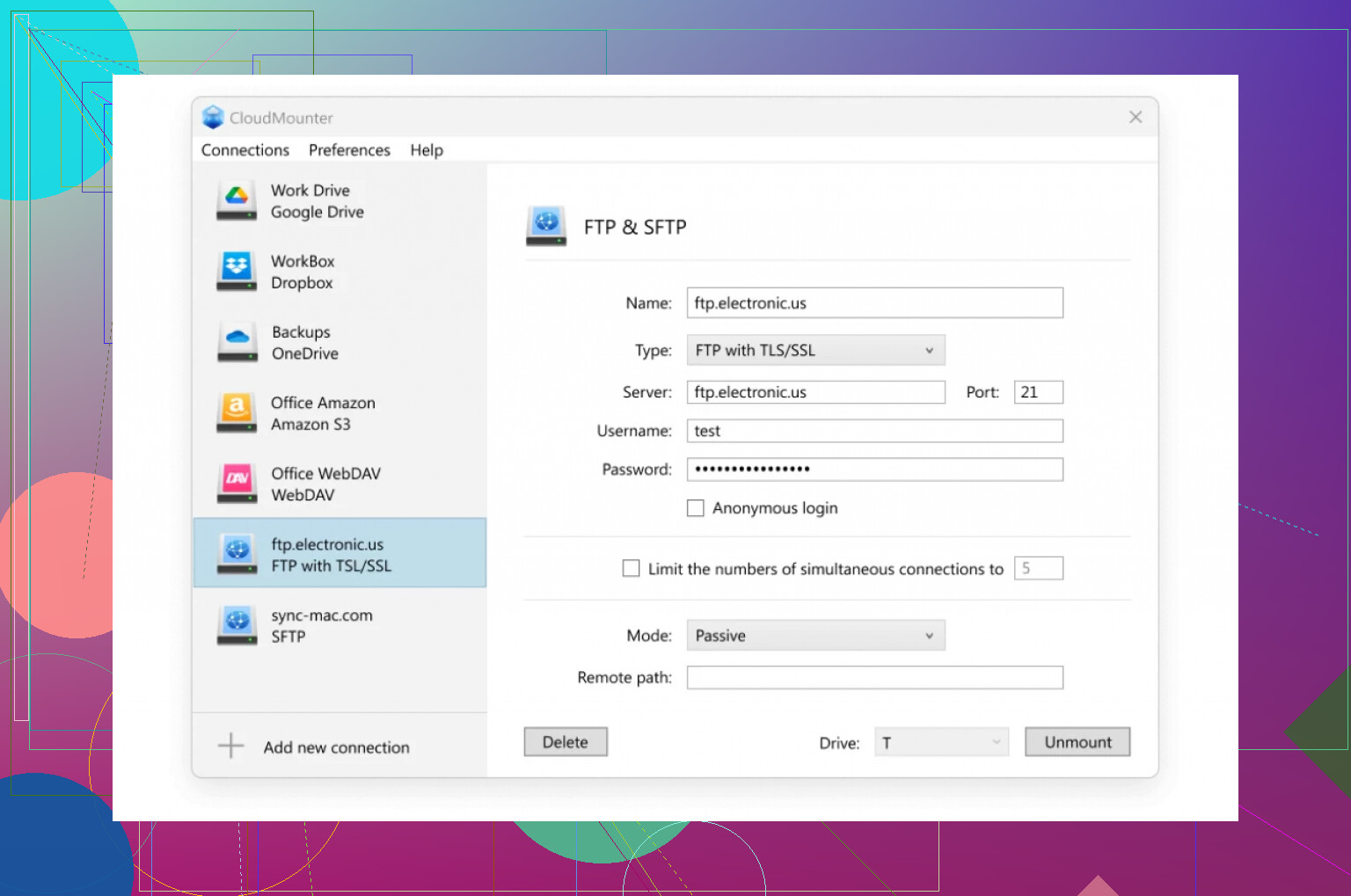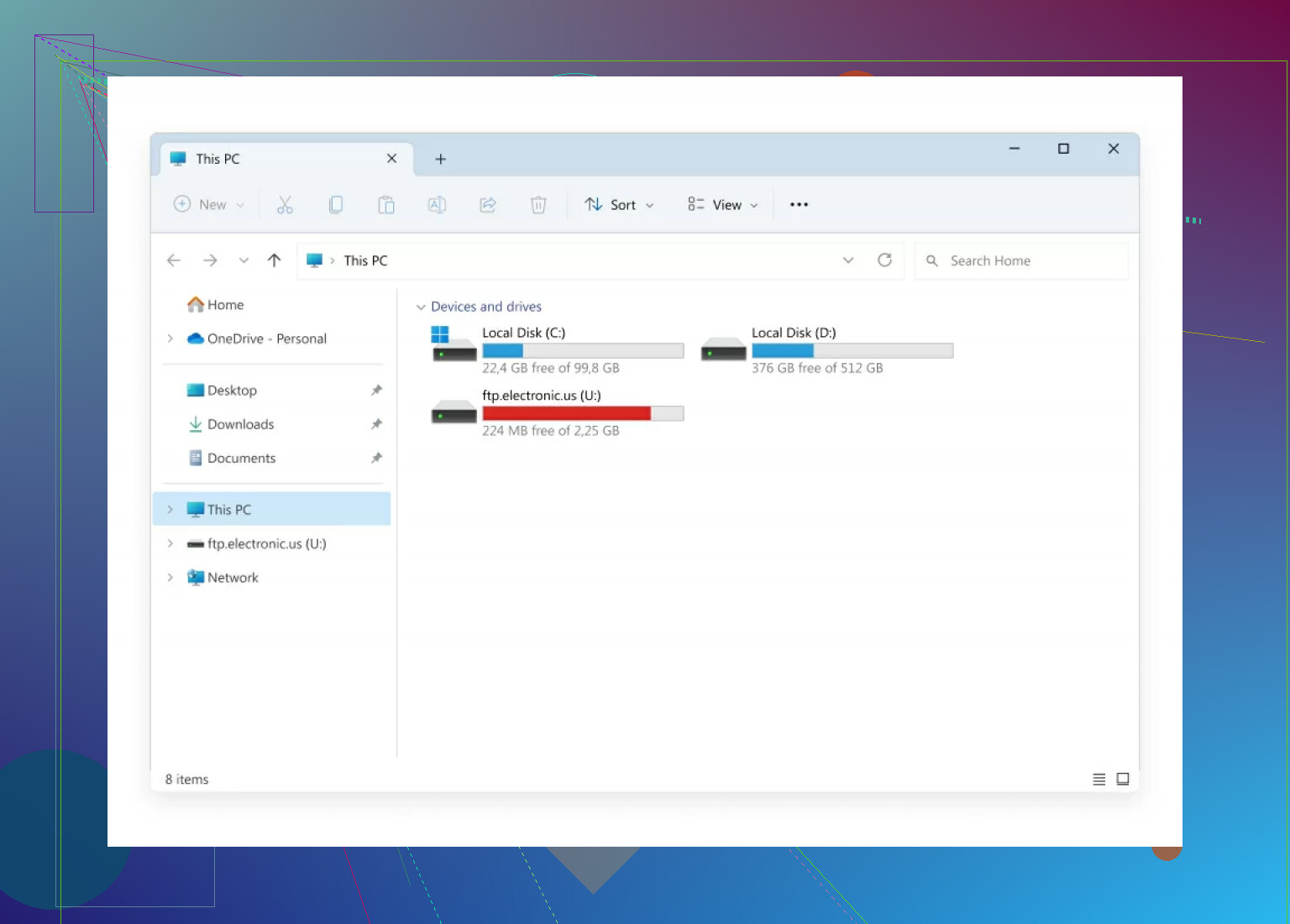Trying to set up a connection to an FTP server on Windows but keep getting errors or can’t find where to start. I need to transfer some files for work and I’m stuck. Any step-by-step guide or tips would really help. Searching online gave me too many confusing answers.
Quick Ways to Connect to an FTP Server on Windows
Let me cut straight to it—if you’re looking to connect to an FTP server on your Windows machine, you don’t need to bust out any ancient relics or hacky scripts. There are a couple of paths: File Explorer (built-in, but basic) or third-party apps like CloudMounter (all the bells and whistles). Here’s what works, what doesn’t, and what to watch out for.
File Explorer: The Tried-And-True (and Probably Oldest) Method
This is literally Windows’ native way to poke a toe into FTP servers. Was this feature built by tech archaeologists? Feels like it. But hey, it works when you’re in a hurry and don’t want to risk a weird download.
What You Do:
-
Pop Open File Explorer
Yeah, the regular one. Click that little folder icon or mashWin + E. -
Plug in the FTP Address
Up top where the path bar is, type something like
ftp://[server address]—examples:ftp://ftp.example.comftp://192.168.1.100
(Don’t get clever; it’s case-sensitive if your server says so.)
-
Kick Off the Login (If Needed)
If you get a login screen, enter your user/pass. Otherwise, you might be going in as “anonymous” (which is… what it sounds like). -
Drag, Drop, Copy, Paste
Bam, you’ll see some folders or files if the connection worked. Move stuff just like any regular folder—yes, Windows makes it feel like local files even though it’s all smoke and mirrors.
My Annoyance
Honestly, you can’t queue or pause multiple transfers. And if you bump the wrong thing? Welcome to mysterious disconnect errors. ![]()
CloudMounter: When Barebones Just Doesn’t Cut It
Okay, maybe you want more: encrypted logins, easier management, or mapping multiple servers like drives. That’s when CloudMounter steps in.
-
Grab and Fire Up CloudMounter
Download it from the official app page. Install and launch. -
Choose Your Poison (FTP/SFTP)
Pick “FTP & SFTP” when the app pops up. This is where you tell it everything it wants to know. -
Give Up the Details
- Protocol: FTP (also does SFTP, but that’s another saga)
- Server info: Address, port (default is usually 21)
- Your credentials—or, if you’re living dangerously, anonymous login
- Modes: Active vs. Passive. (Passive almost always works unless your network is super locked down.)
-
Remote Path (Optional Geek Move)
Tell it exactly which folder you want to land in after login. Not required but saves time. -
Click “Mount” and Celebrate
Now you’ll see the FTP connection as a drive or folder within File Explorer. Yes, it’s real, and yes, you can transfer files at will.
One More Note
Using File Explorer is good for the occasional file grab. If you’re constantly moving big chunks of data or need fancy tricks, it’s worth giving a client like CloudMounter a try. There are other clients out there, too—some folks swear by FileZilla, but that’s another thread.
Anyone else have battle stories with Windows and FTP? Drop 'em below, especially if you’ve figured out how to fix those random “Can’t Connect” errors that pop up for no reason…
Honestly, FTP on Windows is a real throwback—sometimes it feels like it belongs alongside floppy disks and AOL trial CDs. @mikeappsreviewer had a solid walkthrough with Explorer and CloudMounter (which, yeah, is actually decent if you want your FTP drive to show up like any other folder). But let me play devil’s advocate: File Explorer is usually more pain than it’s worth. If it fails to connect, it gives you junk error messages like “Windows cannot access this folder” with zero details. Been there, done that, bought the T-shirt.
Here’s an underrated move: try an old-school dedicated FTP client like FileZilla. Quick install, lightweight, and it tells you exactly what’s blowing up during the connection—maybe passive vs. active mode issues or username typos (don’t laugh, we’ve all done it). The setup is similar: server address, port, username, password. Hit “Quickconnect,” and you’re in. You get clear logs, the ability to resume uploads if your WiFi glitches, and it’s free (unlike some advanced features in CloudMounter).
Another trap people fall into on Windows—sometimes the built-in firewall or your router is killing the connection, especially with Passive mode. If you keep seeing connection timeouts, poke around in your firewall settings or check if your workplace has FTP blocked. Oh, and Edge browser? Just LOL, don’t even try for FTP support anymore.
All that being said, if you just want the “it shows up in Explorer, drag-and-drop, and done,” CloudMounter gets my reluctant nod. Just remember, with ANY method, make sure you’re using SFTP if possible, not plain FTP (unless you’re OK with your passwords floating around the open internet like confetti at a parade).
If you’re still stuck, what kind of errors are you seeing? Sometimes just knowing the exact error code narrows things down fast.
Look, everyone’s banging on about File Explorer and CloudMounter (yup, those work—see @mikeappsreviewer and @jeff flexing their walkthroughs), but honestly, does anyone actually enjoy wrestling with File Explorer for FTP in 2024? It’s like asking Windows 10 to behave during a critical update—painful and likely to end in tears. Also, before you bother with ANY of those methods, double check: is your FTP server actually up, are your credentials correct (seriously, copy-paste that password), and does your office network randomly block FTP like mine does every March for “security upgrades”?
But let’s talk REAL alternatives, since everyone else skipped that. If you’re tired of browser errors and Explorer’s mystery disconnects, try WinSCP. It’s just as free as FileZilla, more native-feeling, and handles SFTP, so your stuff isn’t just flying around unencrypted. Or throw caution to the wind and use PowerShell—simple as typing ftp [server address] in the terminal (yeah, old-school vibes, but gets you connected for basic stuff).
One more thing—the “passive” vs. “active” discussion isn’t just tech babble; sometimes you flip that toggle and suddenly, poof, problems gone. Especially true if you’re behind your home router and not on a direct public IP (99% of us).
I’ll back CloudMounter though, if you absolutely NEED your FTP to magically look like another drive in Explorer—just don’t be surprised if big transfers randomly die when your WiFi stumbles. And no, Edge won’t do FTP anymore, so spare yourself the pain.
TL;DR:
- Sanity check your login creds, server status, and firewall
- Skip File Explorer if you value your hairline
- WinSCP or FileZilla if you need real logs and robust transfers
- CloudMounter if you want it integrated (bonus: SFTP is miles safer!)
- Ditch Edge, try not to rage
Out of curiosity, what actual error msg are you getting? Sometimes the answer is hidden in the fine print Windows spits out.
Let’s get real—FTP on Windows is a classic “it should just work” headache. File Explorer’s FTP root is finicky: when it connects, it feels like magic, but one wrong click or a dodgy WiFi signal? Instant “connection lost” rage. Props to previous folks for breaking down the built-ins, but for most pros, those methods are for emergencies or one-off grabs.
Now, CloudMounter: if mounting FTP as a drive in File Explorer sounds dreamy, that’s its big pitch. Pro: Slick integration, plus SFTP for actual security (don’t sleep on that if your data matters). Also handles multiple accounts/servers—if you juggle projects, a life saver. Con: Not free after trial, and on unreliable connections, it’s got the same Achilles’ heel—big transfers can choke without warning. Still, for daily work, it wipes the floor with ancient File Explorer FTP and keeps you out of the weird quirks in standalone clients.
Let’s not ignore WinSCP and FileZilla (shouted out above): both are “real” clients, crush Explorer, offer logs, queue management, plus SFTP support for brains and brawn—yay for open source. But their interfaces? Not as pretty or seamless.
My rule: CloudMounter for the drag-and-drop comfort, WinSCP for detailed jobs, never File Explorer for more than two files, and always check your network/firewall/credentials first. If CloudMounter coughs up errors, don’t panic. Try toggling passive mode or checking folder permissions—sometimes the dumbest things block access.
And yeah, skip Edge or Chrome for FTP altogether! If they still supported it, the internet would be a far scarier place.
So—CloudMounter nails ease-of-use, is faster to set up than most, makes FTP less soul-sucking, but for mega-transfers on patchy internet, maybe double-up with WinSCP as backup. Anyone else have stories about corrupted files from force-closing Explorer after a failed FTP move? Or worse, remote folders just vanishing after a wiggle?